The Switch option type presents a toggle switch that customers can turn on or off to enable or disable a particular option.
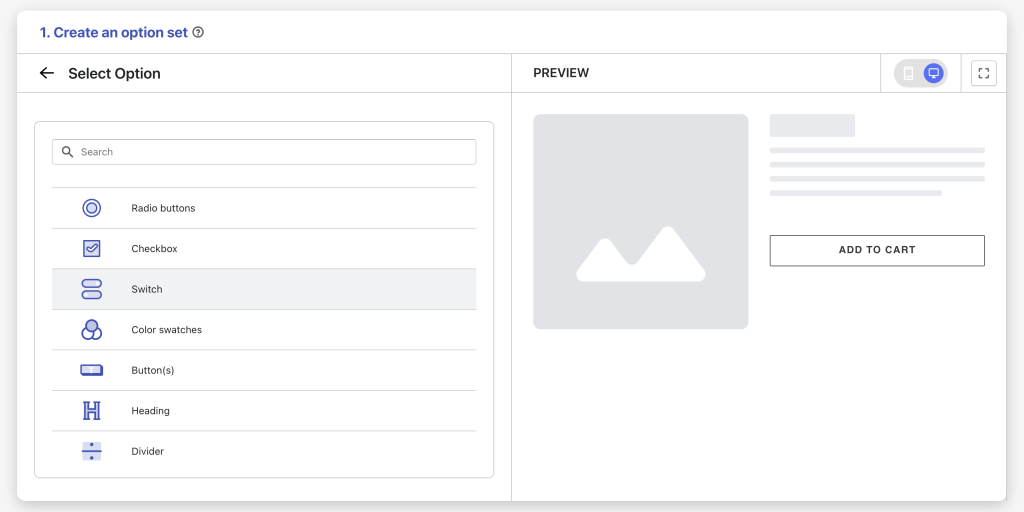
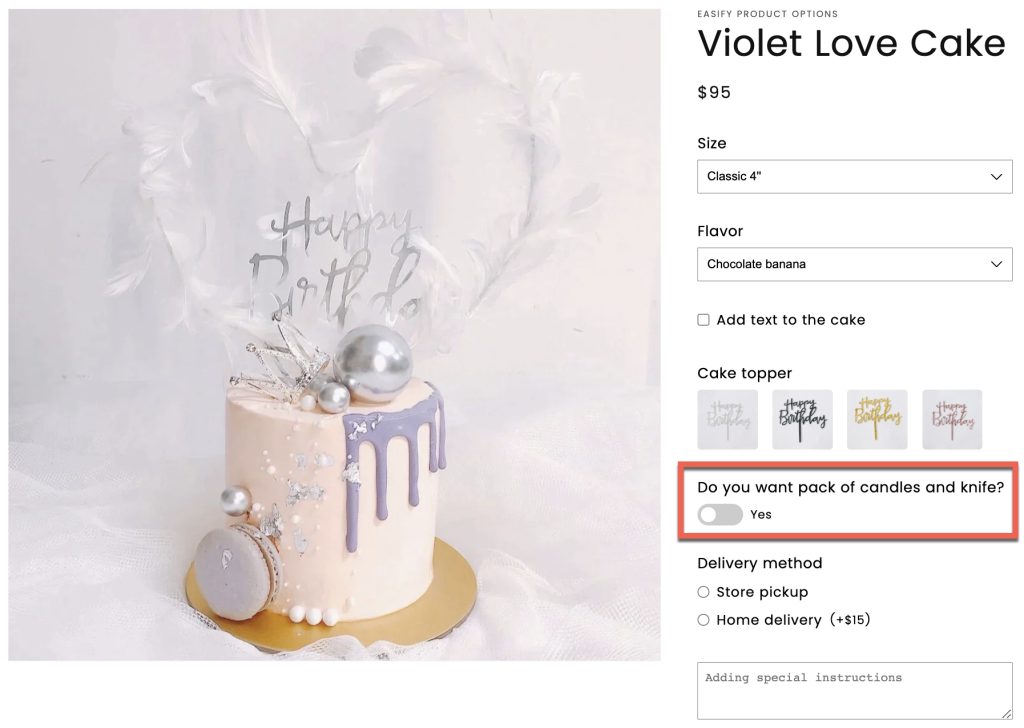
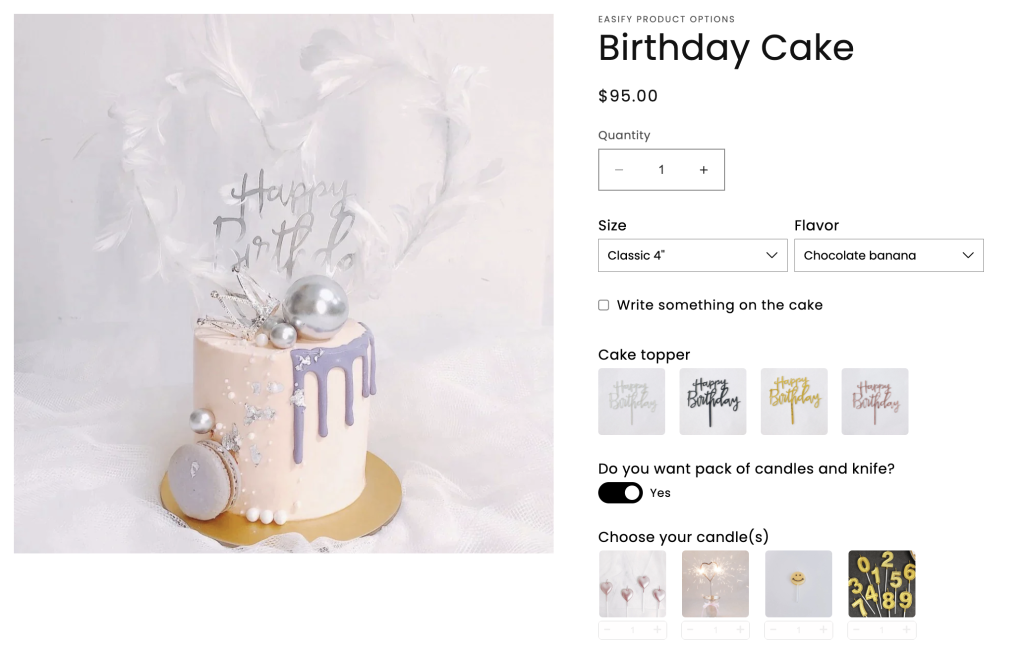
Option Settings #
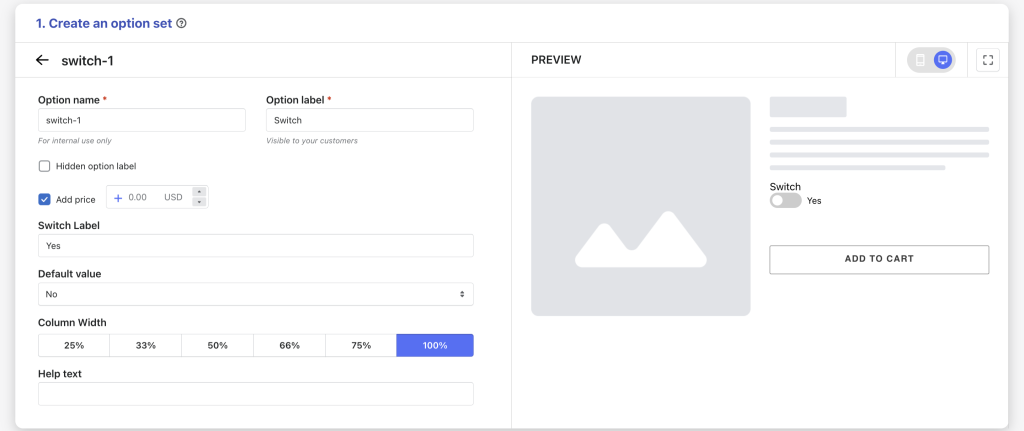
Option name: Give your Switch option a unique internal name, which will also be visible to your customers. Ensure that different options in the option set have distinct names.
Option label: Add a label that is visible to your customers. Option labels can be the same or different for various options in the option set.
Hidden option label: Hide the option label if you want to keep the interface cleaner or prefer it not to be visible to users.
Tips: You have 2 options for displaying your switch:
- Option Label with Switch Label: Show your option label, and use “Yes” as the switch label (e.g., option label: “Include candles”; switch label: “Yes”).
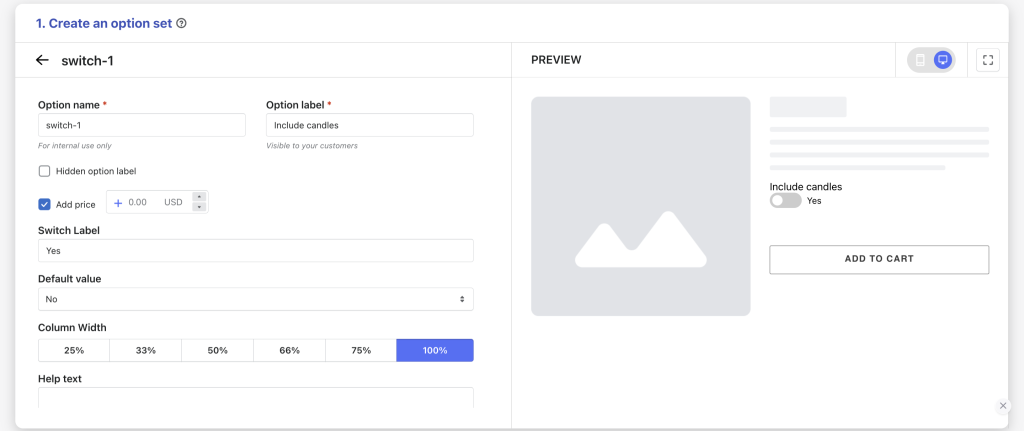
- Hidden Option Label with Switch Label: Hide your option value, and the switch label will serve as your option label (e.g., switch label: “Include candles”). This approach offers a cleaner interface by using the switch label itself to convey the option information.
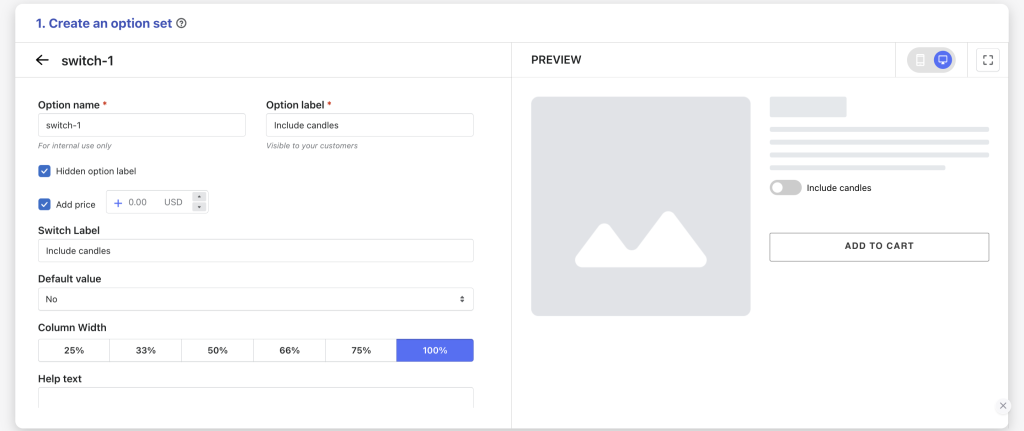
Add price (Pro): Set an extra price if the customers switch to this option.
Switch label: Add a descriptive option value label, for example: “Yes”.
Default value: Select a default value for the Switch, either “Yes” meaning the Switch is chosen, or “No” meaning the Switch hasn’t been chosen by default.
Column width: Adjust the width of the entire Switch option area if you want, choose from 25-33-50-66-75-100%.
Help text: Provide additional instructions or information that users may need while selecting an option value.
Info: Create an informative tooltip that appears when users hover over a small icon, providing more context or assistance.
Condition logic options: Determine the visibility of the Switch, ensuring it appears only when specific custom options or Shopify variants are selected. To set up the condition logic for your Switch, follow this guide.
Need Assistance? #
If you run into any challenges while configuring your custom options, feel free to reach out to us for assistance through our convenient in-app live chat, by submitting your request via our contact form, or by sending an email to support@tigren.com. We’re here to help!