Step 1: Open Tiered Wholesale Pricing tab #
To start, navigate to the Tiered Wholesale Pricing section in the app’s menu bar. Click on New Rule to initiate the setup of a new Tiered Wholesale Pricing rule.
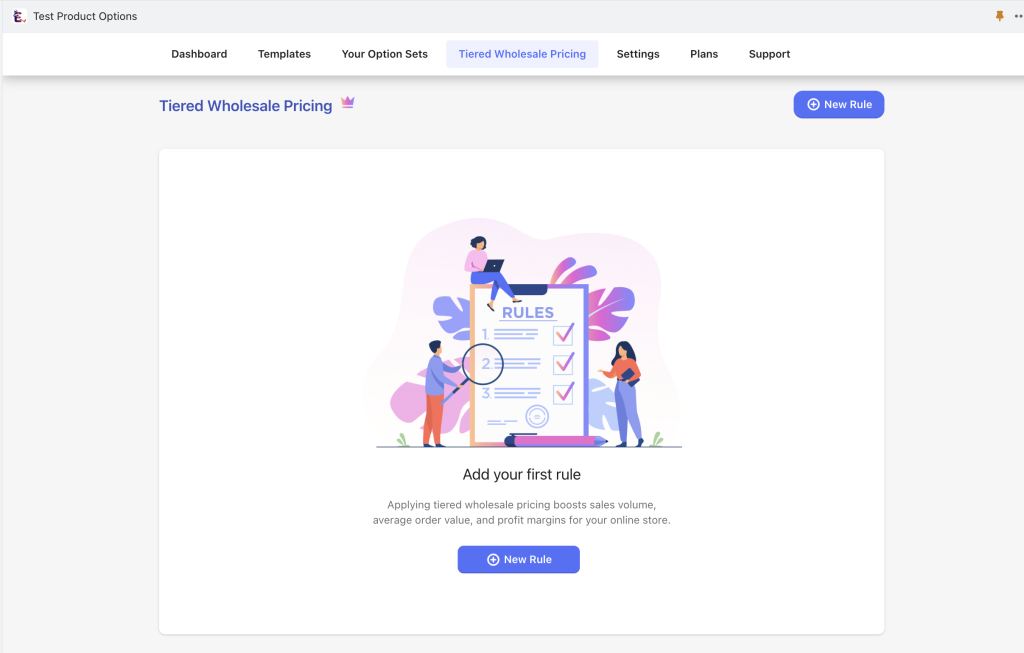
Step 2: Add rule name #
Assign a name to the rule you are creating. This helps you easily identify and manage the rule in the future.
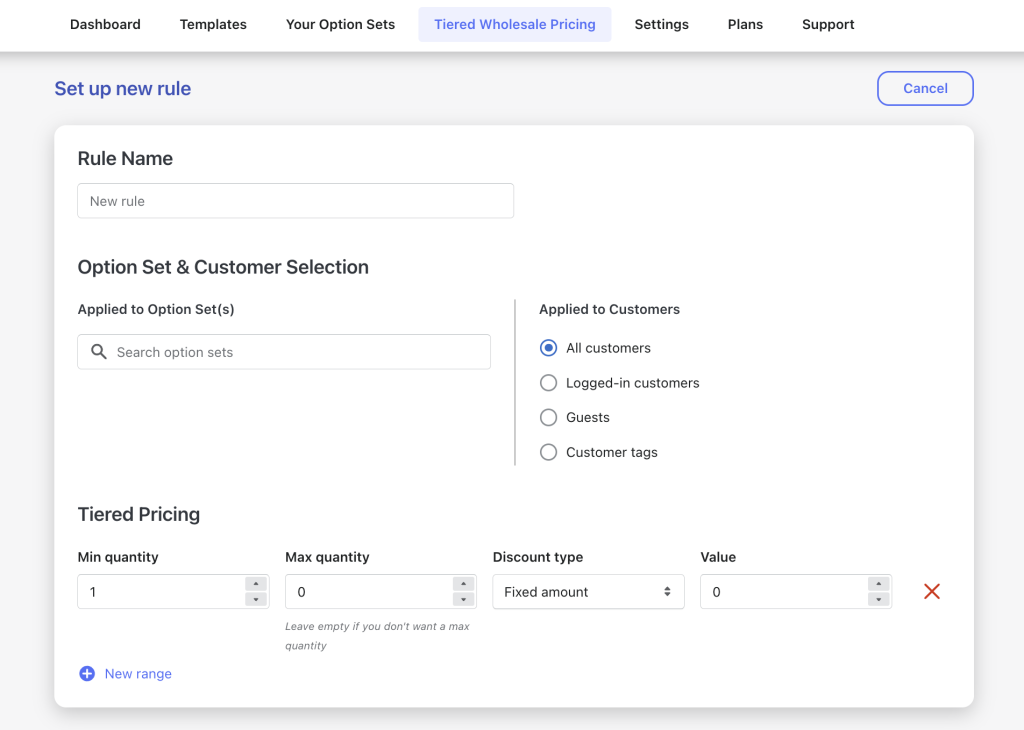
Step 3: Select an Option Set and a Customer Group #
- Choose an option set from the list of option sets you have created. This determines which set of options the rule will apply to.
- Next, select a customer group (such as all customers, logged-in customers, guests, or specific customer tags) to which the rule will be applied. The tiered pricing specified in this rule will only be visible to the selected customer groups.
Step 4: Set up Specific Tiered Pricing Conditions #
Provide the following information to configure the tiered pricing:
- Min quantity: Specify the minimum quantity of items that need to be purchased to trigger the tiered pricing.
- Max quantity: Set the maximum quantity of items that can be included within the tiered pricing.
- Discount type: Choose between the Fixed amount ($) or a Percentage (%) as the type of discount to be applied.
- Value: Enter the value of the discount per item, either as a fixed amount or a percentage, depending on the selected discount type.
You can add multiple quantity ranges as needed.
Notes:
- The discount will be applied per item instead of to the total order.
- The fixed amount discount is the amount that will be deducted from the product price. It is not the final price after applying the discount.
Example: #
- Initial product price: $110
- Min quantity: 5
- Max quantity: 10
- Discount type: Fixed amount
- Value: 10
Suppose a customer buys between 5 and 10 items, for example, 8 items in total. In this case, they will receive a discount of $10 for each item they purchase. This means that the product price after the discount will be reduced from $110 to $100 per item.
So, for the 8 items they buy, the calculation would be as follows:
- 8 items * $100 (product price after discount) = $800
Therefore, the total order cost for 8 items would be $800.