Situation #
Your store sells a product to both retail and wholesale customers. To cater to each group effectively, you create 2 versions of the same product: one listed at retail price in the regular retail collection, and another with tiered pricing for bulk orders listed separately.
By separating these products, you can target each customer group more effectively. However, despite having different pricing, both products draw from the same inventory source.
This setup results in duplicated and inaccurate inventory management. When a retail product is sold, the inventory for the wholesale product does not update, and vice versa.
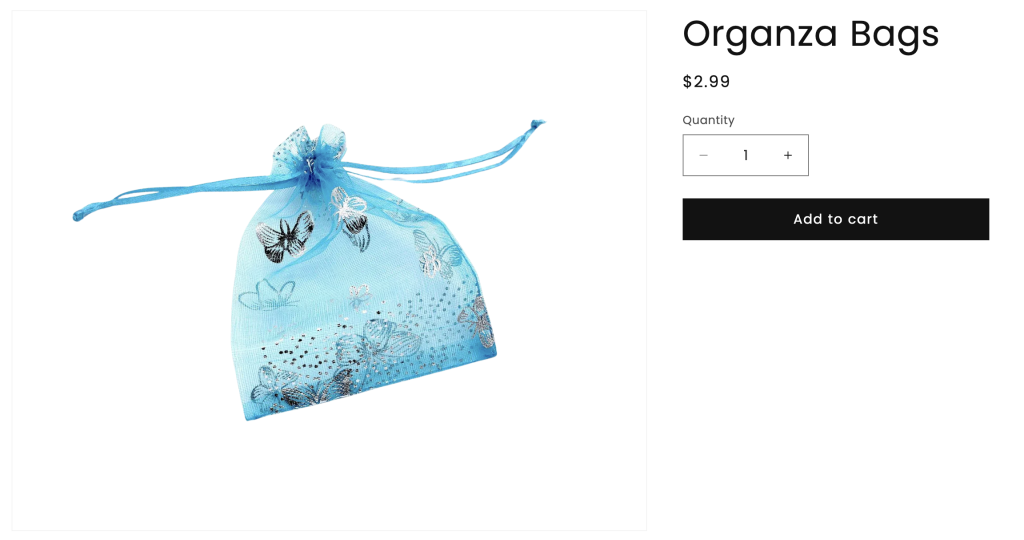
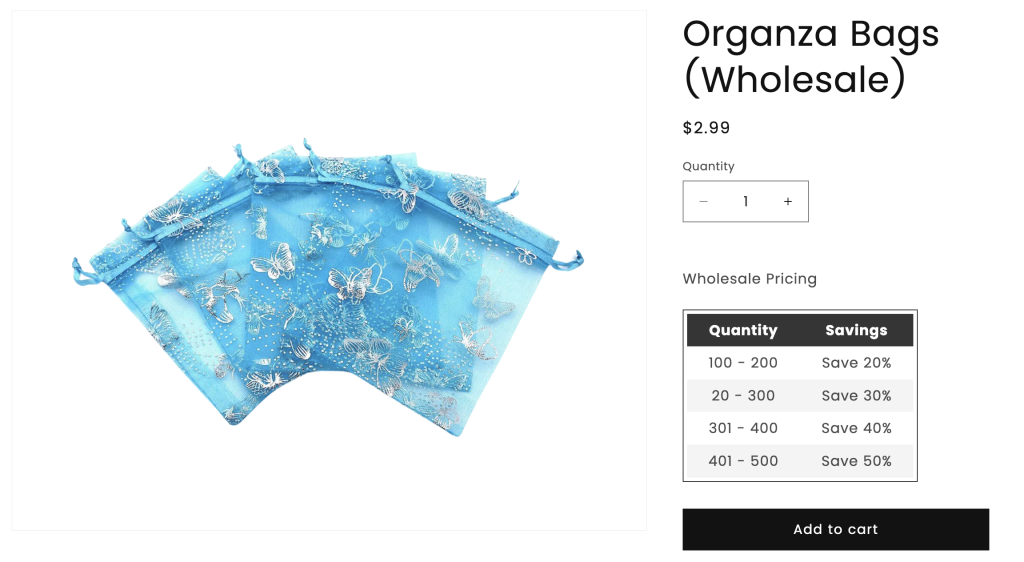
Solution #
To resolve this issue effectively, you can set up Inventory Groups using the Easify Inventory Sync app. This feature enables you to synchronize inventory across products that share the same inventory base such as your retail and wholesale products, ensuring that changes reflect accurately across both versions.
How to set up
A. If Retail & Wholesale product variants have the Same SKUs: #
Example: Organza-Bags
Because the SKUs for the Retail and Wholesale product variants are identical, you can utilize the Smart Scan feature. It scans your products to identify variants with matching SKUs, grouping them together and recommending inventory groups.
1. Navigate to the app’s menu and select Inventory Groups.
2. Click on the Run smart scan button to identify products with duplicated SKUs and suggest potential inventory groups.
3. After scanning, the app will propose an inventory group for Organza Bags, containing both Retail and Wholesale product variants.
4. Edit the group to set the mutual inventory.
B. If Retail & Wholesale product variants have Different SKUs #
Example:
- Retail product: Organza-Bags
- Wholesale product: Organza-Bags-Wholesale
Since the SKUs of the Retail and Wholesale product variants differ, you’ll need to manually create Inventory Groups:
1. Go to the app’s menu and select Inventory Groups.
2. Click on the Add new group button to manually create a new inventory group for Organza Bags, including 2 product variants: Organza-Bags and Organza-Bags-Wholesale.
3. Follow this guide to set up details for each inventory group.
Results #
Your store can continue to use separate products for Retail and Wholesale purposes while ensuring that inventory remains automatically synced and accurate.
Need Assistance? #
If you run into any challenges while setting up your Inventory Groups, feel free to reach out to us for assistance through our convenient in-app live chat, by submitting your request via our contact form, or by sending an email to support@tigren.com. We’re here to help!