The “Display variants as individual products” feature in Easify Box Builder allows Shopify store owners to showcase each variant of a product (e.g., different shades of nail polish) as a standalone item in your custom product bundle or “box” on your storefront.
This feature enhances the shopping experience by-giving customers clear, individual options to choose from when building their box, improving product discoverability and simplifying the selection process.
For example, if you sell a Nail Polish product with variants like Ruby Red, Midnight Blue, and Pearl White, this feature lets you display each shade as a separate product in the box builder, rather than grouping them under a single Nail Polish product.
This creates a cleaner, more intuitive interface for customers to mix and match variants in their custom box.
Demo:
- “Nail Polish Combo” page:

- “Nail Polish” product details
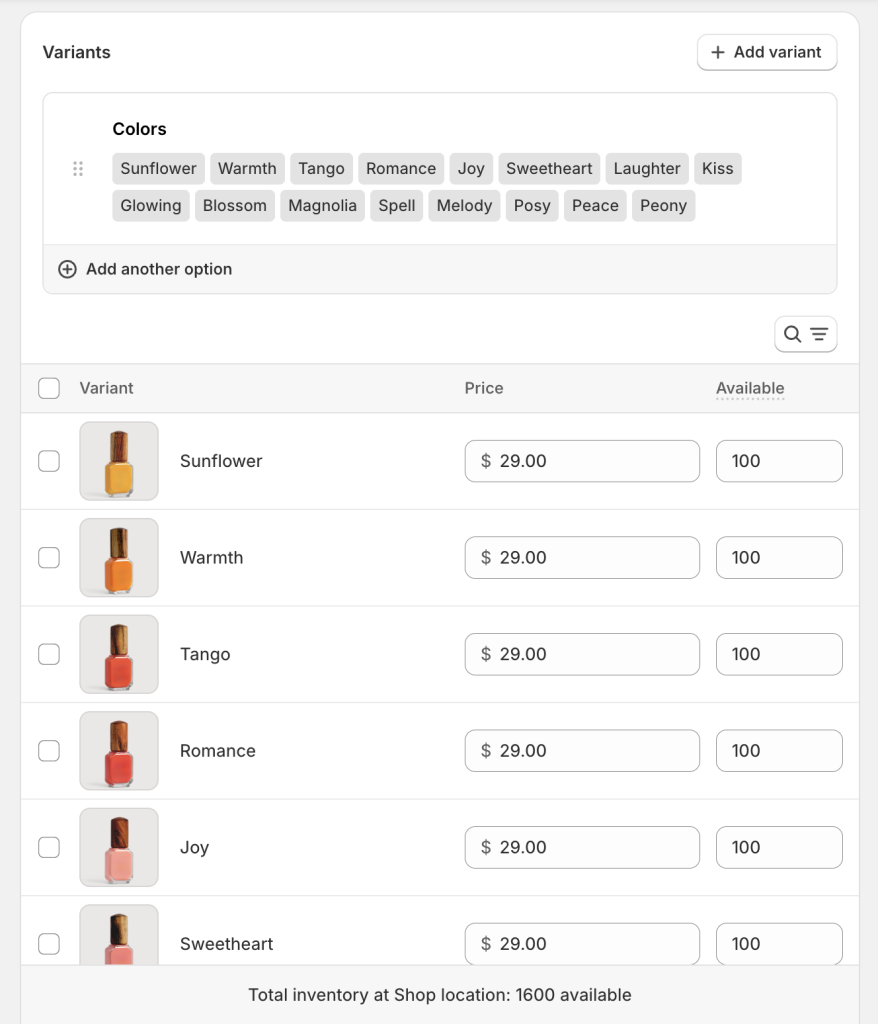
Why Use This Feature? #
The “Display variants as individual products” feature is designed to solve common challenges faced by Shopify store owners who offer customizable product bundles:
- Improved Customer Experience: Instead of forcing customers to select variants from a dropdown or variant picker, each variant appears as a distinct product, making the selection process more visual and user-friendly.
- Increased Product Visibility: Showcasing variants individually highlights the full range of options, encouraging customers to explore and add more items to their box.
- Simplified Customization: This feature is ideal for stores selling products with multiple variants, as it streamlines the process of building a personalized box.
How to Set Up the Feature in Visual Editor #
Follow these simple steps to enable and configure the “Display variants as individual products” feature:
1. Select Your Product(s):
- In the editor, open the Product list.
- In the General tab, choose your products as usual — you can select specific products, collections, or all products.
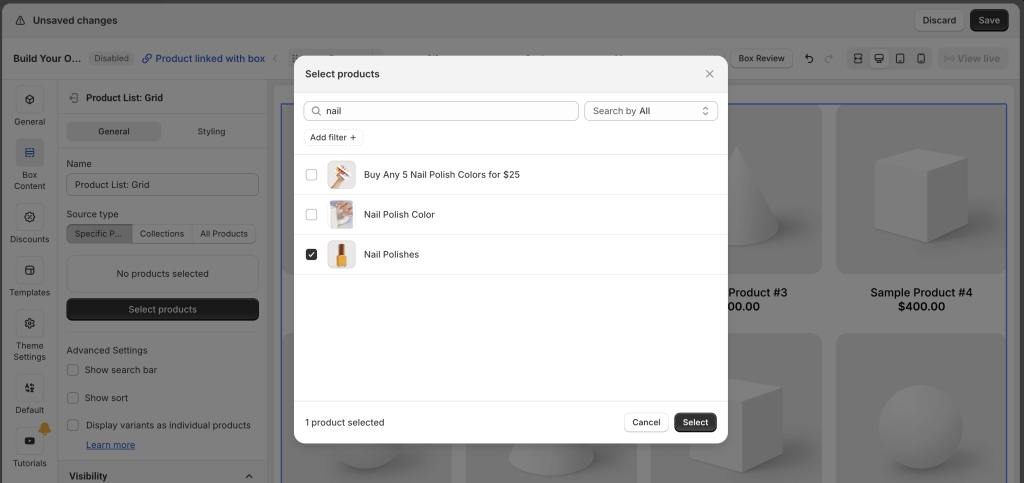
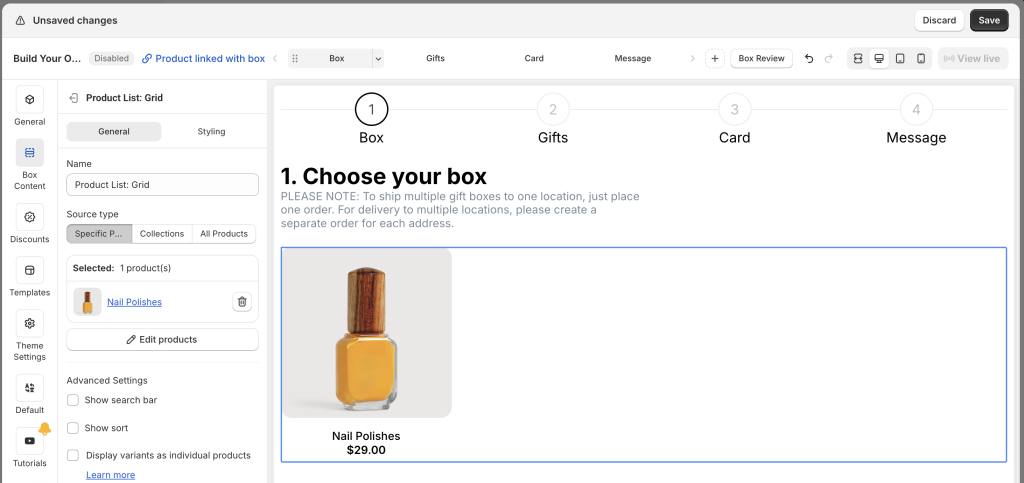
2. Enable the Feature:
- Still in the General tab, check “Display variants as individual products”.
- Your selected products will now be separated into individual entries, one for each variant.
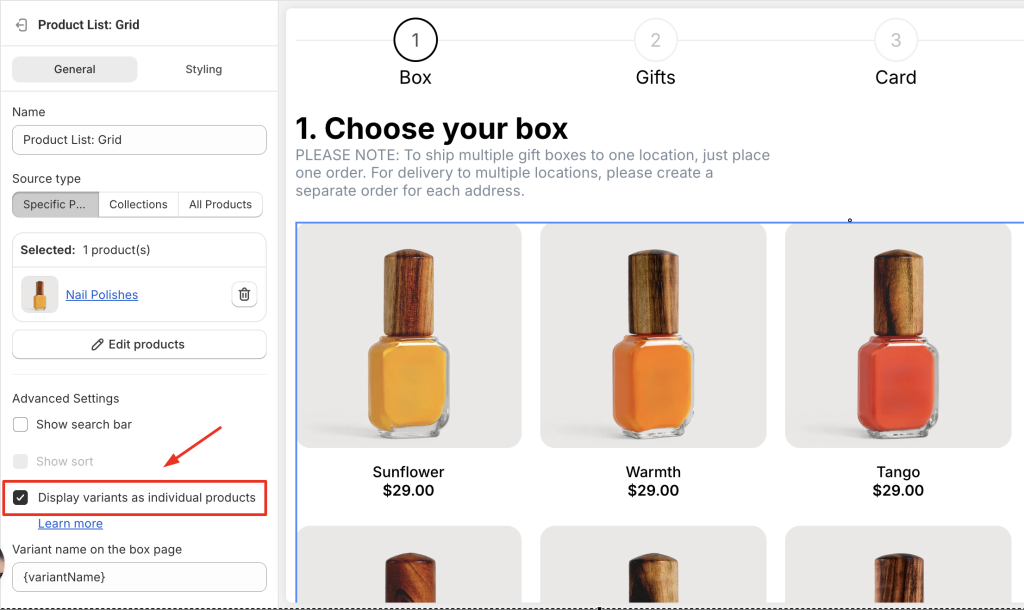
3. Customize Variant Names (Optional):
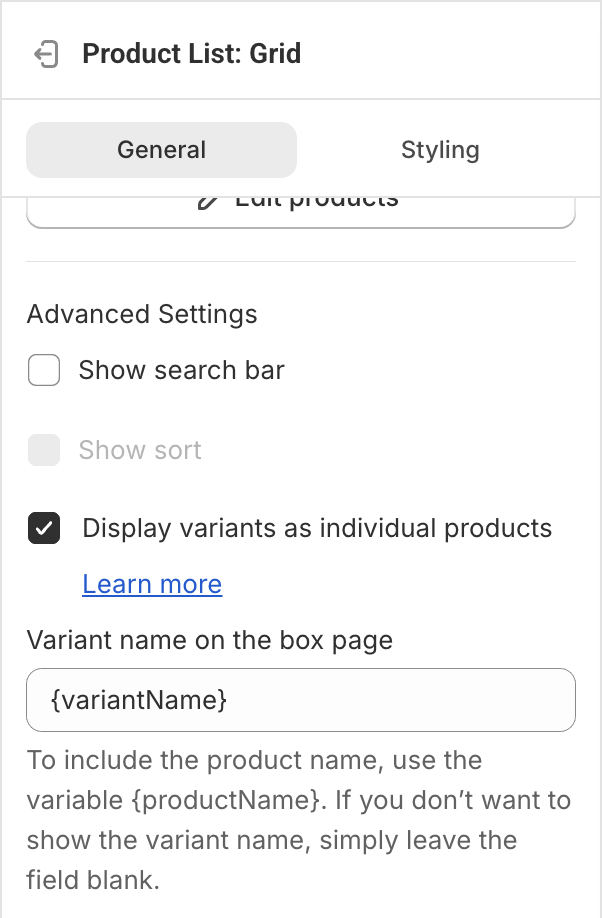
- By default, the app displays only the variant name (e.g., “Ruby Red”, “Midnight Blue”, “Pearl White” for a Nail Polish product).
- To customize how variant names appear on the box page, update the Variant name text field in the Display settings. For example, enter {productName} – {variantName} to display “Nail Polish – Ruby Red”, “Nail Polish – Midnight Blue”, etc.
4. Select Specific Variants (Optional):
- If you want to display All variants of the selected product, no further action is needed.
- To show only Specific variants (e.g., only Ruby Red and Midnight Blue, excluding Pearl White):
- Click the “Edit products” button.
- Select the product again (e.g., “Nail Polish”).
- You’ll now see all variants listed. Check only the variants you want to include in the box builder.
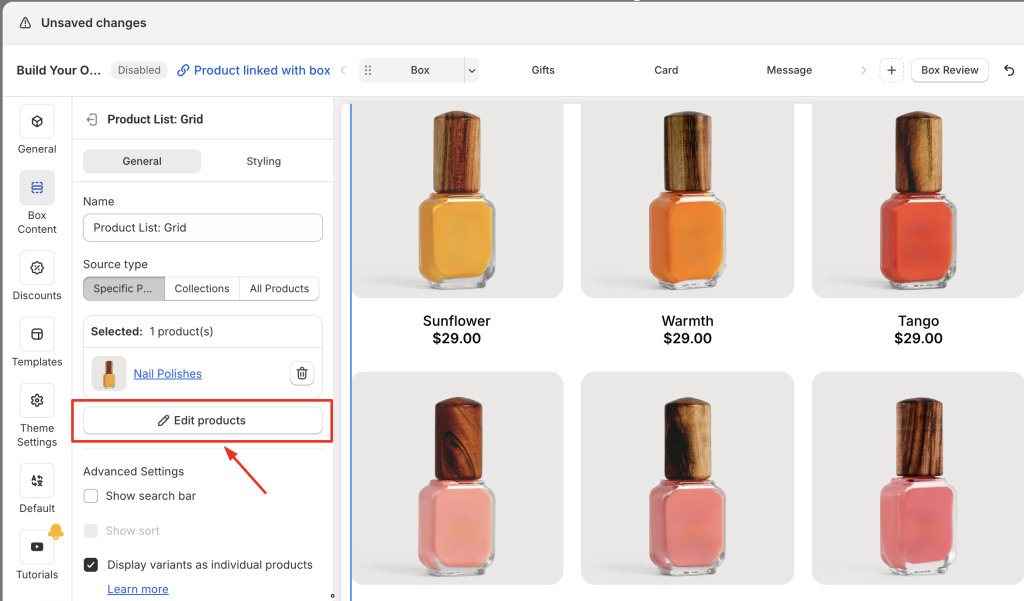
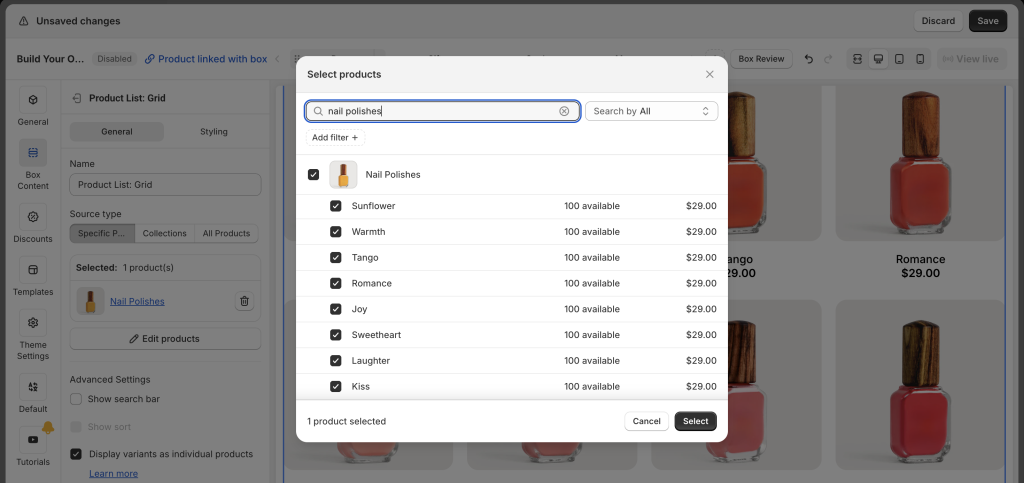
📝 Notes #
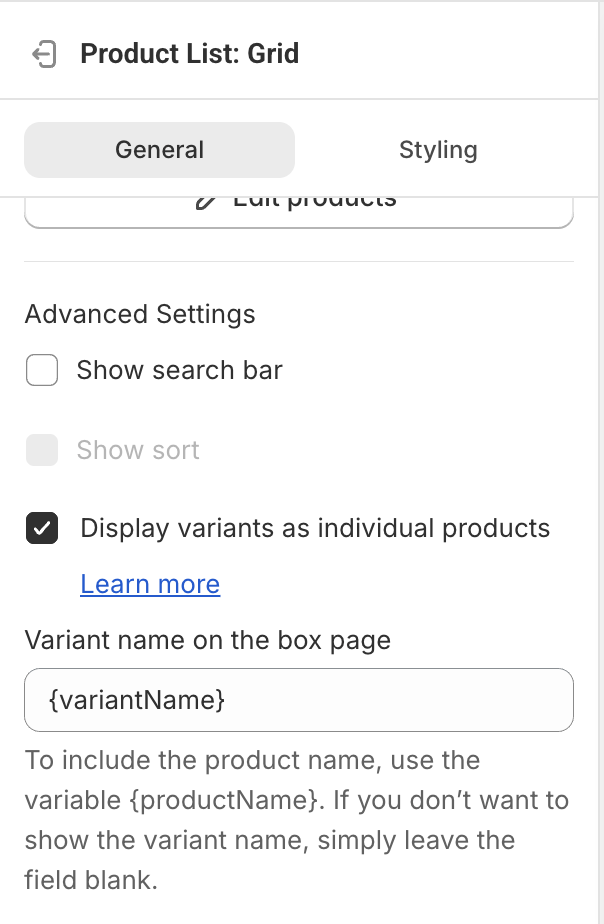
- Sort Limitation: When “Display variants as individual products” is enabled, the app’s Sort function is disabled.
- Variant Images: Ensure each variant has a unique image in Shopify Admin for the best visual experience in the box builder.
💬 Need Assistance? #
If you’re unsure how to use this feature or need help with a specific product setup, we’re here for you 24/7. Reach out via the in-app live chat, we’ll make sure your setup works exactly how you want it.