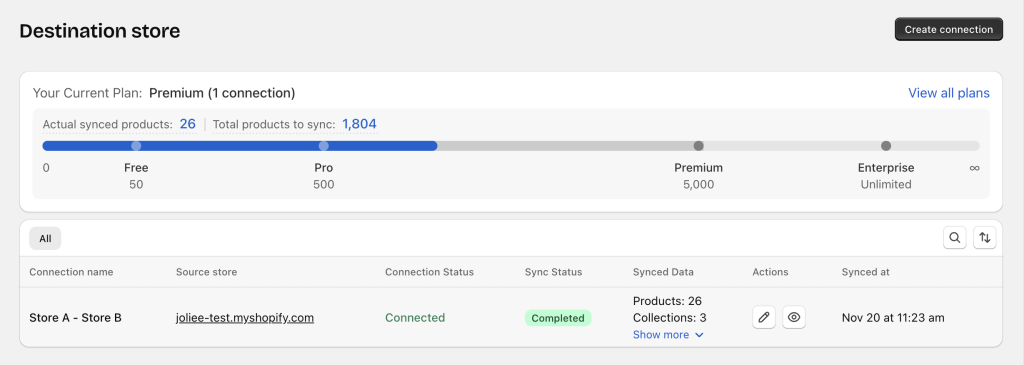Easify Inventory Sync connects 2 Shopify stores so they can share products, inventory, orders, and other data.
Each connection goes through different connection statuses and sync statuses.
These statuses show what stage the connection is in, whether syncing has started, and whether any action is needed.
Use this guide to understand what each status means and what you may need to do next.
Connection Statuses #
1/ No Connection #
Appears on the Source store when:
- A new connection is created
- The Destination store has not used the connection code yet
Nothing is connected or synced at this stage.

2/ Waiting for Approval #
Appears only when the Source store enables “Pending moderation” in the settings.

What happens:
- The Destination store enters the connection code and creates the connection
- The Source store receives an email and an in-app banner asking for approval
- Until the Source store approves, both stores see Waiting for approval
Source store:
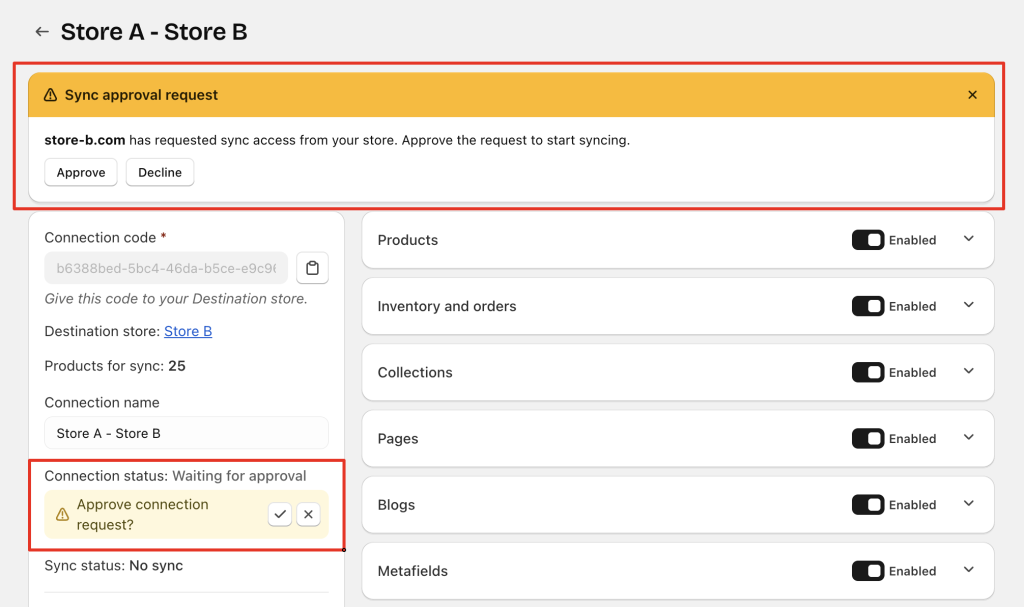
Destination store:
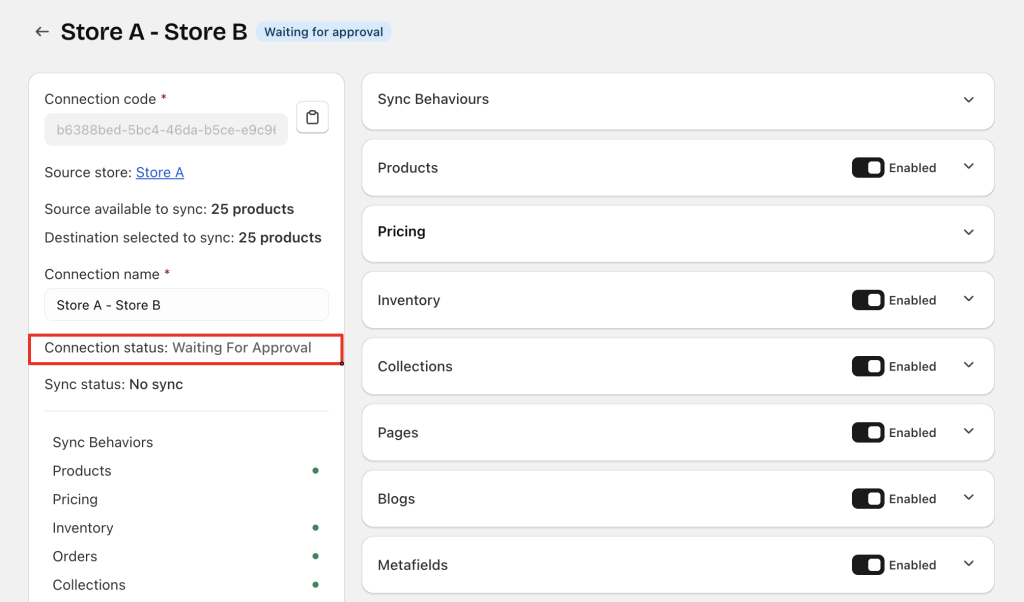
3/ Connected #
The connection is fully active and ready for syncing.
This status appears when:
- The Source store approves the request, or
- Approval is not required (the connection becomes Connected immediately after the Destination store saves it)
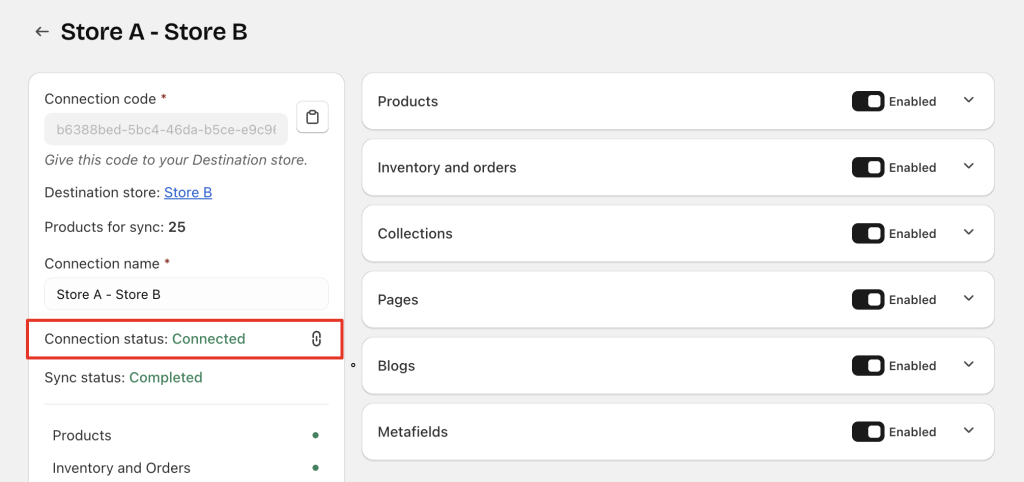
4/ Disconnected #
One of the stores clicked Disconnect to temporarily stop syncing.
Effects:
- Syncing stops automatically
- Either store may send a reconnection request. Once approved, the connection returns to Connected
Store that disconnects
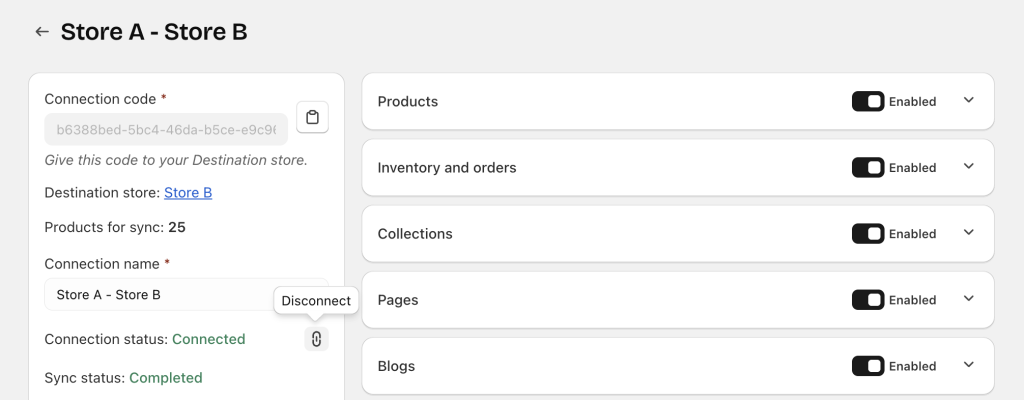
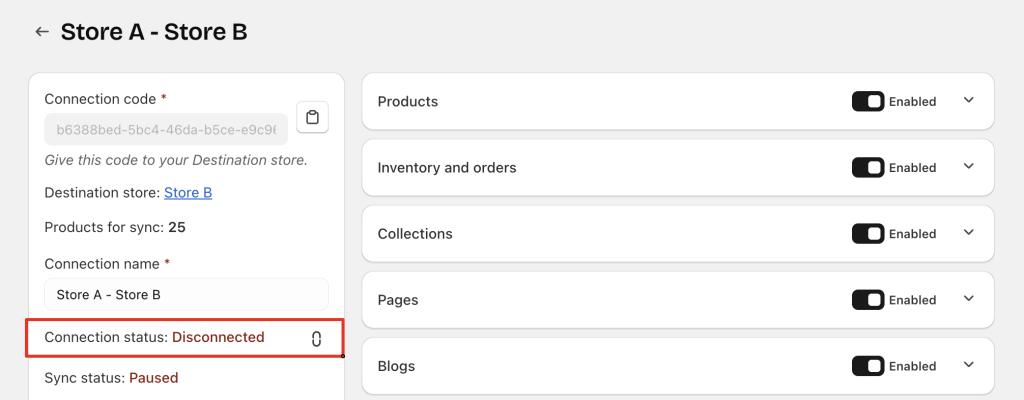
Store that is disconnected
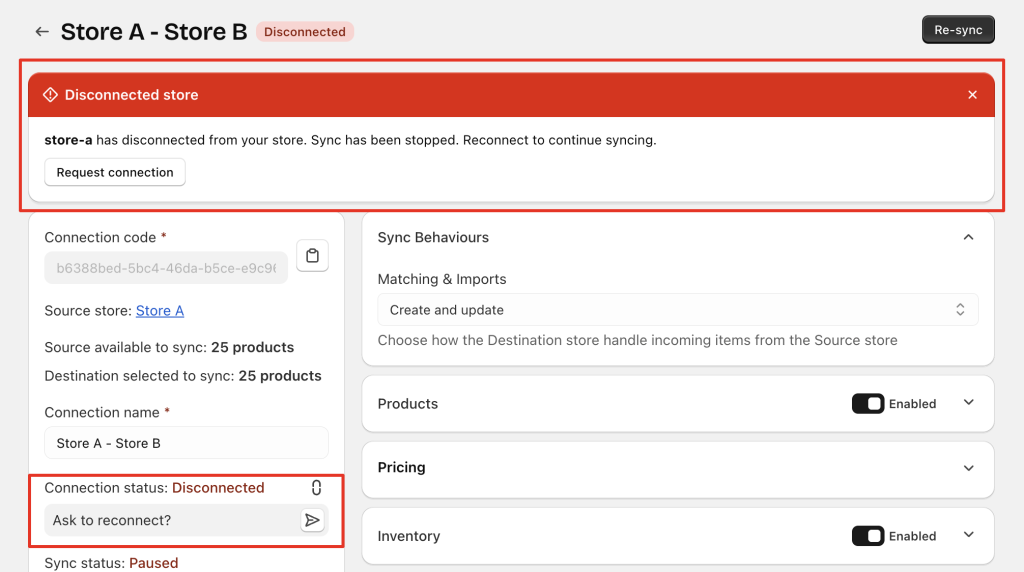
5/ Disconnected (Deleted) #
One of the stores has deleted the connection.
For the other store:
- They will be notified that the connection was deleted (via email & in-app banners)
- The status becomes Disconnected (Deleted)
- This connection cannot be restored. If syncing is needed again, a completely new connection must be created
Sync Statuses #
1/ No Sync #
No syncing has taken place yet.
This may happen when:
- The Destination store has not connected yet → Source store shows No Connection & No Sync
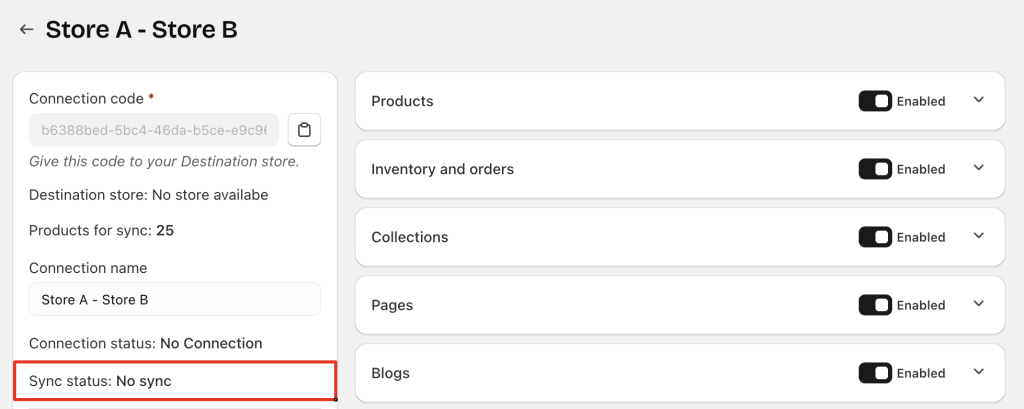
- The Destination store is still waiting for approval → both stores show Waiting for approval, and sync status is No Sync
Source store:
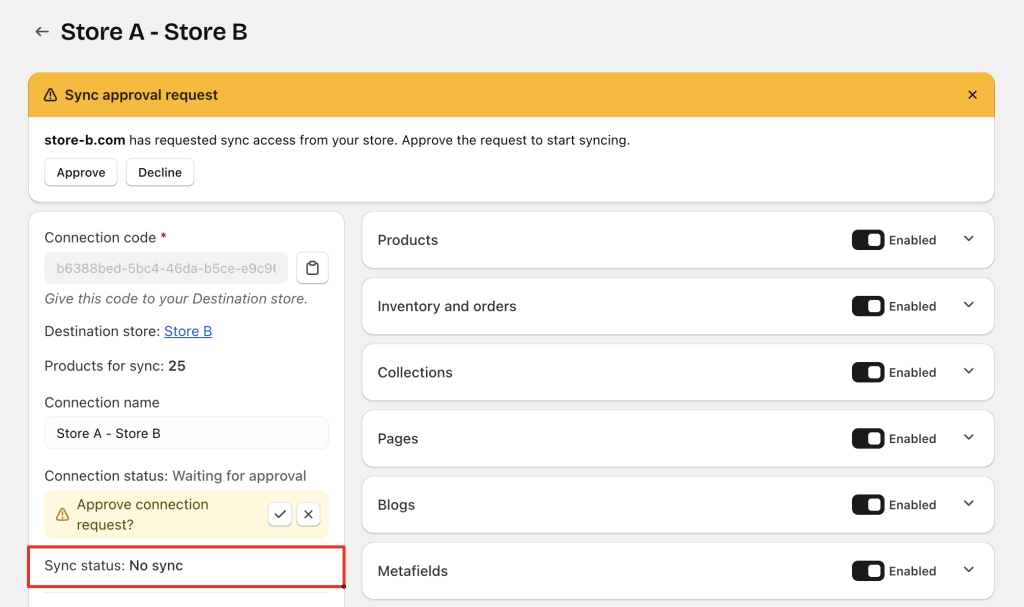
Destination store:

- The Destination store has completed the connection but has not started syncing.
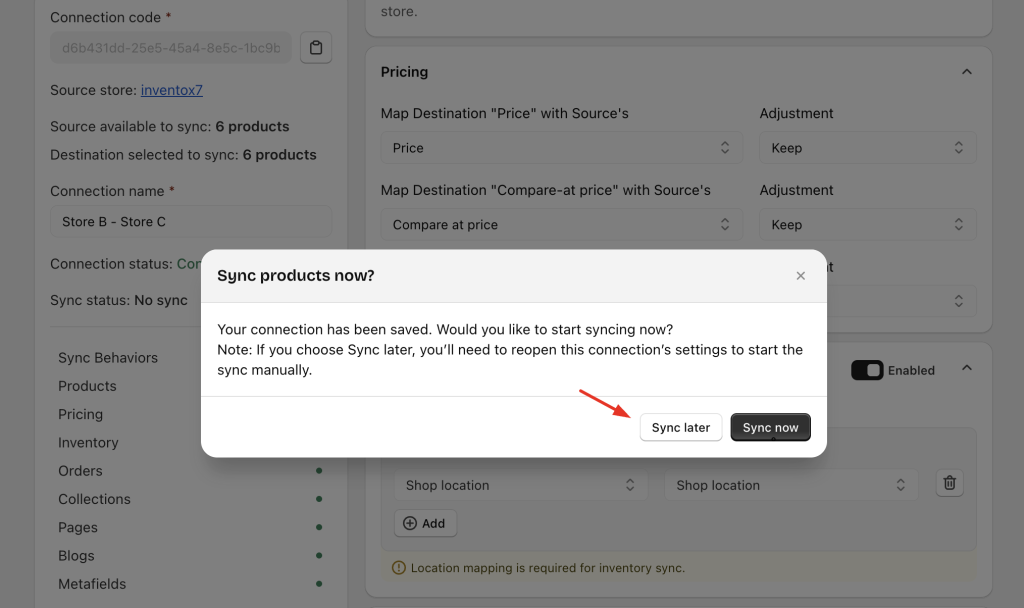
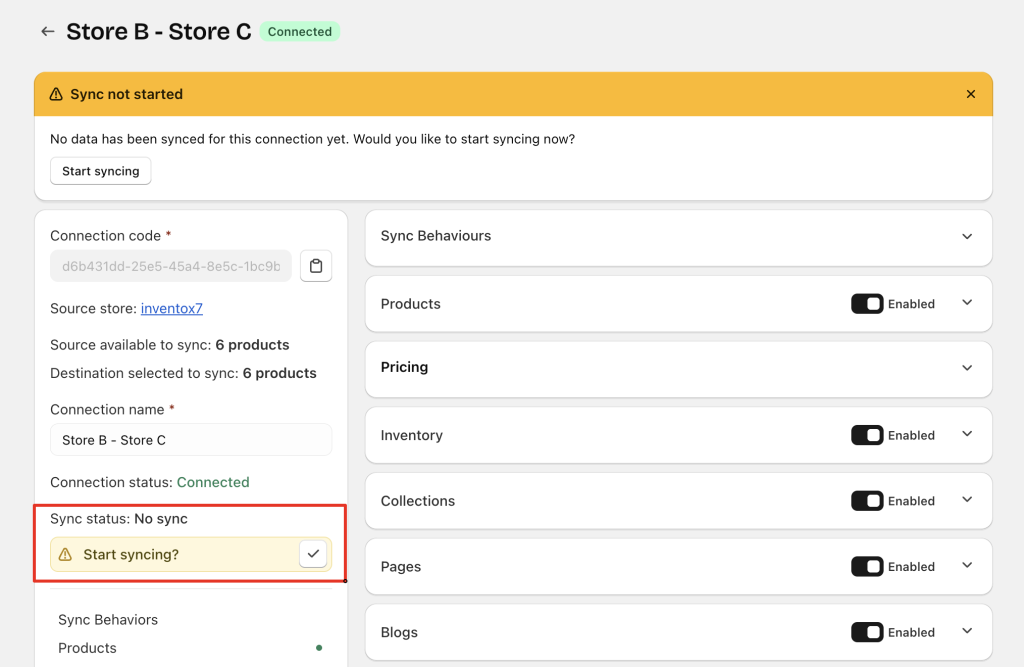
2/ In Progress #
Syncing is happening right now.
This appears when:
- The Source store approves a connection request
- The Destination store chooses to start syncing
- Sync settings or data types are changed and require a re-sync
- Stores reconnect after a disconnection and syncing restarts
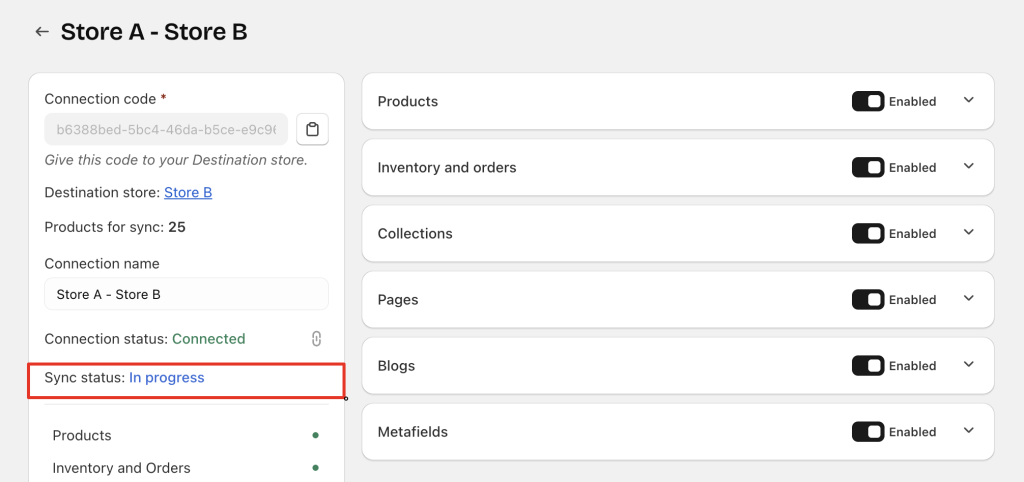
3/ Completed #
All selected data for this connection has been synced successfully.
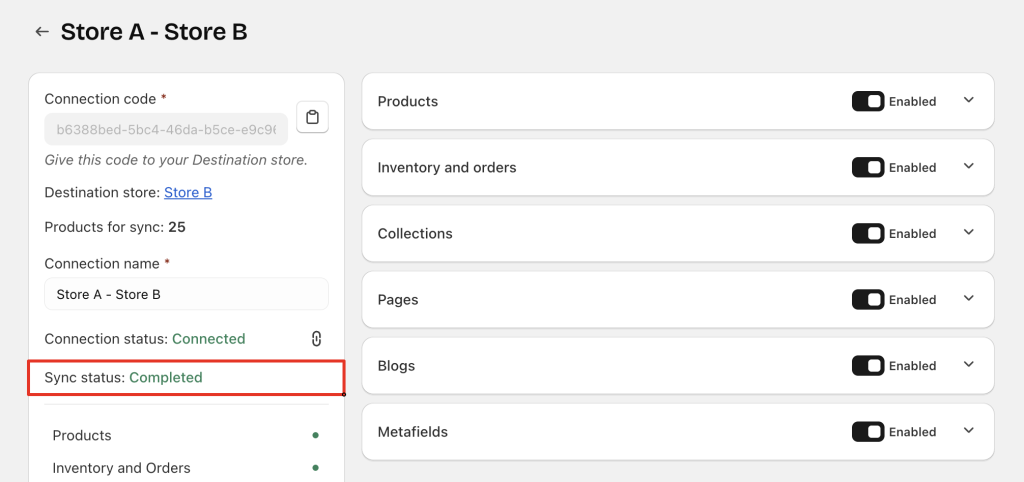
4/ Paused #
The connection was disconnected by either store.
Effects:
- Syncing pauses automatically
- Syncing resumes only when the connection becomes Connected again
Store that disconnects
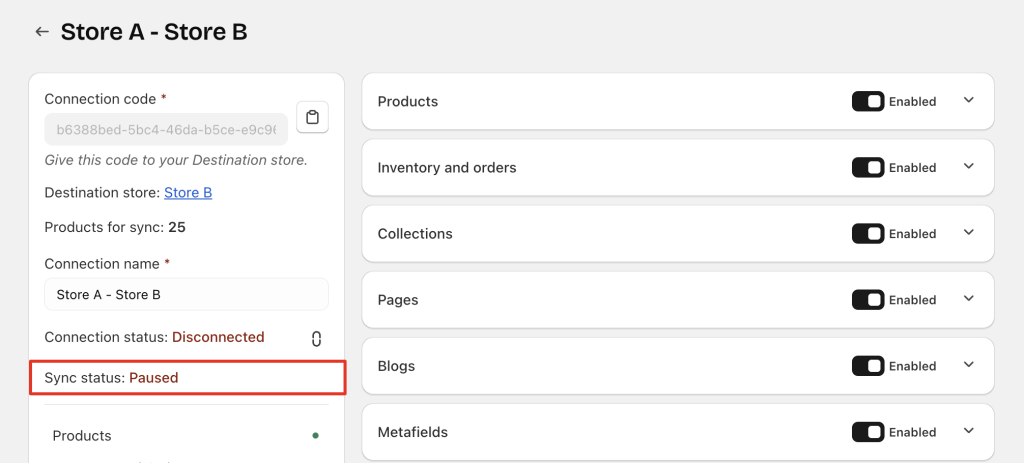
Store that is disconnected
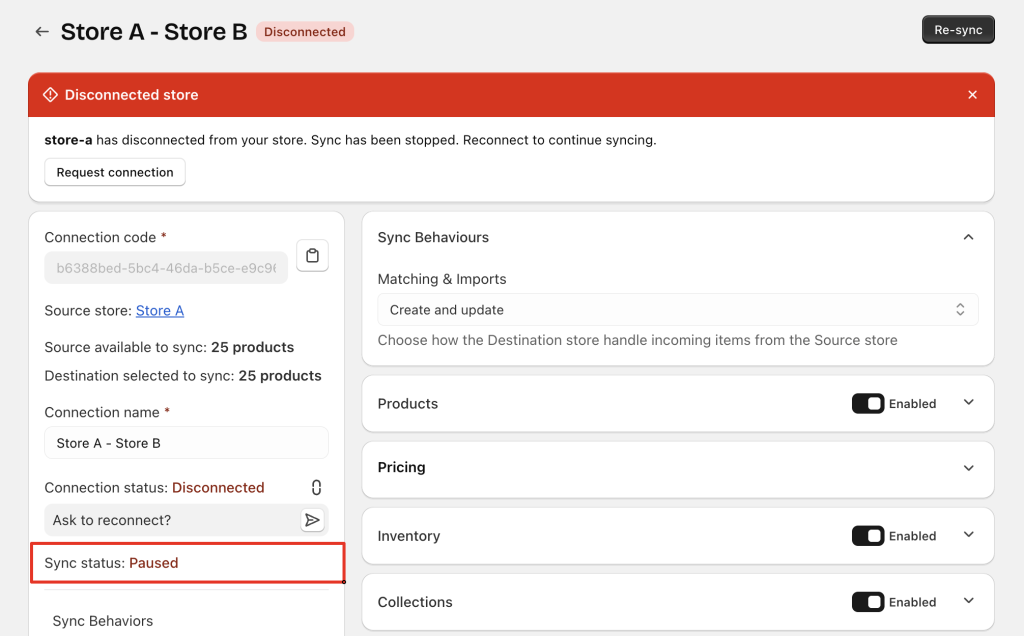
5/ Upgrade Required #
The Destination store’s plan does not support the number of products being synced.
When this happens:
- All syncing stops, including items that synced before
- No new syncing can continue until the Destination store upgrades
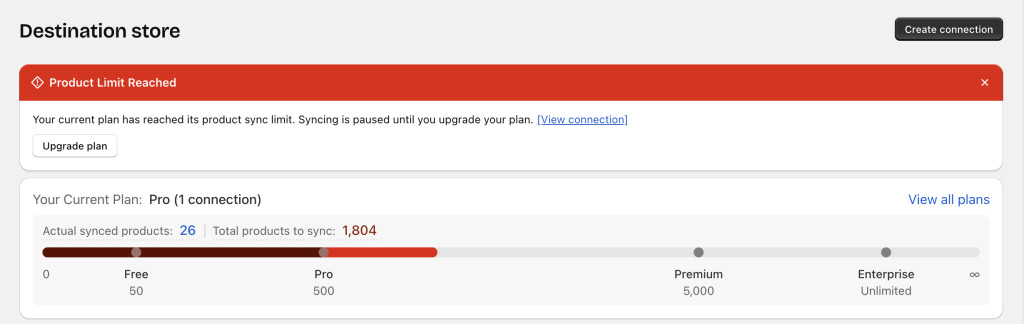
This can happen in 3 situations:
Case 1 – Before the first sync
Example:
The Destination store connects to a Source store with 100 products, but the plan allows 50 products.
Syncing cannot start until the Destination store upgrades.
Case 2 – After changing the sync scope
Example:
- At first, only 20 products were selected to sync (within plan limit)
- Later, the Destination store changes to 100 products
- If the plan limit is 50, syncing for all 100 items pauses until the store upgrades
Case 3 – After downgrading the plan
Example:
- The Destination store is on Premium (limit 5,000) with 1,000 products
- When downgraded to Pro (limit 500), syncing for all 1,000 products pauses
- Upgrading is required to resume syncing
6/ Over Limit (Upgrade Required) #
This status appears when the Destination store’s plan limit is exceeded, but only new items are blocked from syncing.
Unlike the Upgrade required status, syncing does not stop for existing items.
When this status appears:
- Items that were already syncing continue to sync normally
- Newly added items will not sync
- An upgrade is needed to sync the newly added items
Example:
- The Destination store is on the Free plan (limit: 50 products)
- At the beginning, the connection has 26 products, so syncing starts normally
- Later, the Source store adds 1,778 more products
- The new total becomes 1,804 products, which exceeds the 50-product limit
Result:
- The original 26 products continue syncing
- The 1,778 new products do not sync until the Destination store upgrades the plan
Require upgrade:

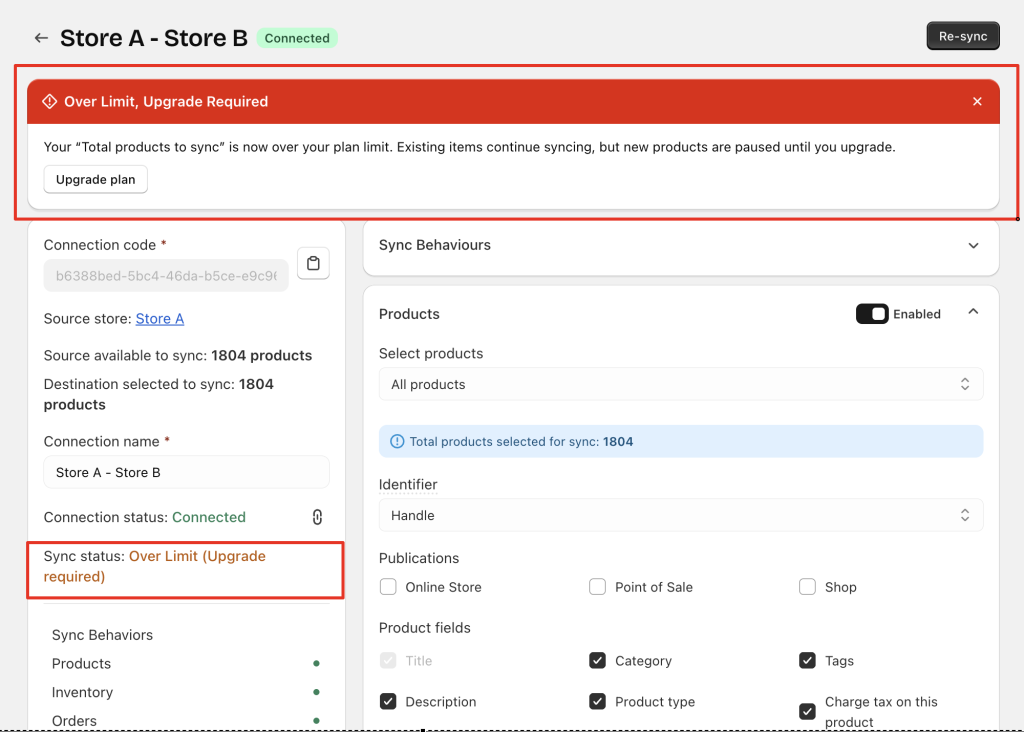
After upgrade: