By default, when you export orders from Shopify’s Orders page, the exported file will not include Easify product options. However, you can still view all option details directly on each order page.
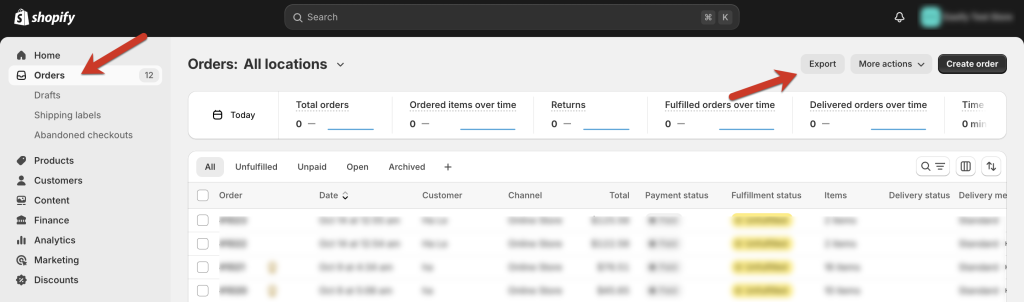
For many stores, exporting orders with custom options is crucial for managing orders in bulk. That’s why the Easify Product Options app offers an advanced feature to export orders with Easify options included.
This guide will walk you through how to easily view and export your orders with Easify product options.
The Orders page is available to all app users, regardless of your plan. However, the features you can access will vary based on your plan:
- Free Plan: You’ll have access to the analytics on the Orders page, but the detailed order list will not be visible.
- Pro Plan: You can view the full order list, giving you greater insight into each order, though exporting them is not available.
- Premium Plan: Unlock the full potential with Premium. You’ll gain access to all analytics, the ability to view the entire order list, and the option to export your orders with Easify options for streamlined bulk management.
Step 1: Go to the Orders Page #
From the app’s navigation menu, click on Orders to access the Orders page.
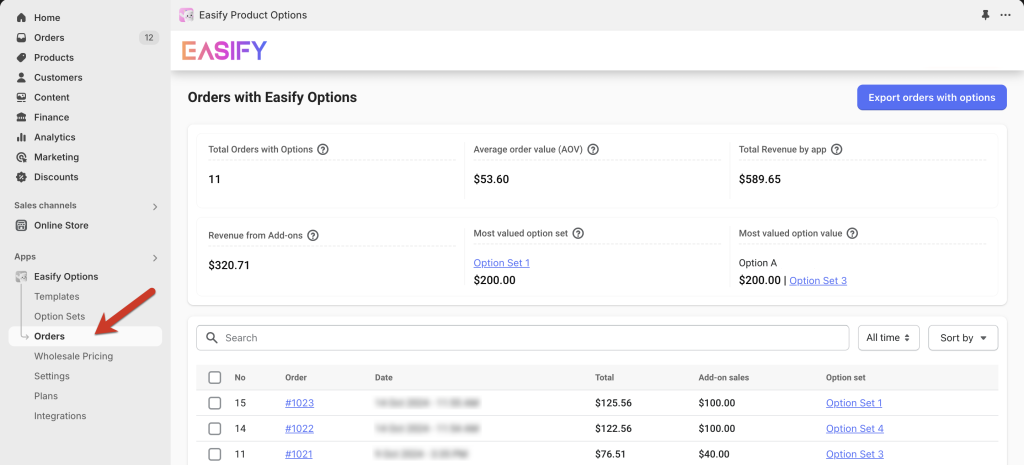
Alternatively, you can quickly access this page by clicking View and Export Orders in the Real-time Analytics section on the app dashboard.
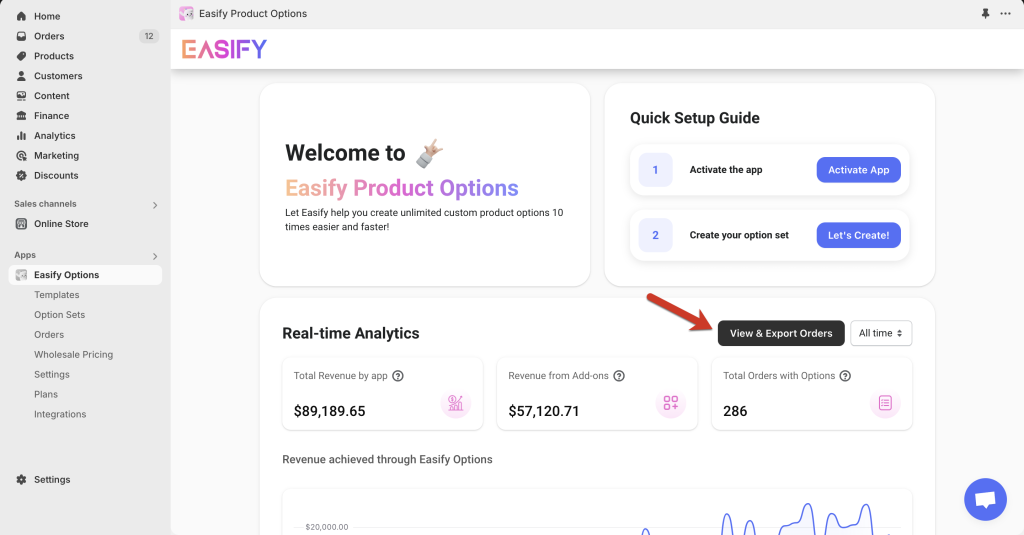
Step 2: View Orders with Options #
On the Orders page, you’ll find a table listing all orders that include Easify options. Click on any order to view its details.
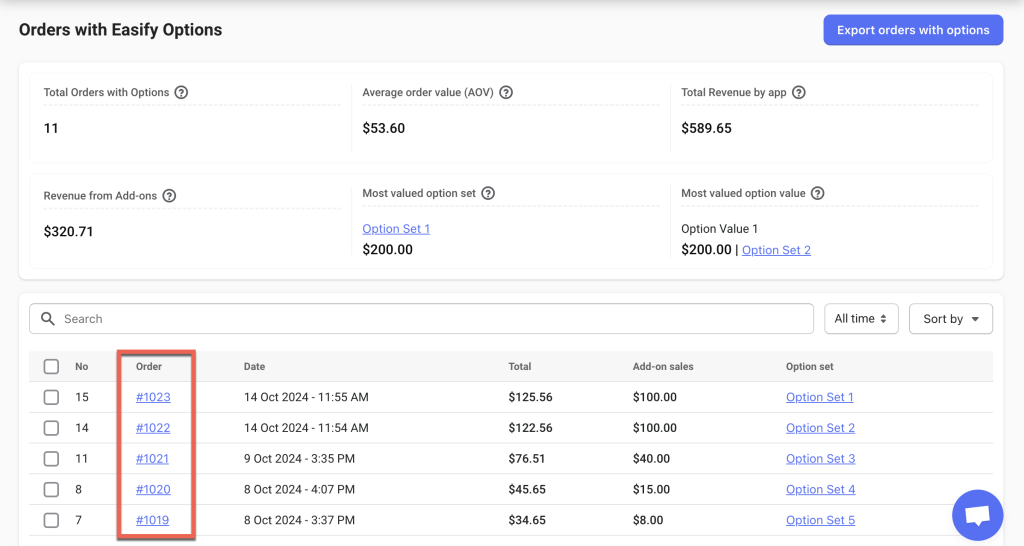
The order list also shows helpful information, such as the total value of each order, revenue from paid options (Add-on sales), and which Option set(s) were applied to the products in the order.
You can easily search for or filter orders by Date/ Total revenue/ Add-on revenue to find the ones you need.
Step 3: Select Orders to Export #
IMPORTANCE
You can only export orders with options from the past 60 days. To ensure you don’t lose any data, we recommend exporting your order list regularly within this timeframe.
To export orders with Easify options, start by selecting the specific order(s) you want to export.
Then, click the Export orders with options button at the top right of the page.
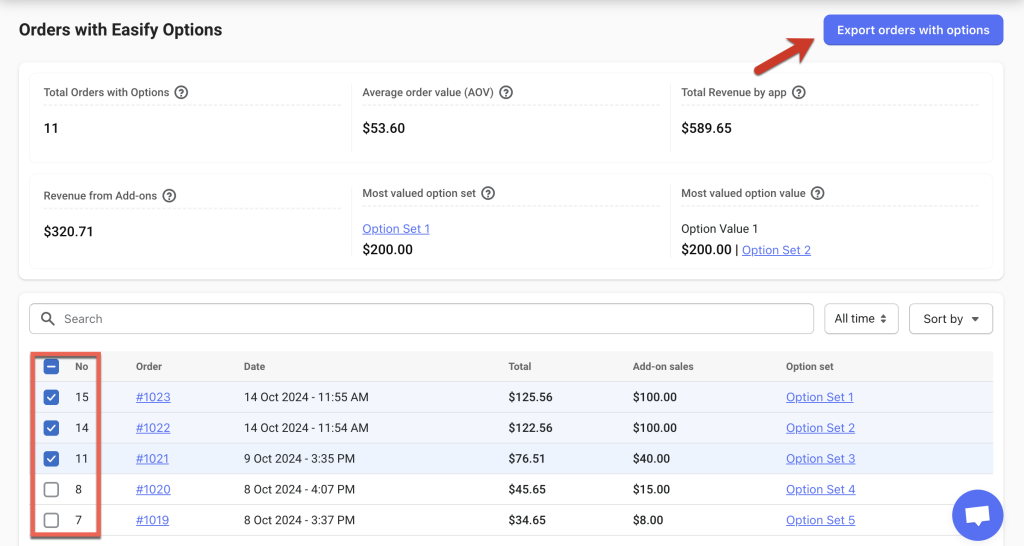
In the Export orders pop-up, choose “Selected: X orders” then click Export to start.
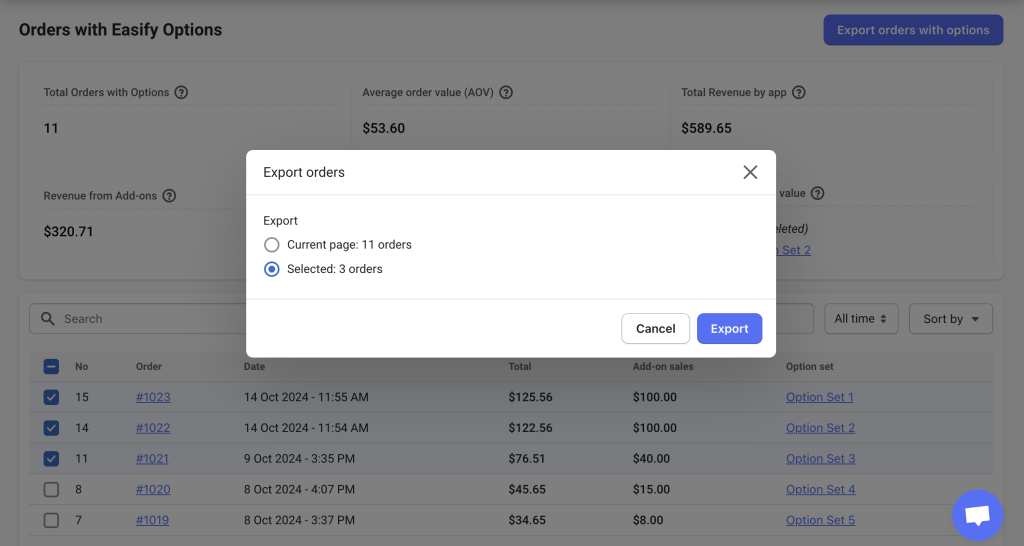
If you want to export all orders shown on the current page, simply click Export orders with options, select “Current page: X orders”, and hit Export.
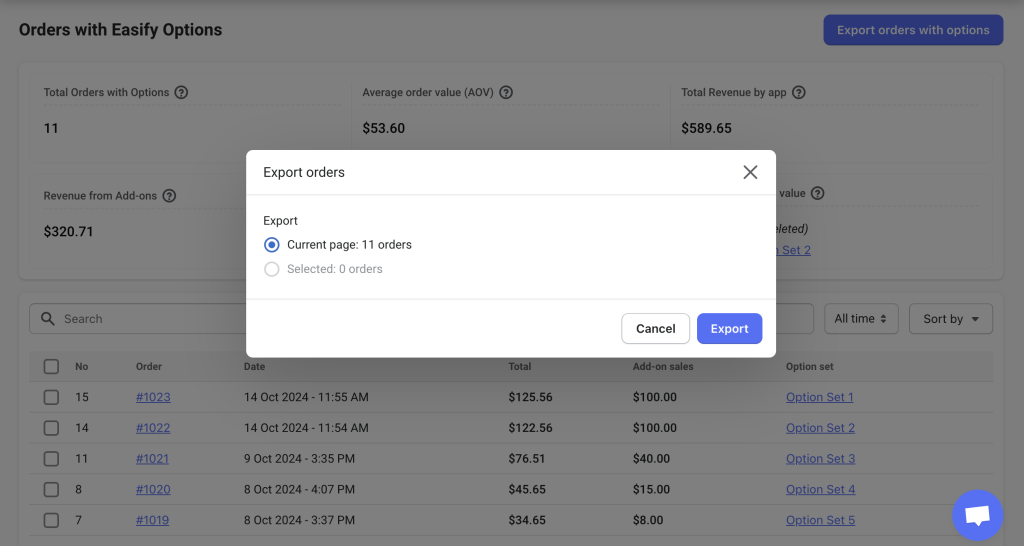
The exported file will automatically download to your device. You can then use this file as needed.
Need Assistance? #
If you have any questions or run into issues while exporting your orders with Easify options, don’t hesitate to reach out through our in-app live chat. We’re always here to help!