If your Shopify store supports multiple languages, it’s important to ensure that your box builder page content is fully translated for every customer. While the Shopify Translate & Adapt app can help translate your store’s general content, it cannot cover all texts from the Easify Box Builder app, especially:
- App default texts (e.g. buttons, labels, validation messages…)
- Your custom box content (e.g. box name, step name, heading, text, progress messages…)
This guide will show you how to translate box content, which must be done separately for each box in the Visual Editor.
For instructions on translating app default text, see this guide for detailed steps.
Step 1: Prepare Store Languages #
Before translating box content, make sure you’ve added and enabled the languages you want to support, and assigned them to your domain.
If you’ve already done this when translating app default text, you can skip this step.
To add languages to your store:
Option 1: From Shopify Admin #
Go to Shopify admin > Settings > Languages
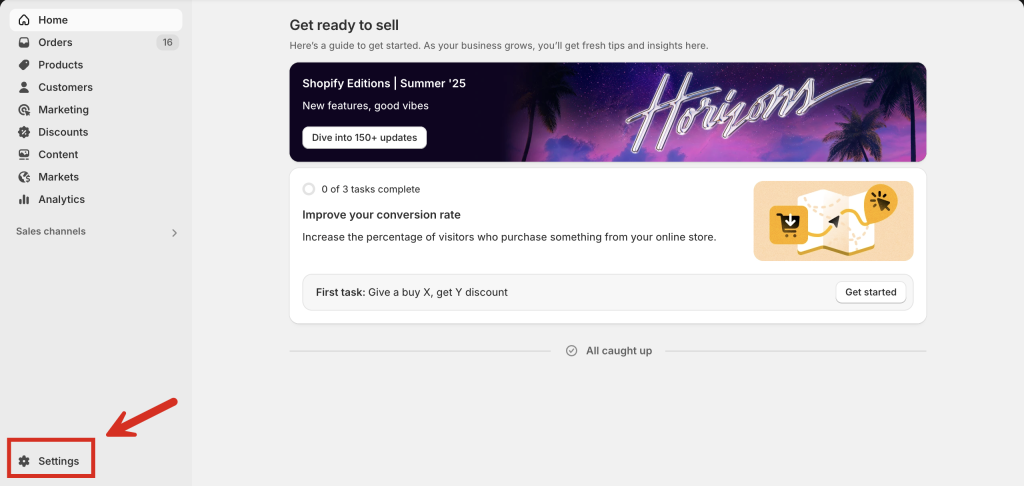
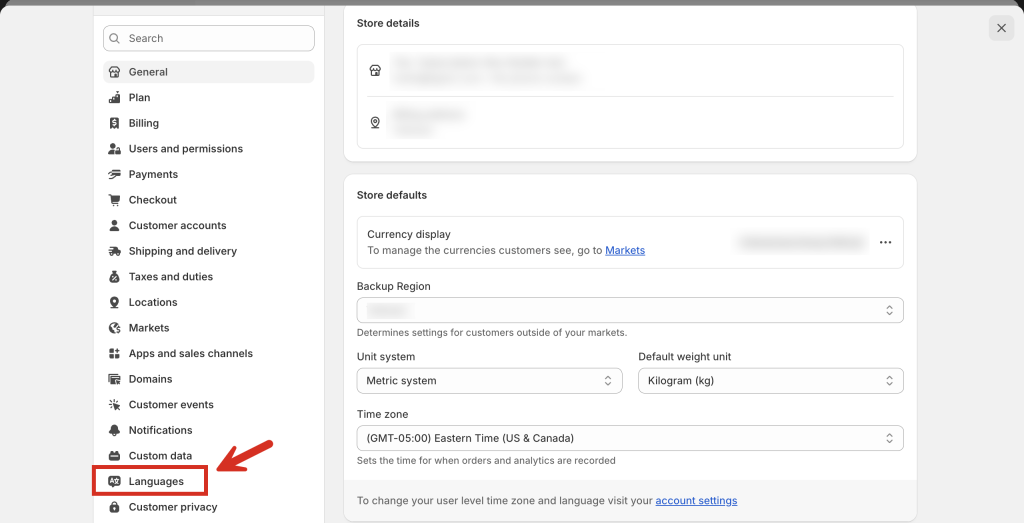
Option 2: From Easify Box Builder app #
In the app menu, click Translations > then click the Add language button. This will take you to your store’s language settings.
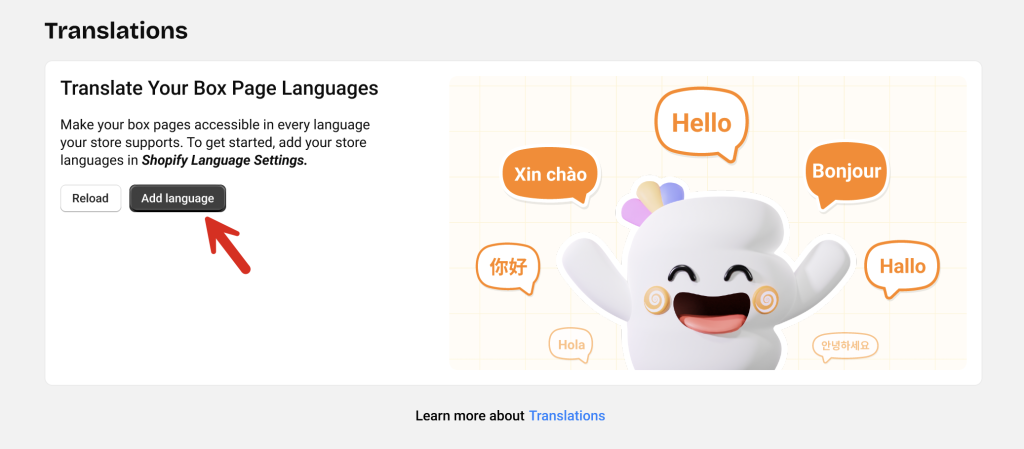
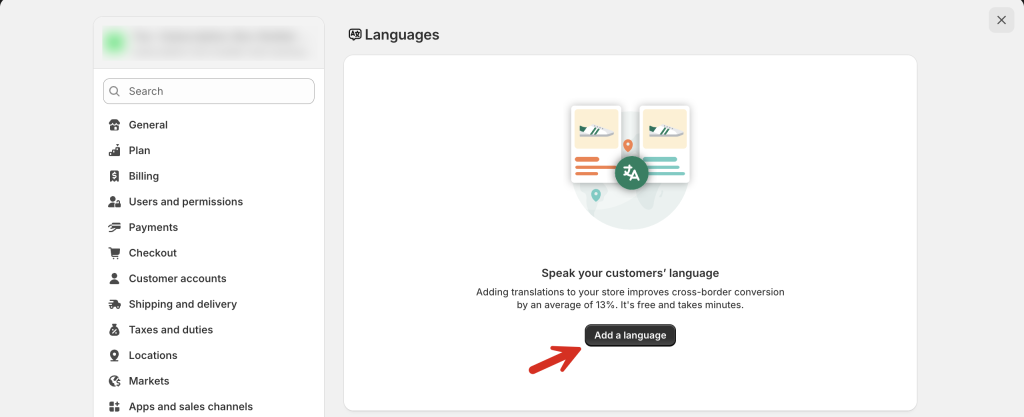
Once you’re in the Languages page:
- Click Add a language
- Select the language you want to support
- In the popup, toggle the switch to assign the language to your domain
- Click Done
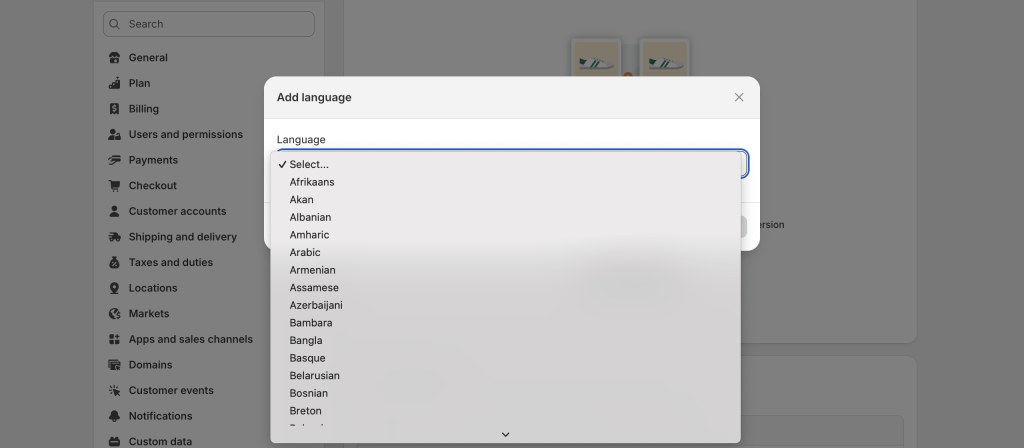
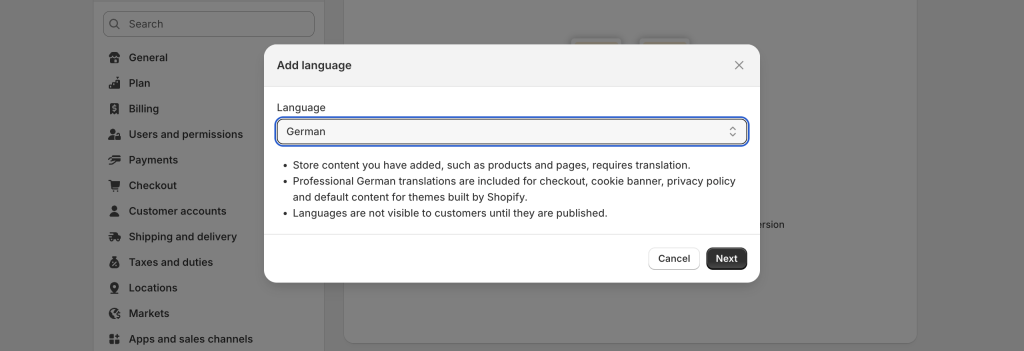
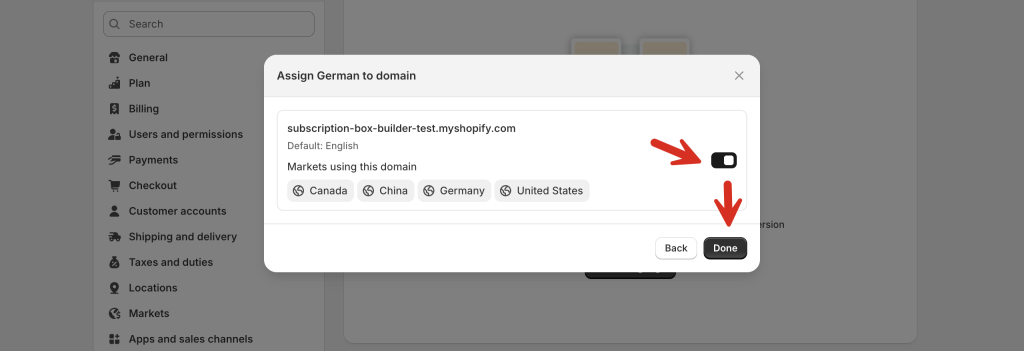
Then, use the Shopify Translate & Adapt app or another translation tool to translate your store content, and publish the new language.
Step 2: Translate Box Content in Visual Editor #
Open the Visual Editor for the box you want to translate.
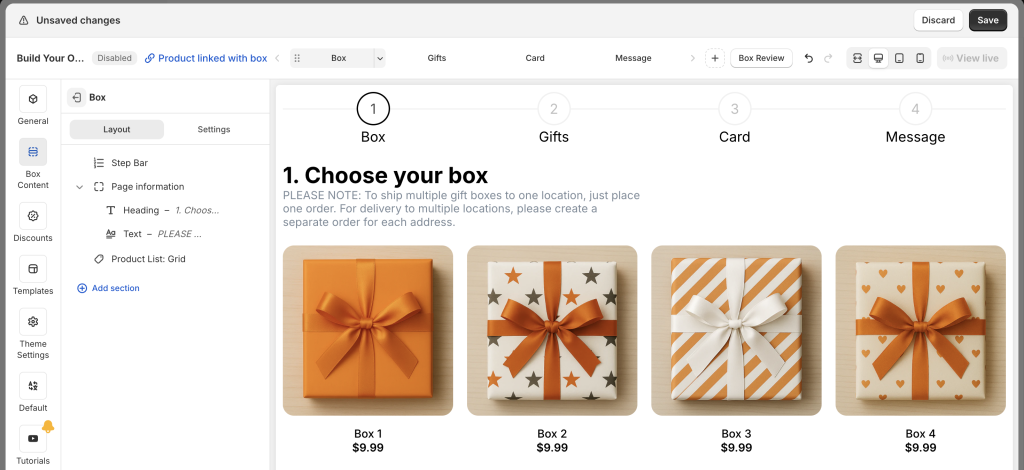
All your original box content is set as Default – this is your base language.
In the Visual Editor menu (left side), click Default (Translation).
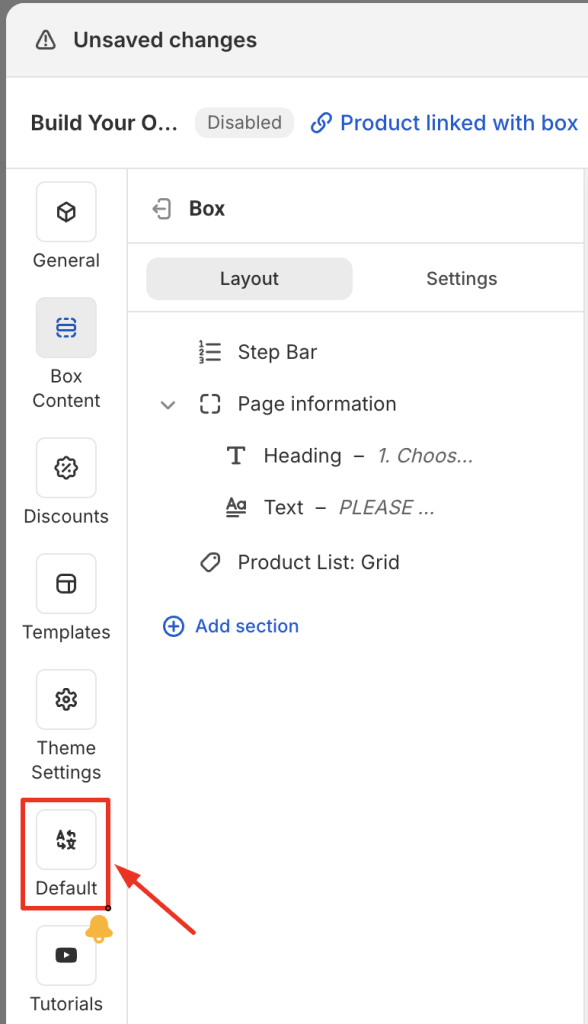
From the dropdown, select the target language (e.g., German).
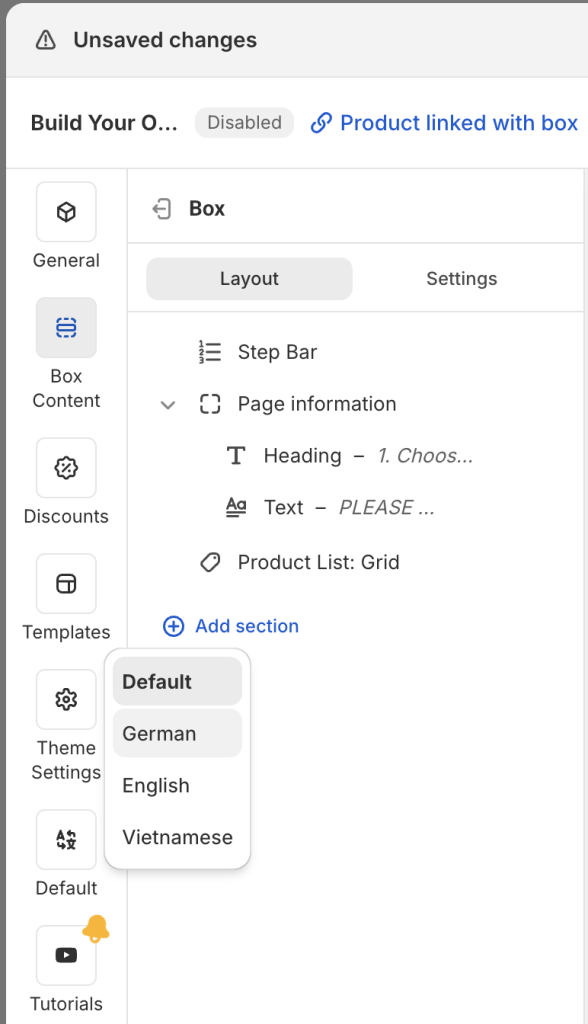
The page will now be in the selected language’s view, ready for translation.
Translate the following content:
- Box name
From:
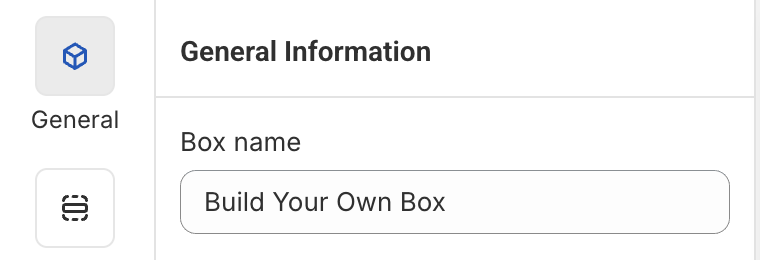
To:
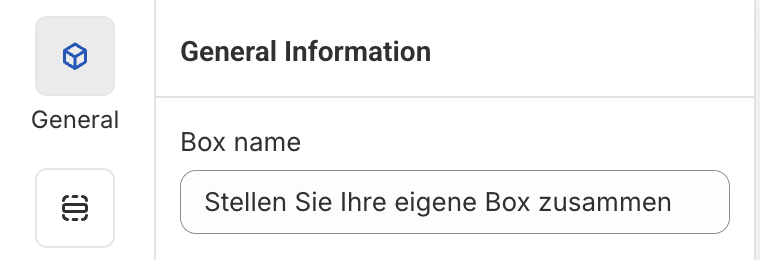
- Step name(s)
From:

To:
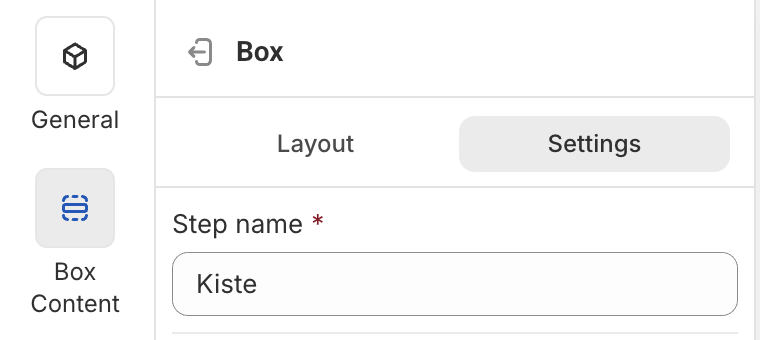
- Heading:
From:
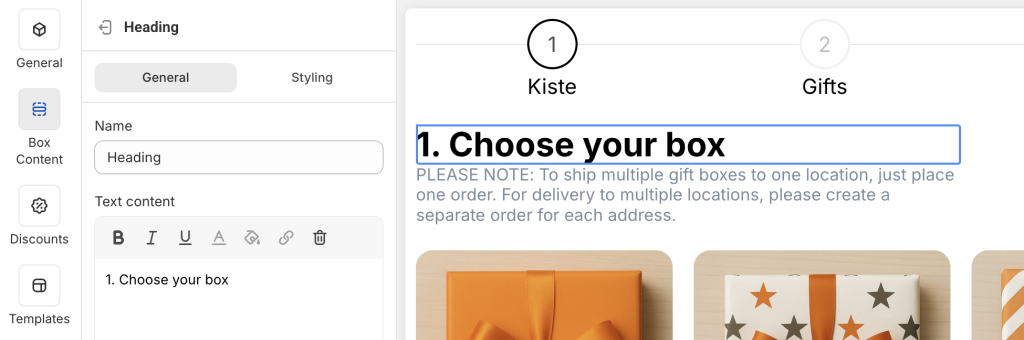
To:
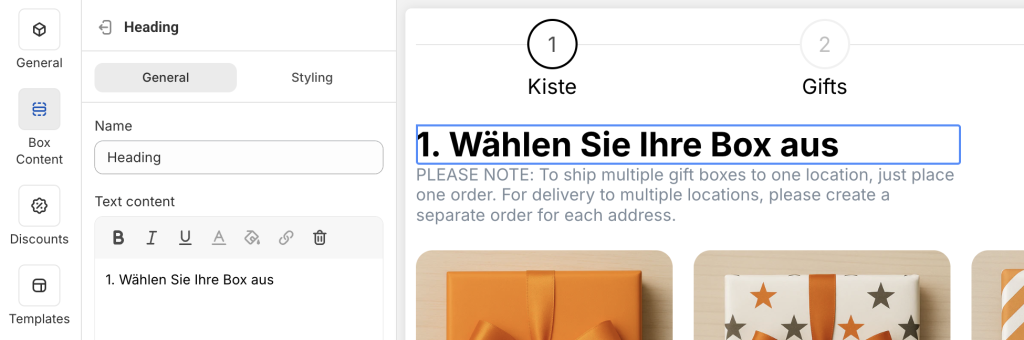
- Text
From:
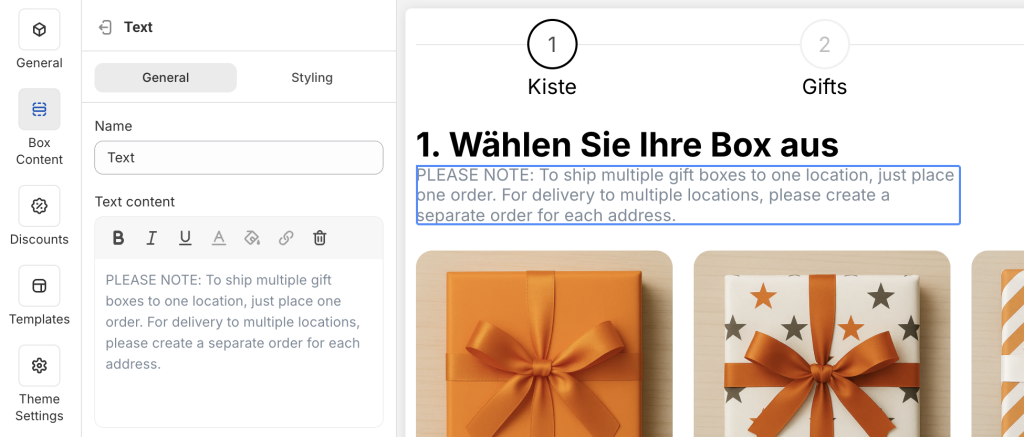
To:
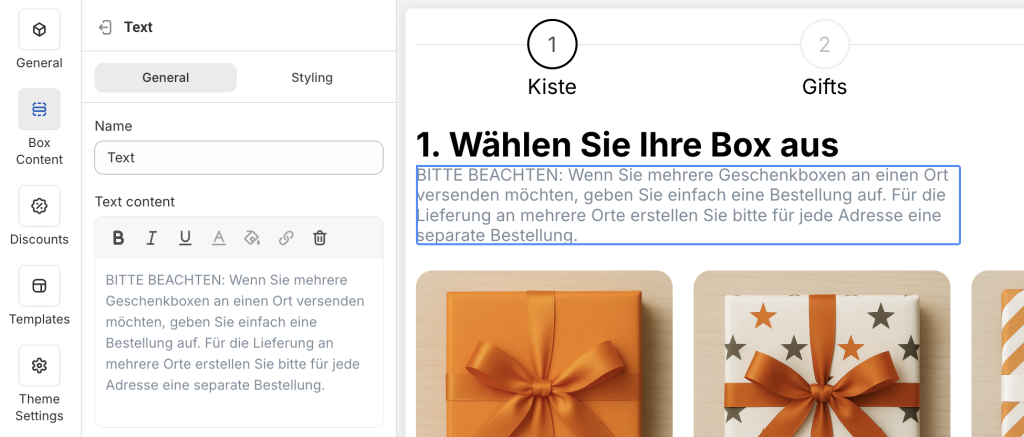
- Discount messages (if applicable): including Progress and Success messages
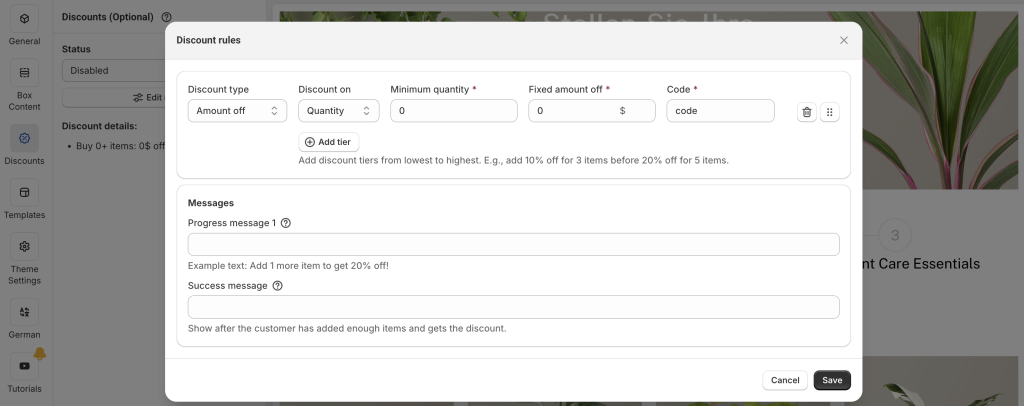
- Custom fields (if applicable): including option name, option label, option value labels, help text, tooltip, placeholder.
From:
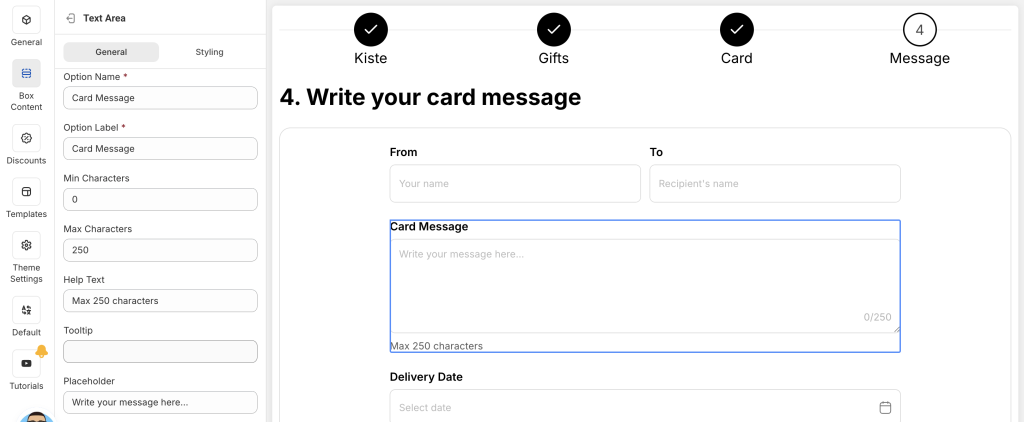
To:
<image>
Notes:
Only translate box-specific content created in the Visual Editor.
Shared content across all boxes (e.g., buttons, search, sort, filter) is translated on the Translations page — see details in our app default text guide.
Product information (name, description, etc.) managed in Shopify should be translated directly in Shopify Translate & Adapt, not in the Visual Editor.
Once your translation for the selected language is complete, click Save.
Repeat the process for any other languages you’ve added.
💬 Need Help? #
If you run into any issues or have questions, feel free to reach out via our in-app 24/7 live chat. We’re always here to help!