Log in to your Shopify admin panel and follow these steps:
Step 1: Access Packing Slip Template #
- Navigate to Settings > Shipping and delivery > (Packing Slip) Edit template.
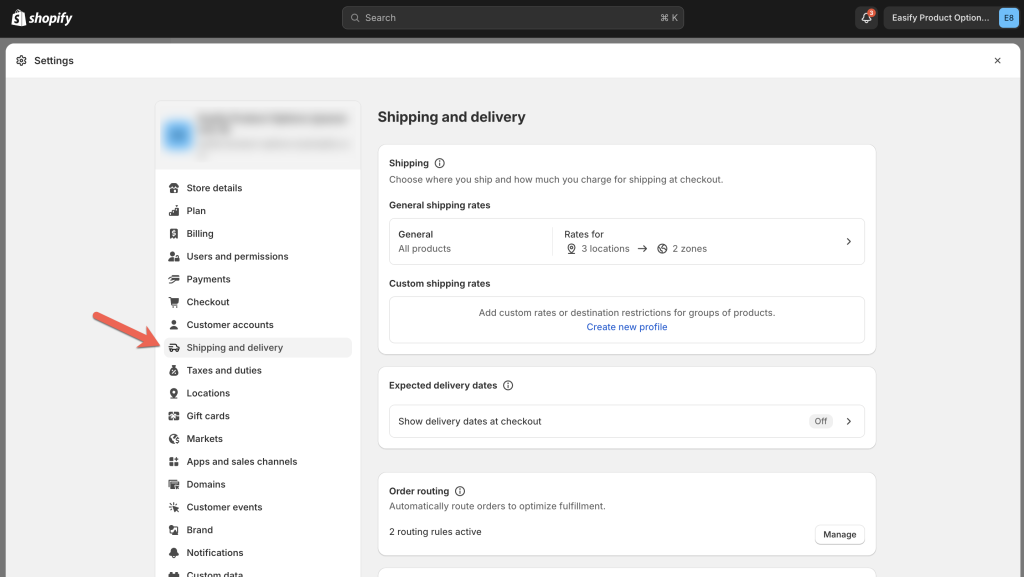
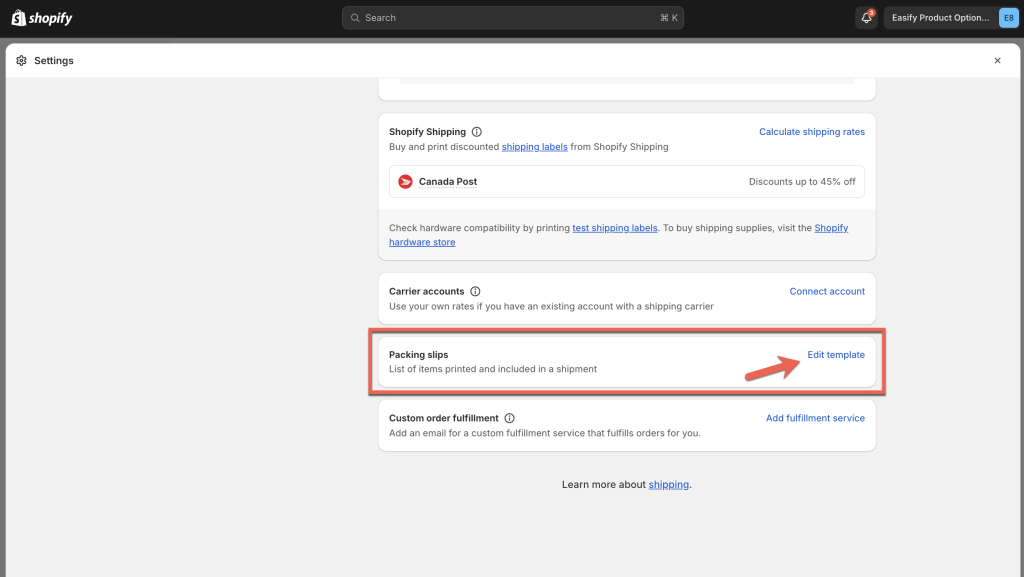
Step 2: Add custom code to Packing Slip template #
Place your cursor in the HTML body of the template use the shortcut Ctrl + F (Command + F on Mac) to open the search function.
Search for “{{ line_item.sku }}” in the existing code.
After locating the tag {% endif %}, paste the following code snippet:
{% for property in line_item.properties %}
{% assign property_first_char = property.first | slice: 0, 4 %}
{% if property.last != blank and property_first_char != '_tpo' %}
<span class="order-list__item-property">
{{ property.first }}: {{ property.last }}
</span><br/>
{% endif %}
{% endfor %}
Step 3 : Save changes #
Click on the “Save” button to apply the changes to the template.
Wait for approximately 30 seconds for the changes to take effect.
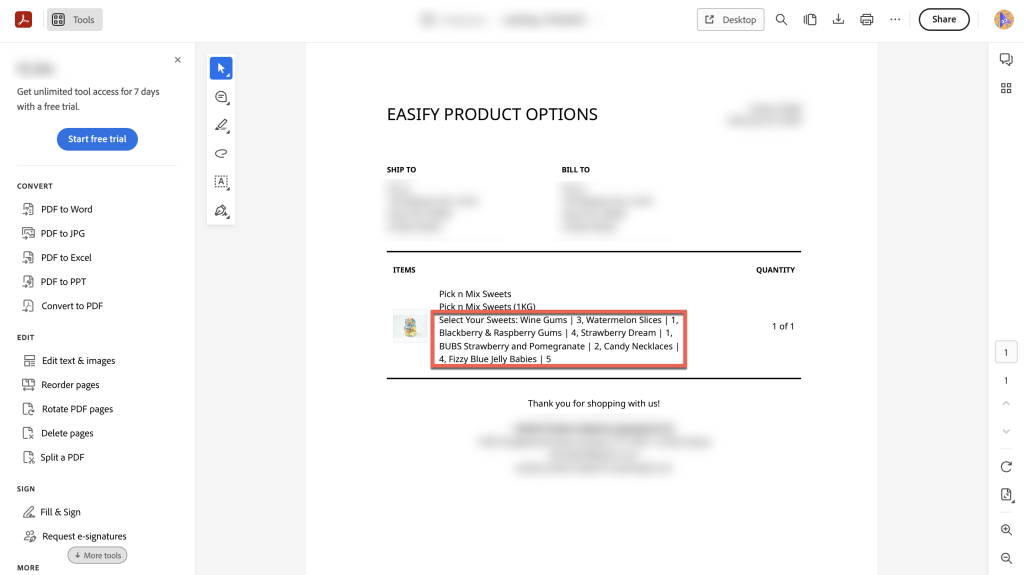
Need Assistance? #
If you run into any challenges while adding Easify’s custom options to your Packing Slips, feel free to reach out to us for assistance through our convenient in-app live chat, by submitting your request via our contact form, or by sending an email to support@tigren.com. We’re here to help!