Situation #
Your store sells unisex tees in sizes ranging from M to XL.
To cater to different collections (Men & Women), you create separate products, each featuring different main product images (with male or female models).
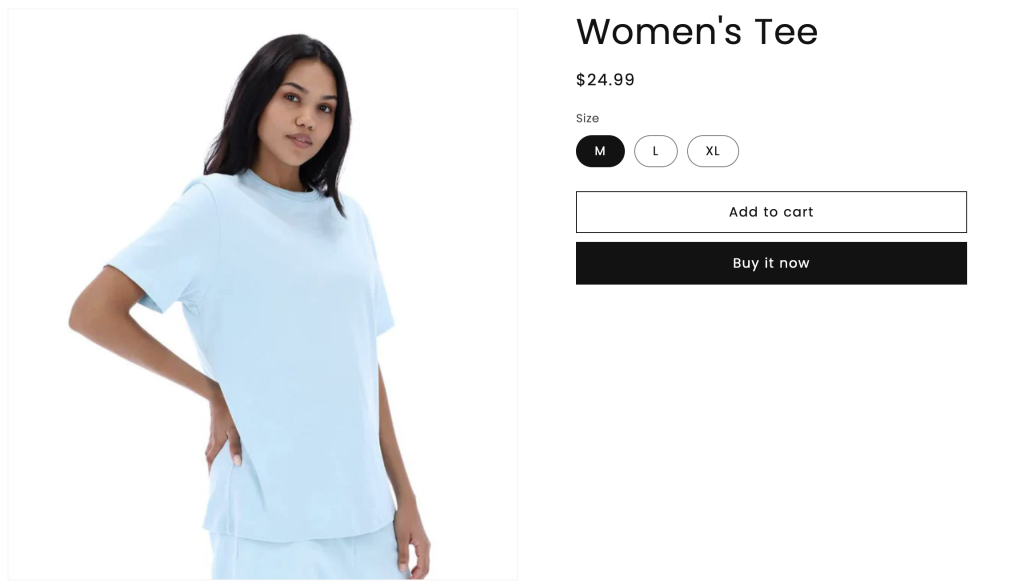
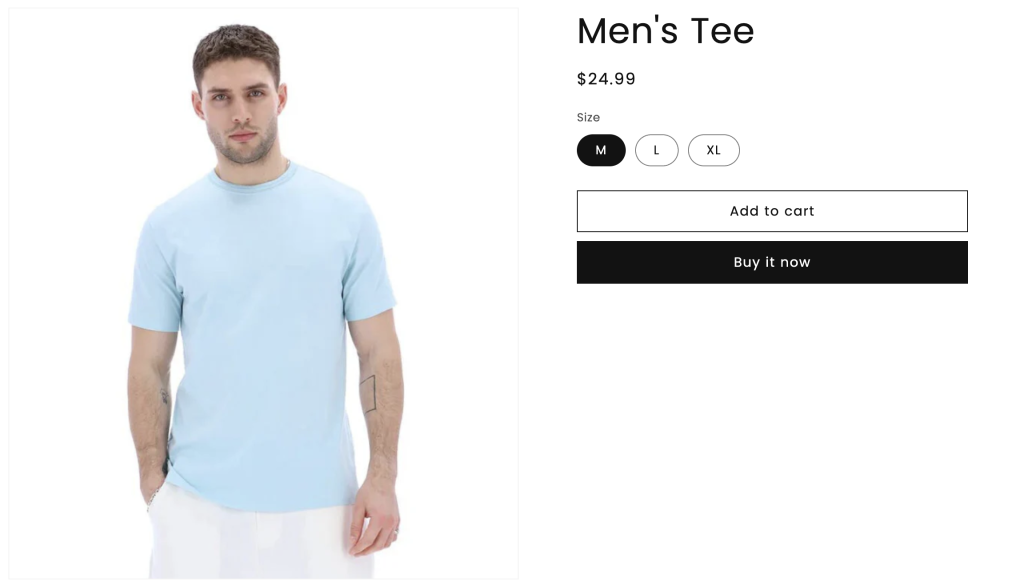
However, these are essentially the same unisex tee, leading to duplicated inventory and inaccurate changes when one product is sold.
Solution #
Easily resolve this issue by setting up Inventory Groups using the Easify Inventory Sync app. This allows you to sync inventory across duplicated products whenever changes occur.
How to set up
A. If Men Tee & Women Tee product variants have the Same SKUs: #
Example:
- Unisex-Tee-M
- Unisex-Tee-L
- Unisex-Tee-XL
Because the SKUs for the Men’s Tee and Women’s Tee variants are identical, you can utilize the Smart Scan feature. It scans your products to identify variants with matching SKUs, grouping them together and recommending inventory groups.
1. Navigate to the app’s menu and select Inventory Groups.
2. Click on the Run smart scan button to identify products with duplicated SKUs and suggest potential inventory groups.
3. After the scan, the app will propose 3 groups corresponding to each size (M, L, XL):
- Unisex-Tee-M group: Includes the Unisex-Tee-M variants of both Men’s & Women’s Tee.
- Unisex-Tee-L group: Includes the Unisex-Tee-L variants of both Men’s & Women’s Tee.
- Unisex-Tee-XL group: Includes the Unisex-Tee-XL variants of both Men’s & Women’s Tee.
4. Edit each group individually or in bulk to set mutual inventory. For instance, if your inventory levels are:
- Unisex-Tee-M: 110
- Unisex-Tee-L: 120
- Unisex-Tee-XL: 130
Then, each group’s mutual inventory should match:
- Unisex-Tee-M group: 110
- Unisex-Tee-L group: 120
- Unisex-Tee-XL group: 130
B. If Men’s Tee & Women’s Tee product variants have Different SKUs #
Example:
- Men’s Tee:
- Men-Tee-M
- Men-Tee-L
- Men-Tee-XL
- Women’s Tee:
- Women-Tee-M
- Women-Tee-L
- Women-Tee-XL
Since the SKUs of the Men’s Tee and Women’s Tee variants differ, you’ll need to manually create Inventory Groups:
1. Go to the app’s menu and select Inventory Groups.
2. Click on the Add new group button to manually create a new inventory group for each size:
- Tee-M group: includes Men-Tee-M and Women-Tee-M
- Tee-L group: includes Men-Tee-L and Women-Tee-L
- Tee-XL group: includes Men-Tee-XL and Women-Tee-XL
3. Follow this guide to set up details for each inventory group.
Results #
Your store can continue using different products for Men and Women collections while ensuring that inventory remains automatically synced and accurate.
Need Assistance? #
If you run into any challenges while setting up your Inventory Groups, feel free to reach out to us for assistance through our convenient in-app live chat, by submitting your request via our contact form, or by sending an email to support@tigren.com. We’re here to help!