The Easify Inventory Sync app offers robust import/export functionality for Bundle Groups, catering to various needs:
- Editing multiple bundle groups via CSV files.
- Adding bundle groups in bulk.
- Creating backups before making significant changes.
How To Export Bundle Groups #
If you need to edit existing bundle groups, follow these steps to export them:
Step 1: Select Groups to Export #
Navigate to the Bundle Groups page from the app’s menu.
To export specific groups, select them using the checkboxes in the table. Click Export, then choose the “Selected X groups” option from the Export popup. Click Export bundle groups to download the CSV file.
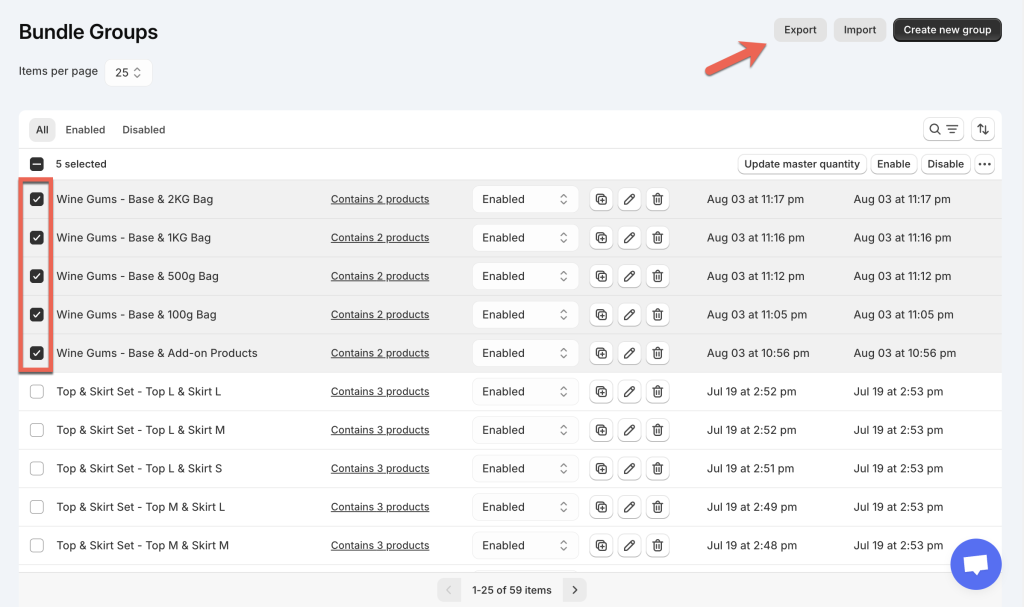
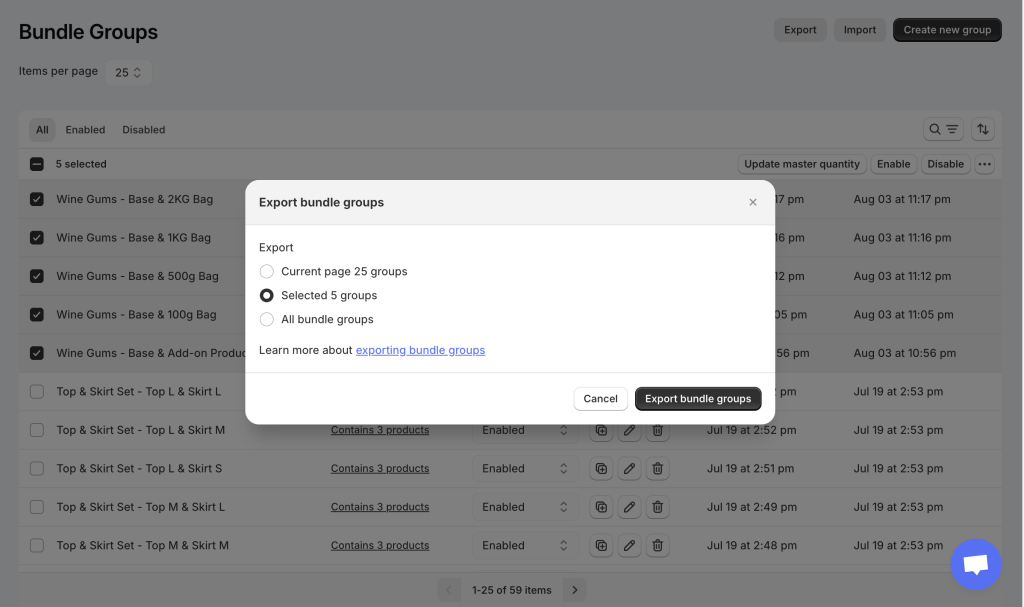
To export all groups visible or across all pages, click Export without selecting any group. Choose the “Current page X groups” or “All bundle groups” options from the popup and export the file.
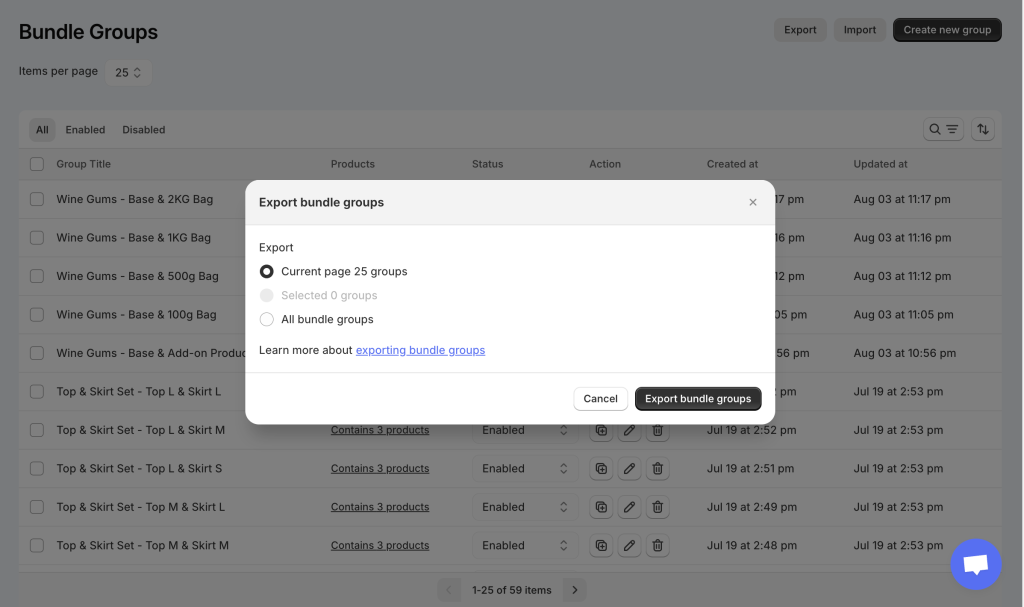
Step 2: Edit Your Exported File #
Open the downloaded CSV file in compatible software to make desired changes.
Step 3: Import the Edited File #
Return to the Bundle Groups page, click Import:
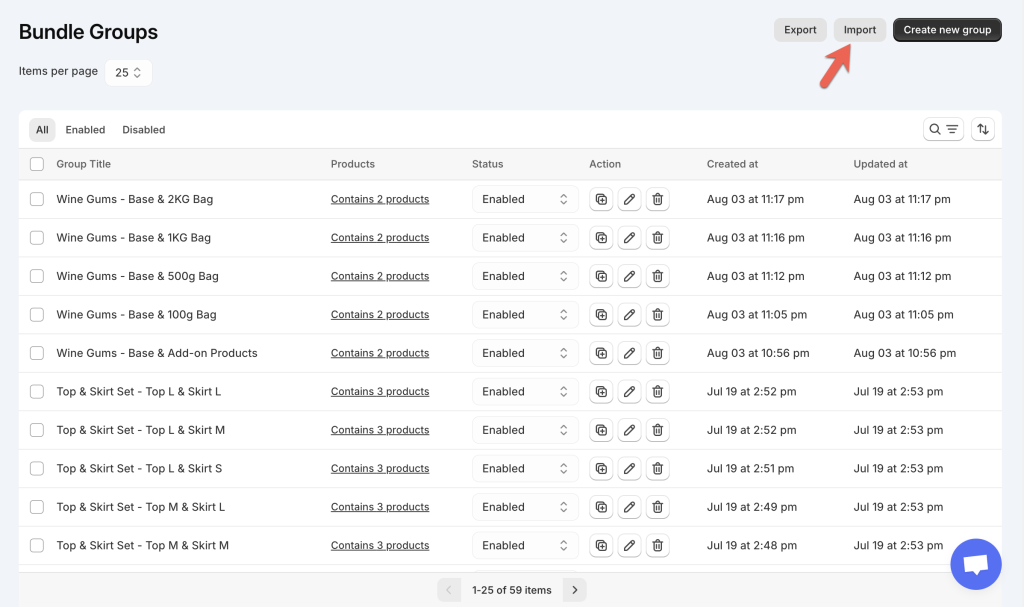
Click Add file to upload your edited CSV file.
Click Import to apply changes.
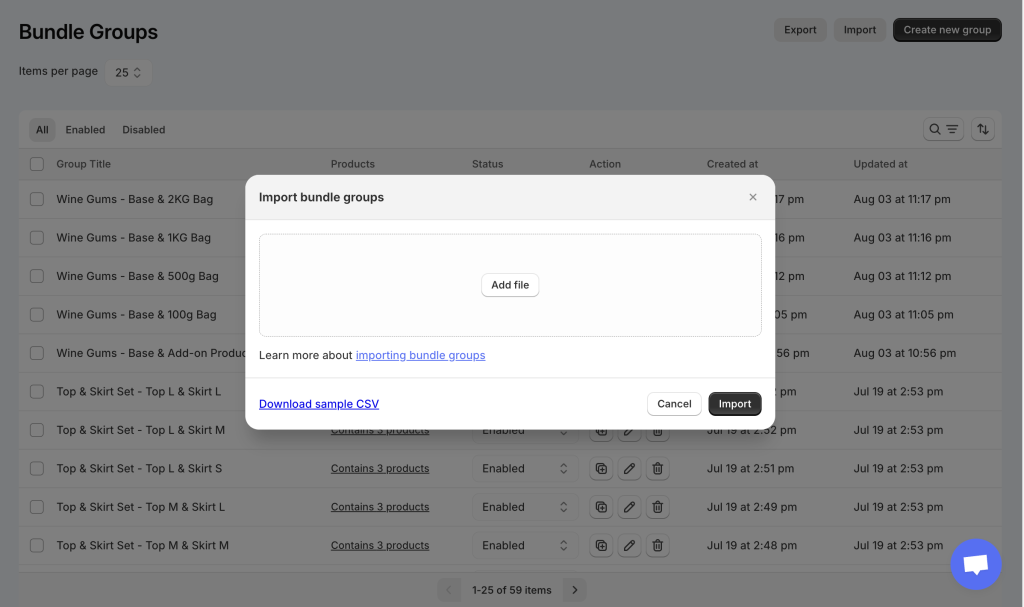
Notes:
- Updates to existing groups will apply if IDs match.
- New IDs will create new groups upon import.
How To Import Bundle Groups #
If you need to add multiple new bundle groups at once, or if you haven’t created any groups yet, you can utilize the Import feature.
Step 1: Click the Import Button on the Bundle Groups Page #
Navigate to the Bundle Groups page and click on the Import button. This action will prompt a popup where you can upload your import file.
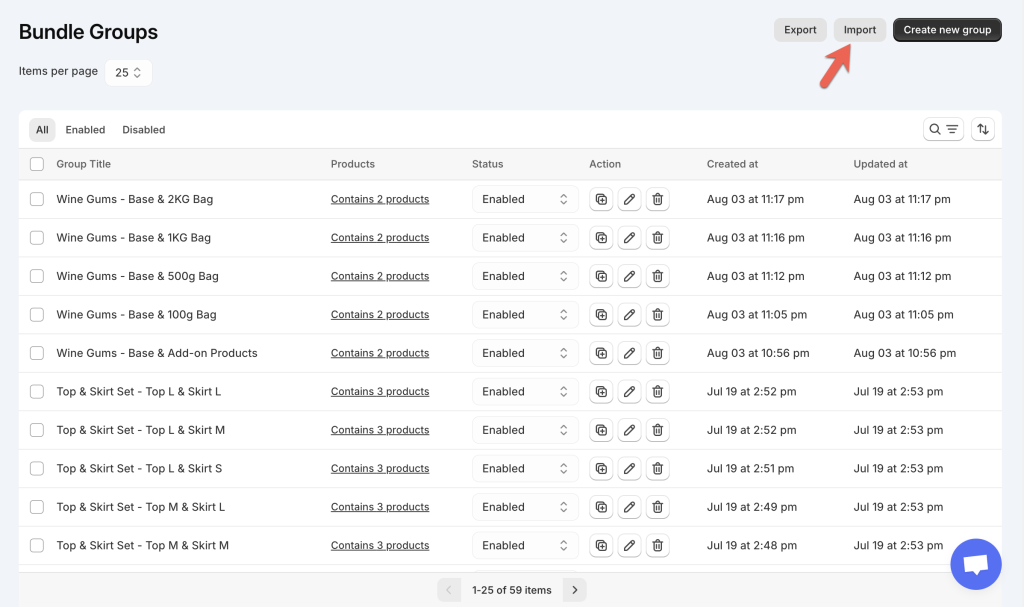

Step 2: Download the Sample CSV File #
Before creating your CSV file, download our sample CSV to ensure your file is correctly formatted. This step is crucial as importing a file that deviates from our format may cause issues with the import function.
The sample file provides detailed explanations on its contents and guidelines for preparing your own file:
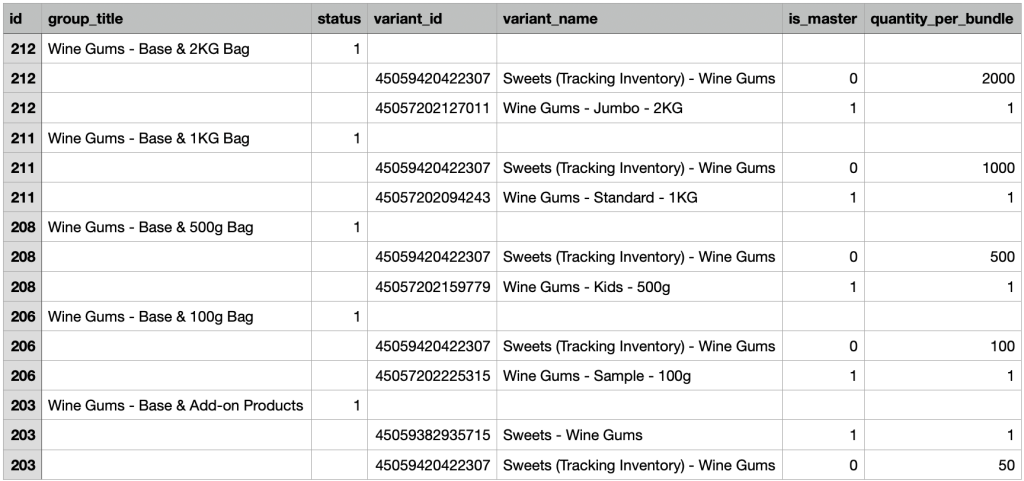
- id (required): Each bundle group must have a unique ID specified in your CSV file. Groups without IDs cannot be imported. Ensure every row for a group contains an ID.
- group_title (required): Assign a title to each bundle group, for example: “Wine Gums – Base & 2KG Bag”.
- status (required): Set “1” to enable the group immediately after import, or “0” to import the group as disabled.
- variant_id (required): Include the variant IDs of products within each group, with each ID listed on a separate row.
- variant_name (optional): Include variant names corresponding to the variant IDs on the same row.
- is_master (required): Specify the Master product for each bundle group. Refer to our setup guides for common cases to determine which product should be the Master.
- quantity_per_bundle (required): Specify the quantity per bundle for all Component products (no need to set this quantity for the Master product).
Notes:
By default, Shopify does not export product variant IDs. To obtain these values for your CSV import file, use the Export Variant IDs feature within the Easify Inventory Sync app.
Step 3: Import Your CSV File #
Return to the app and upload your prepared CSV file to import your new data.
Need Assistance? #
If you run into any challenges while importing/ exporting the Bundle Groups, feel free to reach out to us for assistance through our convenient in-app live chat. We’re here to help!