Table of Contents
After installing the Easify Box Builder app, follow the steps below to activate it on your current Shopify theme. This step is required to make your “Build a Box” pages appear on your storefront.
✨ Option 1 (Recommended): Activate During App Onboarding #
Right after installation, you’ll go through a quick and friendly onboarding process.
- When you reach the “First, activate the app…” screen, click the Activate Now button.
- You’ll be taken directly to the Theme Editor, with the App embeds section already open and Easify Box Builder enabled.
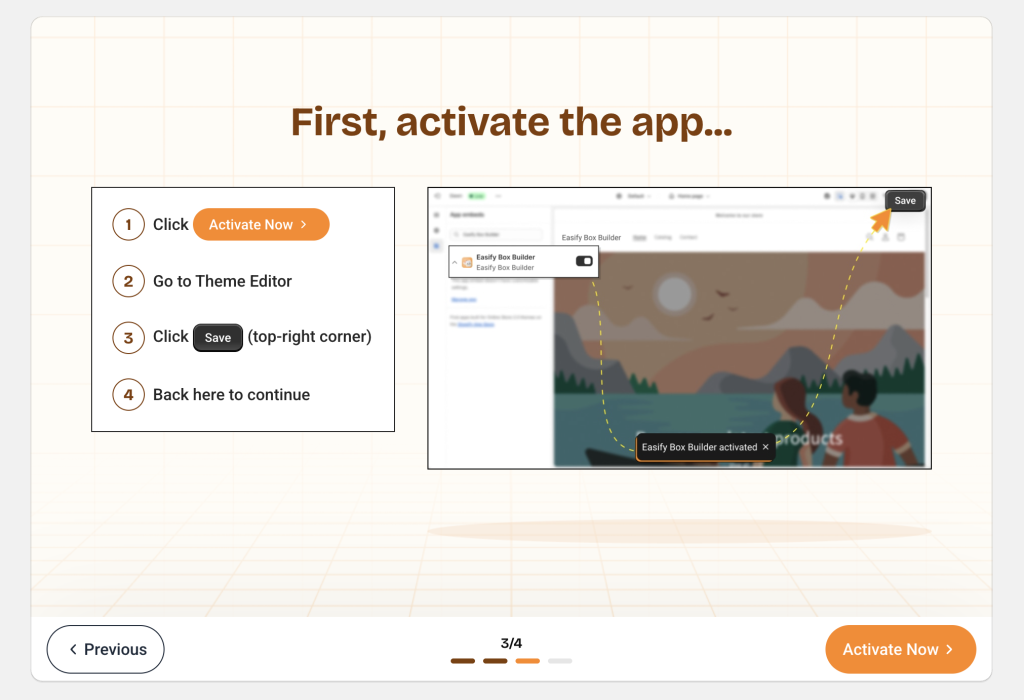
- Click Save to complete the activation.

- After saving, simply close the Theme Editor tab and return to the previous onboarding tab to continue creating your first box.
✨ Option 2: Activate from the App Dashboard #
- Open the Easify Box Builder app.
- In the Quick Setup Guide, click the Activate Now button.
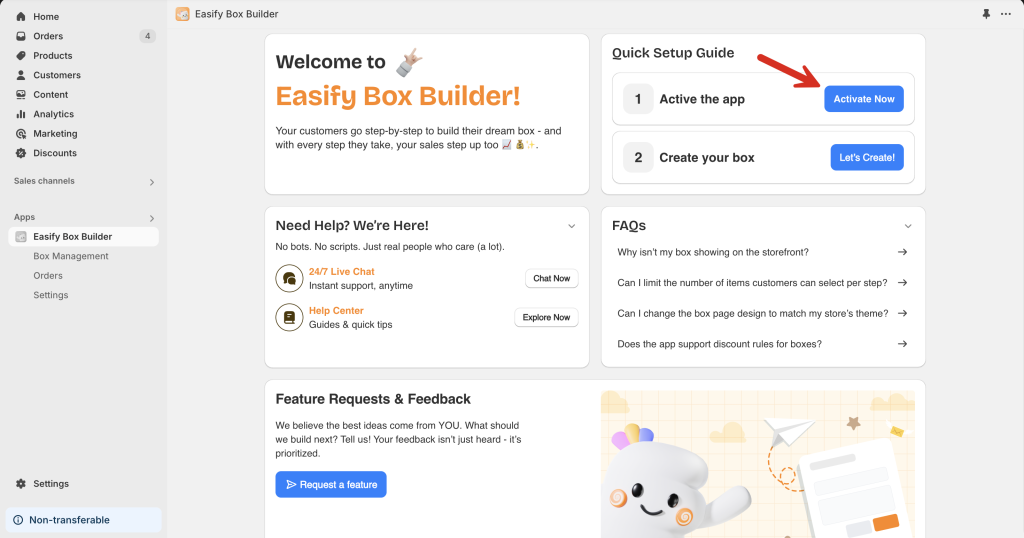
- You’ll be redirected to the Theme Editor, where the App embeds section will open with the app already enabled.
- Just click Save to finish.

✨ Option 3: Activate from Shopify Admin #
- From your Shopify admin, go to Sales Channels > Online Store.
- Click Customize next to your current theme to open the Theme Editor.

- In the Theme Editor, open the App embeds tab.
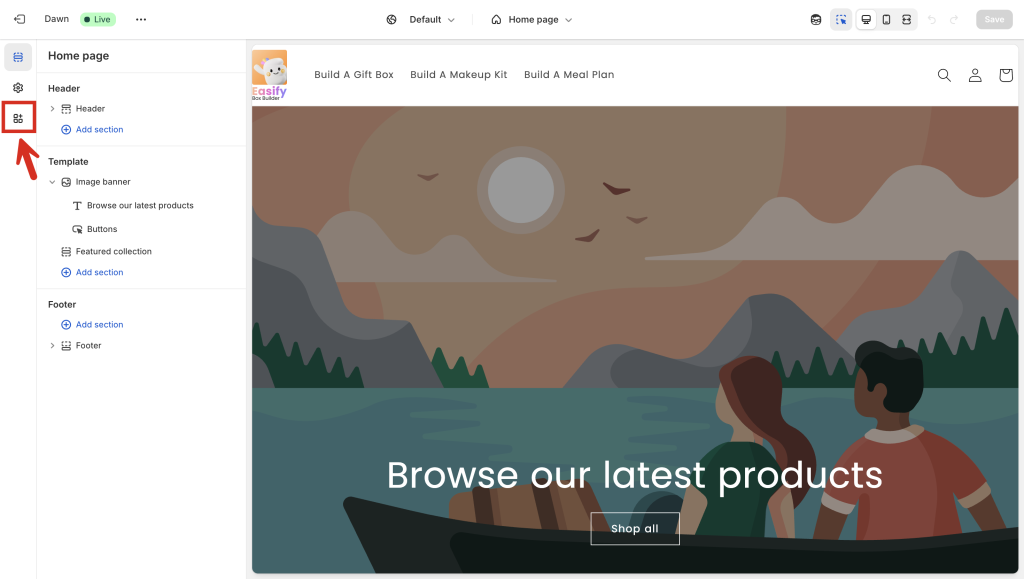
- Use the search bar to find “Easify Box Builder”.
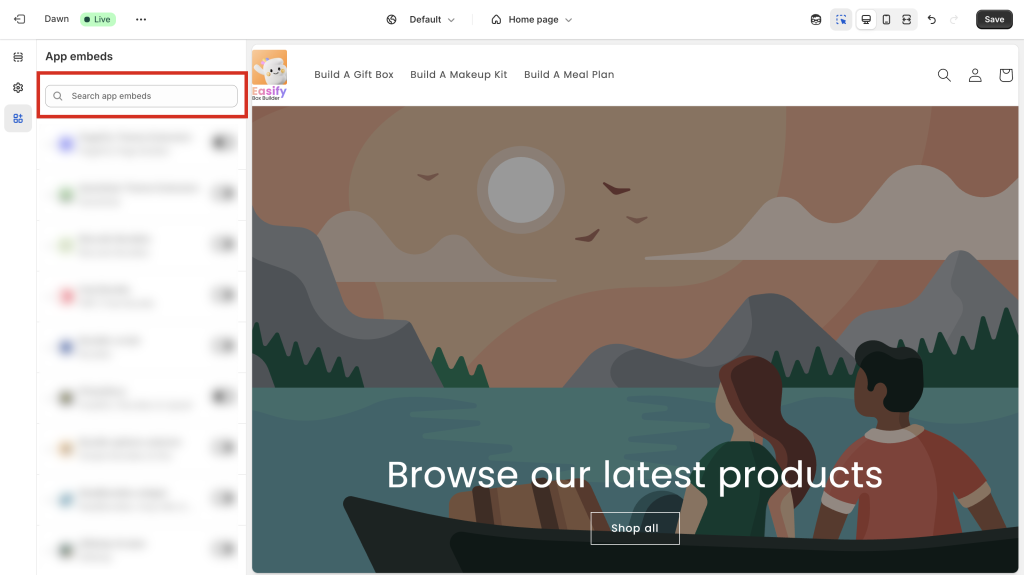
- Toggle the switch to enable the app.
- Click Save to apply changes.
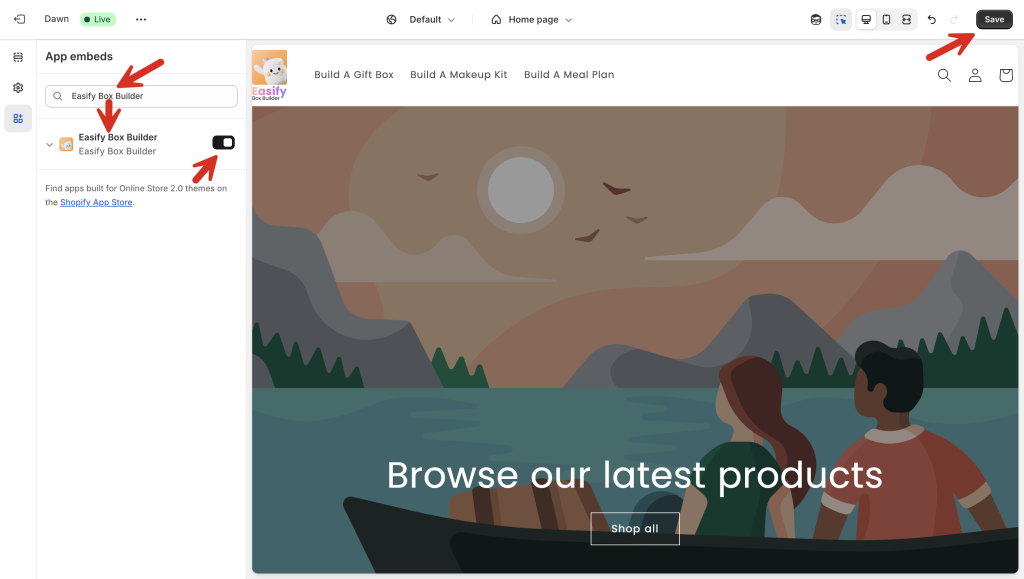
⚠️ Important: Don’t Forget to Save! #
Even if you see the message “Easify Box Builder activated”, the app won’t be fully enabled unless you click Save in the Theme Editor.
✅ How to Double-Check If It’s Activated #
To confirm that the app is active:
- Go back to the App dashboard.
- If activation was successful, the initial “Activate Now” button in the Quick Setup Guide will change to “Activated”.
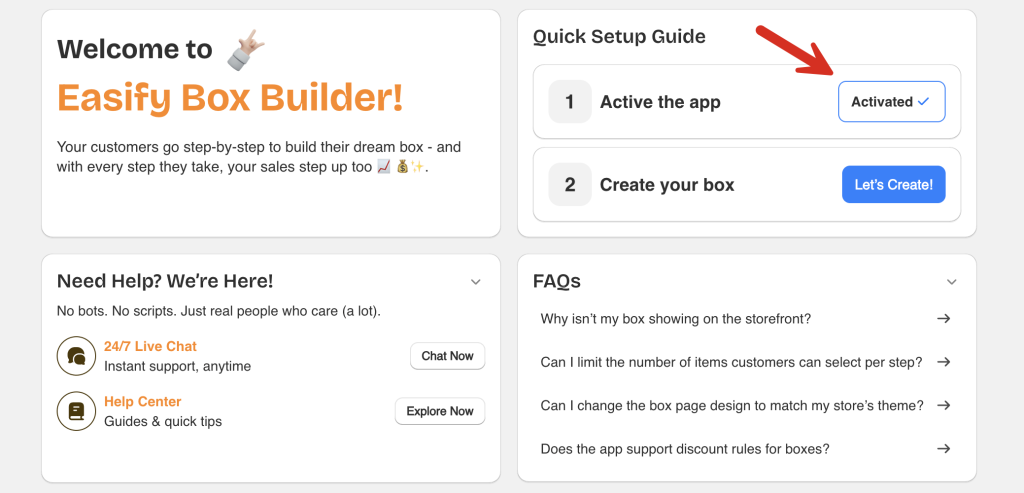
💬 Need Help? #
If you run into any issues, feel free to reach out via our in-app live chat.
We’re always here to help!