Problems #
Imagine you’re selling Shoes and want to offer a Free (or discounted) pair of Socks with each purchase to boost sales. However, you also sell Socks separately at a higher price.
Here’s the challenge:
- If you use the same Socks product (priced at X) as an Add-on product for Shoes, the actual Socks‘ price will be added to the total cost of the Shoes. This conflicts with your goal of offering the socks for Free or at a Discount with Shoes purchases.
- Conversely, if you offer Socks for Free or at a Discount with Shoes purchase but don’t link this offer to the Socks sold separately, managing and tracking the Socks‘ inventory becomes complicated.
In summary, you need a solution to offer Socks as a free gift or at a discount with Shoes purchases while effectively managing the inventory of Socks, whether they are given away with Shoes or sold individually.
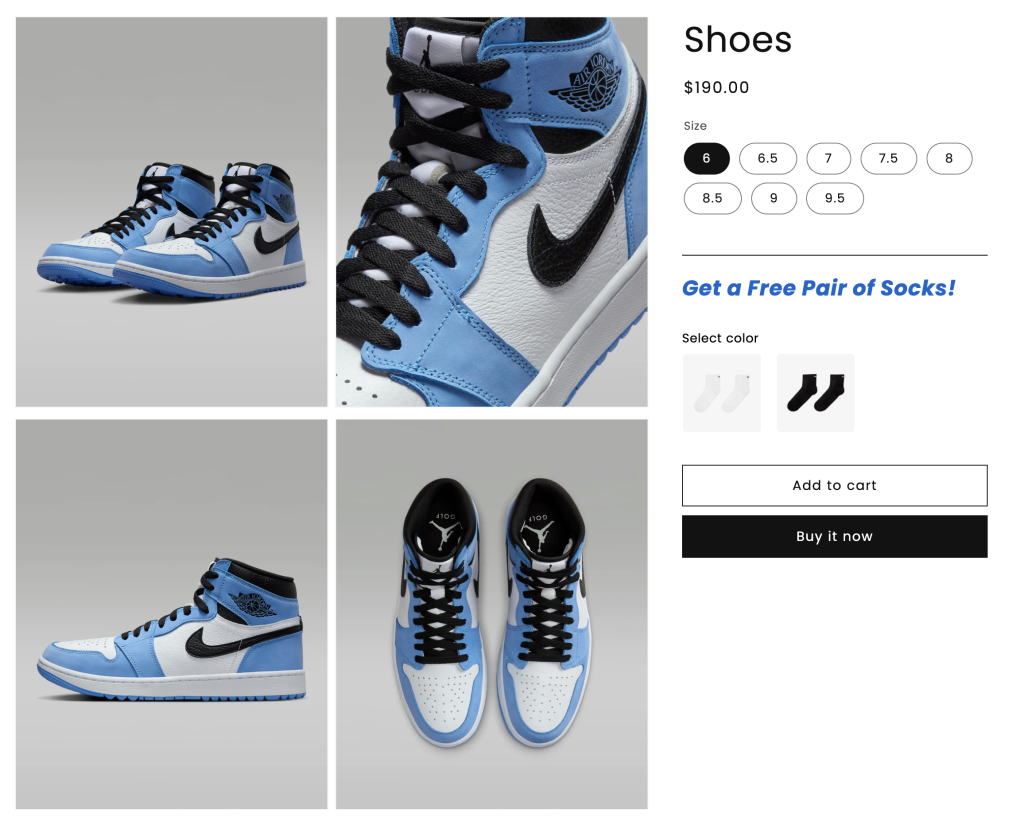
Notes: In the example above, the color options for the socks are managed using the Easify Product Options app.
Solutions #
By combining the powers of the Easify Inventory Sync and Easify Product Options apps, you can effortlessly solve your inventory management issues.
Overview: #
- Duplicate the Products: Make a Duplicate of the Socks product to use as an Add-on product for the Shoes. Set the Duplicate product’s price to $0.00 or offer it at a discounted rate compared to the Original Socks product.
- Create Socks Options: Utilize the Easify Product Options app to set up Socks options for the Shoes product. Link each option to the Duplicate Socks product you created.
- Sync Inventories: Set up Inventory Groups in the Easify Inventory Sync app to synchronize the inventories of the Duplicate with the Original Socks products.
When customers purchase Shoes and receive the Free or Discounted Socks (duplicate/ add-on product), the inventory for the Duplicate Socks product will be adjusted accordingly. This inventory change will be synchronized with the Original Socks product, and vice versa.
This approach ensures accurate inventory management for both individual Socks and those provided with Shoes, maintaining consistency between the Original and Duplicate products.
Steps to Set up: #
Step 1. Create Duplicates for your Socks product: #
You have 2 options for creating Duplicates:
- For a few products: If you only have a few products to duplicate, you can create a duplicate for each product directly in the Shopify admin.
- For many products: If you need to duplicate a large number of products, it’s easier to export them to a CSV file using Shopify Export feature. Then, add the duplicates to the file and import it back into your store.
Upcoming Feature: We’re working on a new app feature that will let you easily select which products to duplicate and create duplicates more quickly. Stay tuned for updates!
How to Create Duplicates in Shopify Admin
Open the product editing page for the Socks product and click the “Duplicate” button.
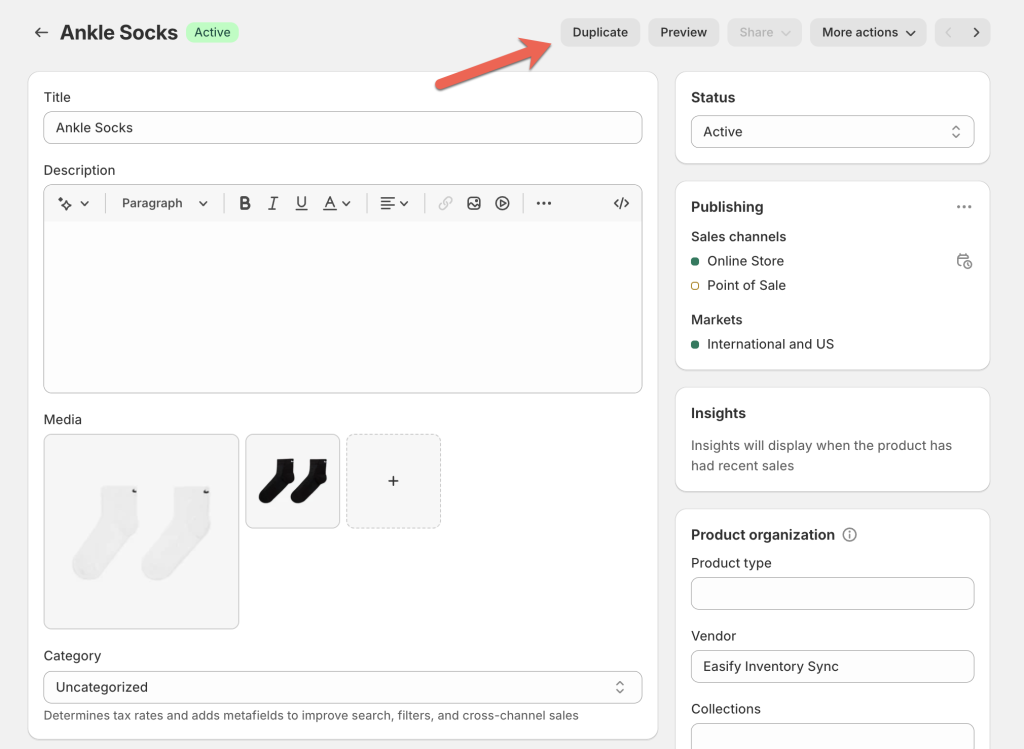
Rename the Duplicate product (e.g., Ankle Stocks (Gift)) to easily distinguish it from the Original.
Ensure the Duplicate product’s status is set to Active in your Online Store so it can be purchased.
Keep the Duplicate product’s SKU the same as the Original to utilize the Smart scan feature for faster Inventory Group setup.
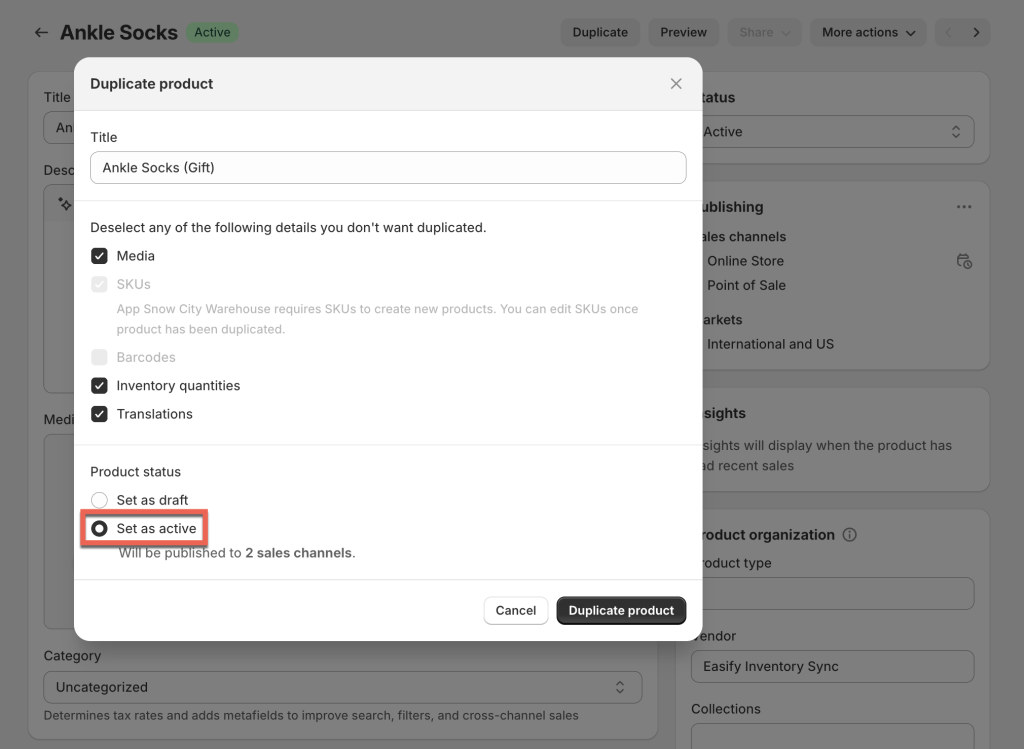
On the Duplicate product’s editing page, set all variant prices to $0.00 or at discounted prices as you want.
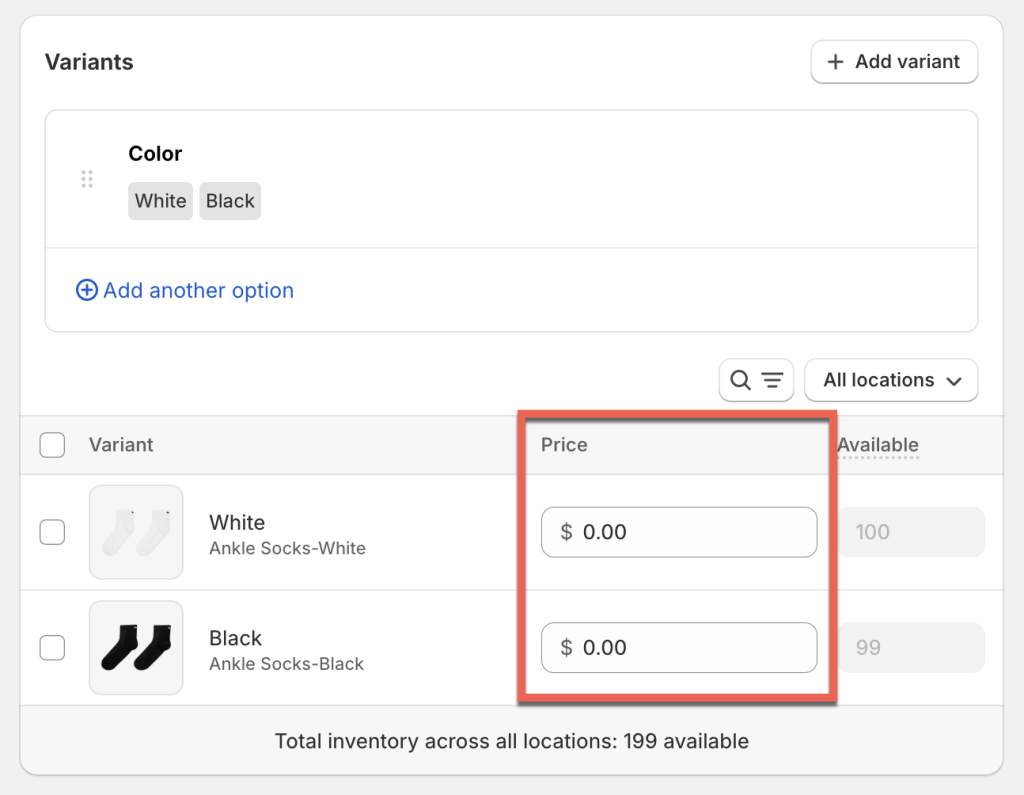
IMPORTANT
Ensure the Duplicate Socks (Gift) product is HIDDEN on the storefront to avoid customer confusion. Follow this guide to hide the product while keeping it buyable.
Step 2: Set up Socks option in Easify Product Options app: #
- Install and activate the Easify Product Options app in your theme.
- Create a new option set. Click “Add option”:
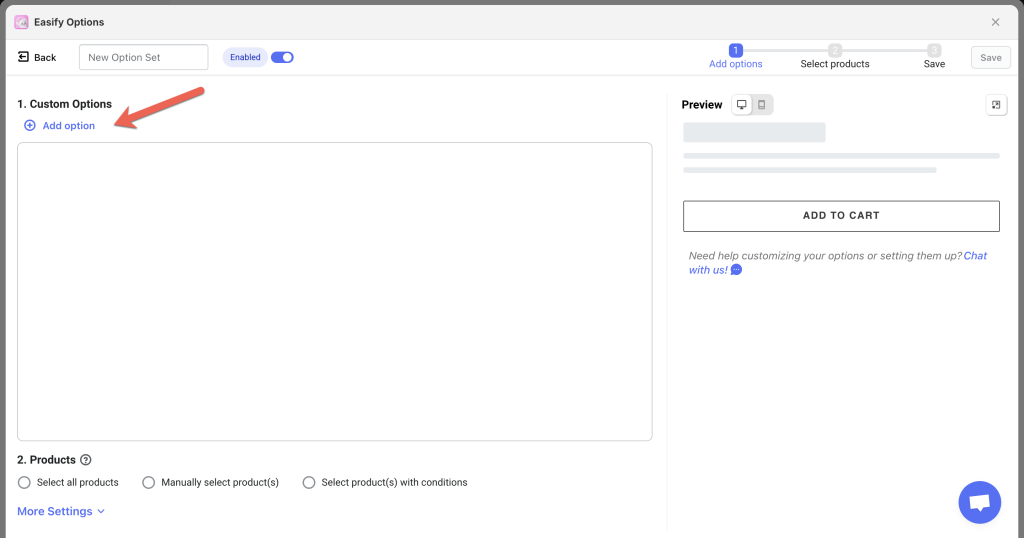
- Select a preferred option display type to present your Socks option such as Image Swatch.
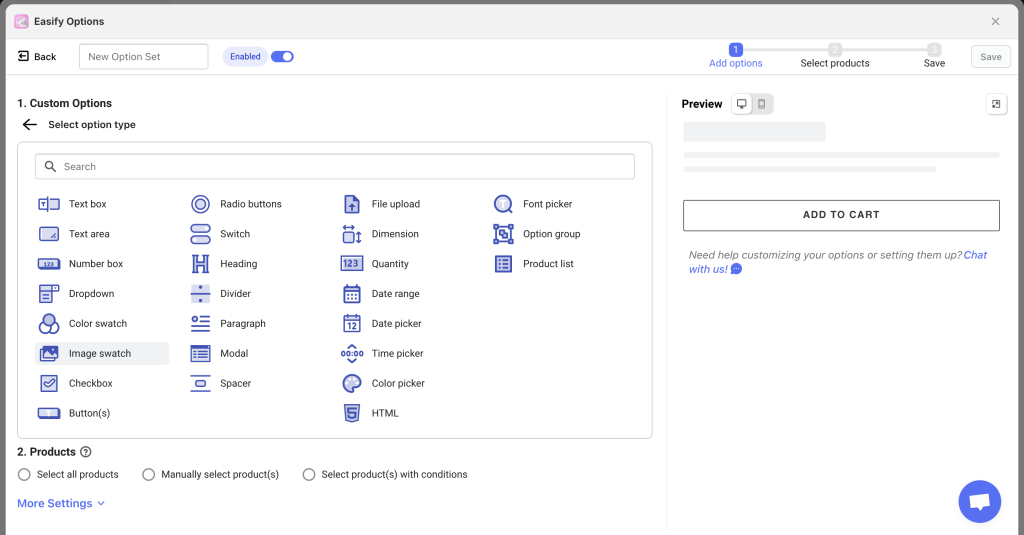
- Link each Socks option with the Duplicate Socks product you created (click the Price field and select Add-on Products)

- Once you’ve set up your options, assign the option set to your Shoes product.
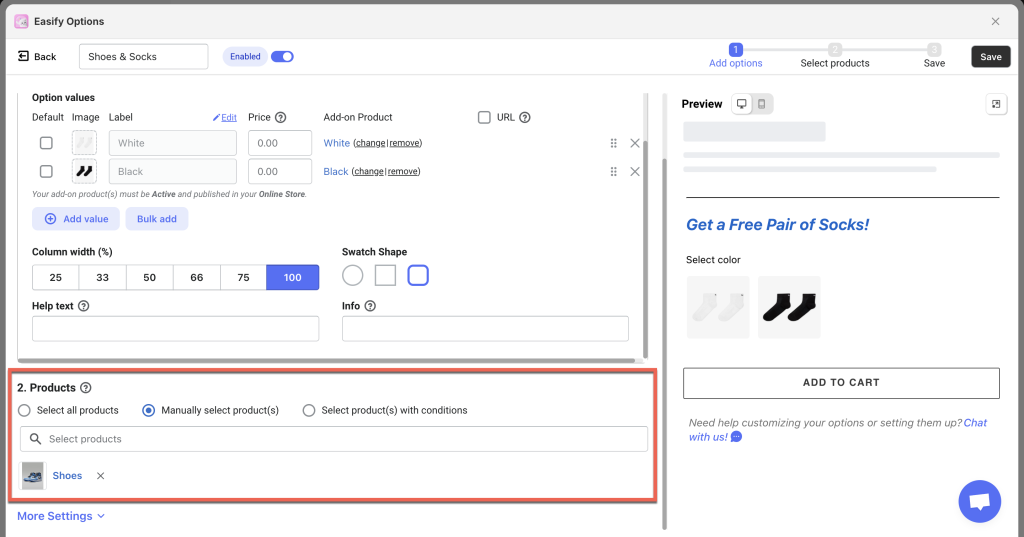
Step 3: Create Inventory Groups in Easify Inventory Sync App: #
To sync the inventory of the Original Socks product with its Duplicates, you’ll need to create Inventory Groups.
There are 2 ways to do this:
a. Smart Scan
If you’ve maintained the same SKU for your Duplicate product, you can use the Smart Scan feature.
The Smart Scan automatically detects products with matching SKUs in your store and suggests groups for them.
Here’s how to use it:
- Choose “Inventory Groups” from the app navigation menu.
- Click the “Run smart scan” button to start the scan.
- The app will suggest groups based on matching SKUs. For example, if your Socks product has 2 (color) variants (Black & White), there will be 2 groups suggested.
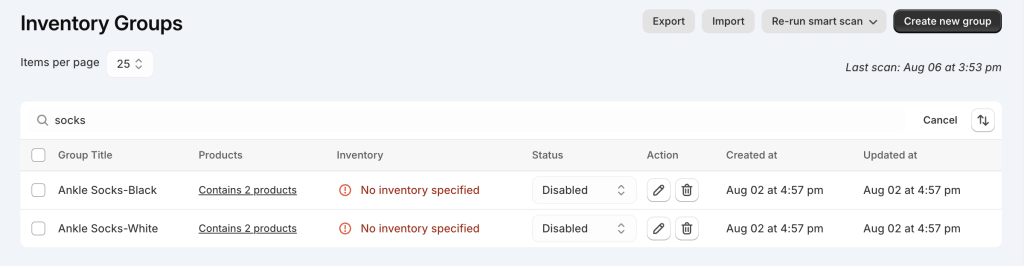
- Each group pairs the Original product with the Duplicate one. For example:

- Next, enable and edit each inventory group to set mutual inventory for all products in each group.
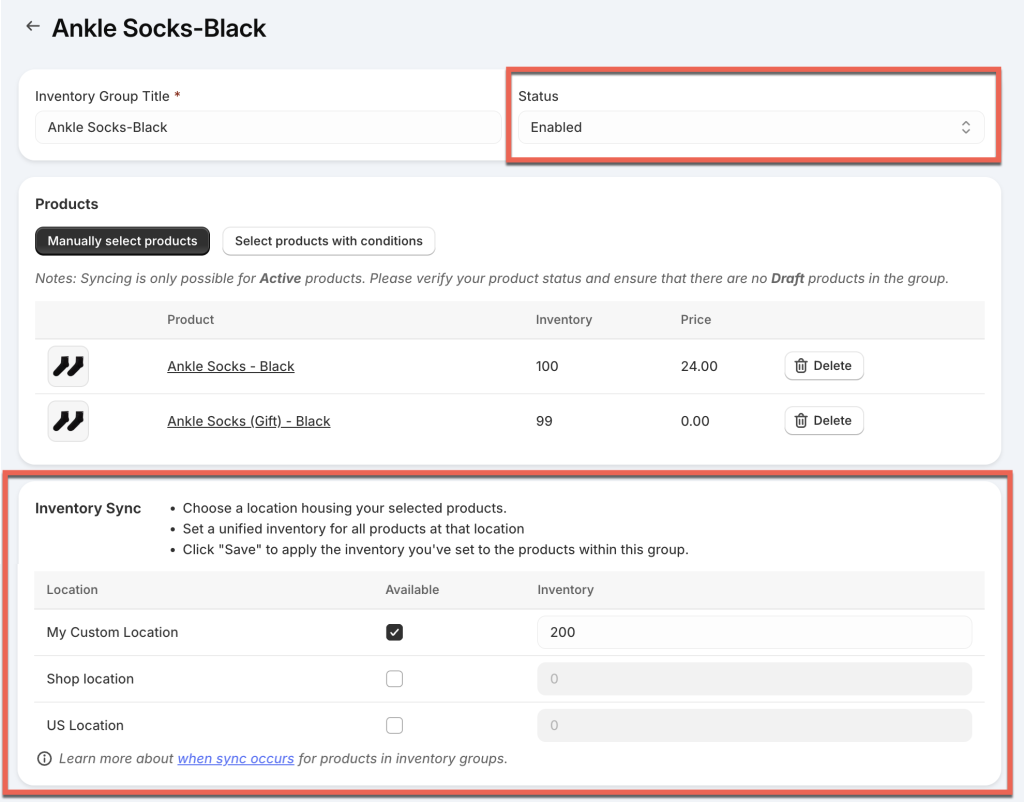
- Or, you can use the Bulk edit feature to update inventories for all groups simultaneously.
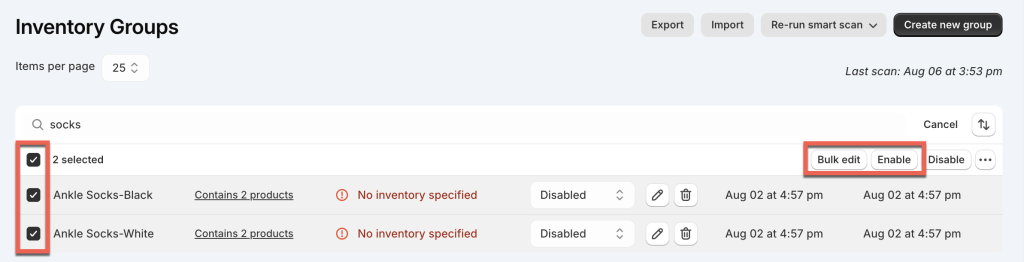
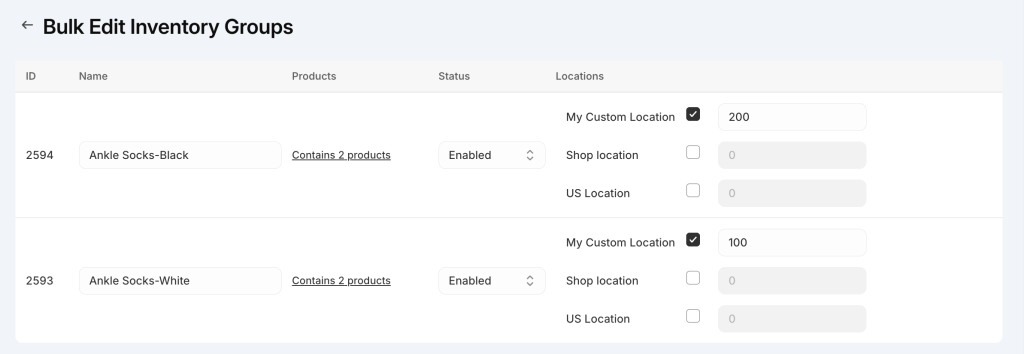
- Once you save the groups, the app will apply mutual inventories and sync the stock of all products in the groups according to your settings.
Learn more
b. Manual Setup
If your Duplicate Socks (Gift) product has different SKUs, you’ll need to set up inventory groups manually:
- Go to “Inventory Groups” in the app navigation menu.
- Click the “Add new group” button.
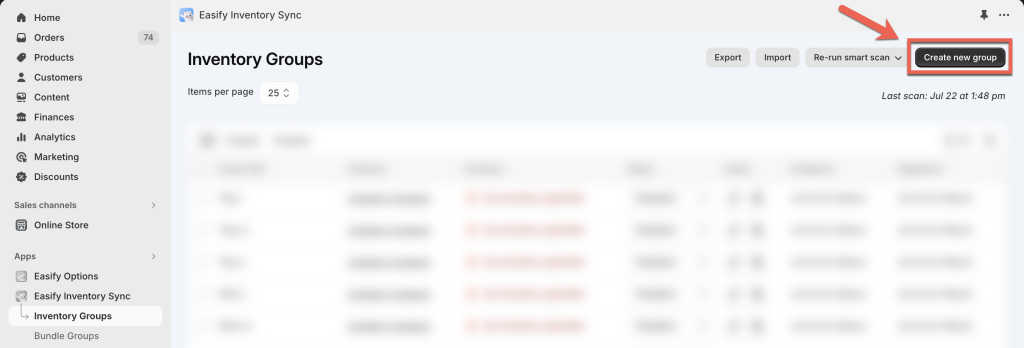
- Enter the required information for the new group, manually select the Original and Duplicate Socks products to add, set mutual inventory for both, and save the group.
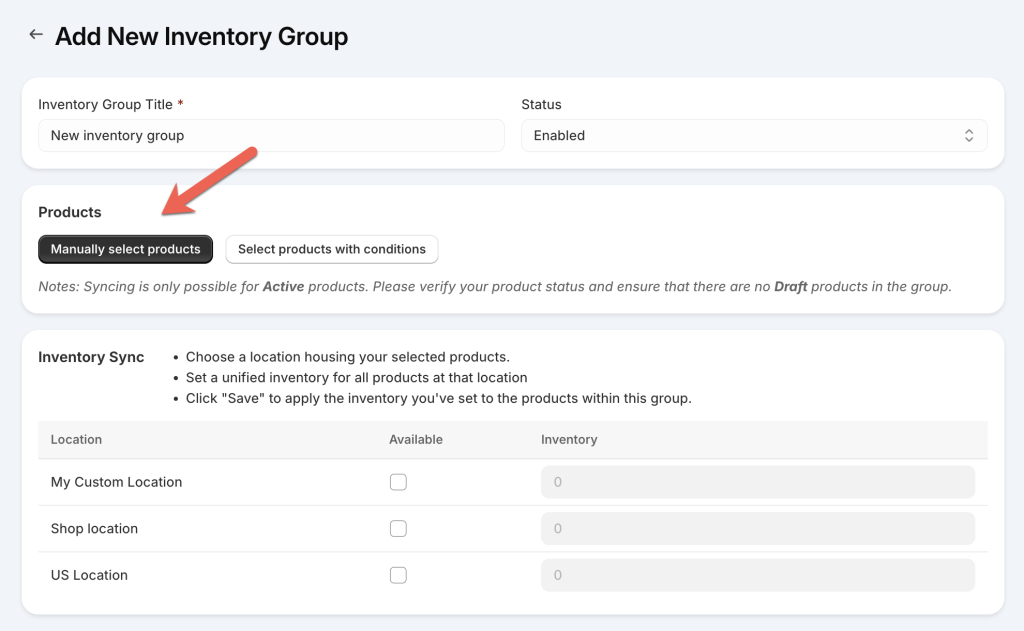
Learn more
Results #
When customers purchase Shoes, they can choose a Free or Discounted pair of Socks (e.g., a pair of White Socks). When they do, the inventory of the Duplicate Socks product with the White variant will decrease by 1.
Once the order is successfully placed, the Easify Inventory Sync app will automatically update the inventory of the Original Socks product with the corresponding White variant.
Similarly, when customers purchase the Original Socks product individually, the inventory of the corresponding color variant of the Duplicate (Add-on product) will be adjusted.
This ensures that the inventories of both the Original and Duplicate Socks products stay perfectly synchronized.
Learn more
Need Assistance? #
If you run into any challenges while setting up your inventory syncs, feel free to reach out to us for assistance through our convenient in-app live chat. We’re here to help!