Overview #
Without One-time Charge:
By default, when customers add a main product and a custom option (linked to an add-on product, with or without an extra charge) to their cart, the quantity of the add-on product matches the quantity of the main product. The only exception is when a Quantity Selector is used to specify a different quantity for the option.
For example, if a customer increases the quantity of a Dog Treat Bag to 5, they will also see 5 Free Bowls in their cart. Similarly, if they purchase 10 T-shirts with a logo print costing $9 each, they will pay $90 for the logo prints (10 x $9).
However, many merchants prefer that the quantity of add-on products (like Free Bowls or logo prints) remains at 1, regardless of the main product’s quantity.
With One-time Charge:
The One-time Charge feature ensures that the quantity of an add-on product remains fixed at 1 per product or cart/order (depending on your settings), regardless of the quantity of the main product. This means that customers will only be charged once for the option/add-on, no matter how many main products they purchase.
In other words, the One-time charge feature makes the quantity and cost of the option independent of the quantity of the main product(s) purchased.
Notes:
You can activate the one-time charge feature when using an Add-on product. This Add-on product might be free or come with a cost.
The one-time charge can be applied in 2 ways:
- Per product: Charged only once for a specific product. Different product variants and custom options are treated as separate products. So, if the option is added multiple times with different products, the quantity and charge in the cart reflect how many times it was associated with those products.
- Per cart/order: If multiple products with an associated one-time charge option are purchased, that option will be listed with a quantity of 1 in the cart, and customers will be charged once for that option (if priced) across the entire cart/order.
Demos #
Custom Branding:
- Charge a fixed fee for custom branding (e.g., printing a logo) on Gift Paper Bags, regardless of how many bags are purchased. (View demo)
- If a customer selects a different Size or custom logo, these will be treated as different products. In this case, one-time charge – Per product will apply the branding fee once per product.
- Alternatively, enable one-time charge – Per cart/order to apply the Custom Branding fee once for the entire order, regardless of how many bags with different sizes and logos are added.
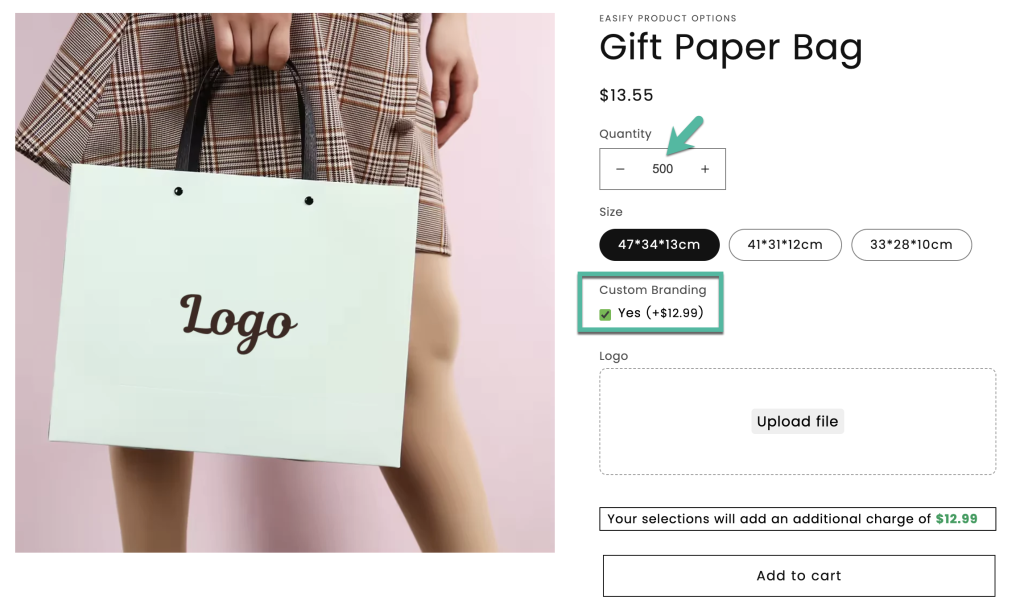
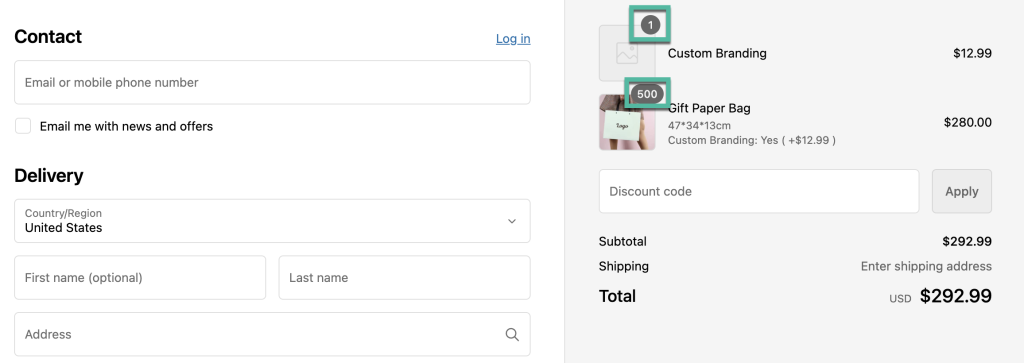
Free Dog Bowl:
- Offer 1 free dog bowl with any quantity of dog food bags purchased. (View demo)
- If your store sells various dog food bags and the free bowl is available with any purchase, enable one-time charge – Per product to give customers a bowl for each bag type they buy.
- If you prefer to give customers only 1 bowl, regardless of the number of bags purchased, enable one-time charge – Per cart/order instead.
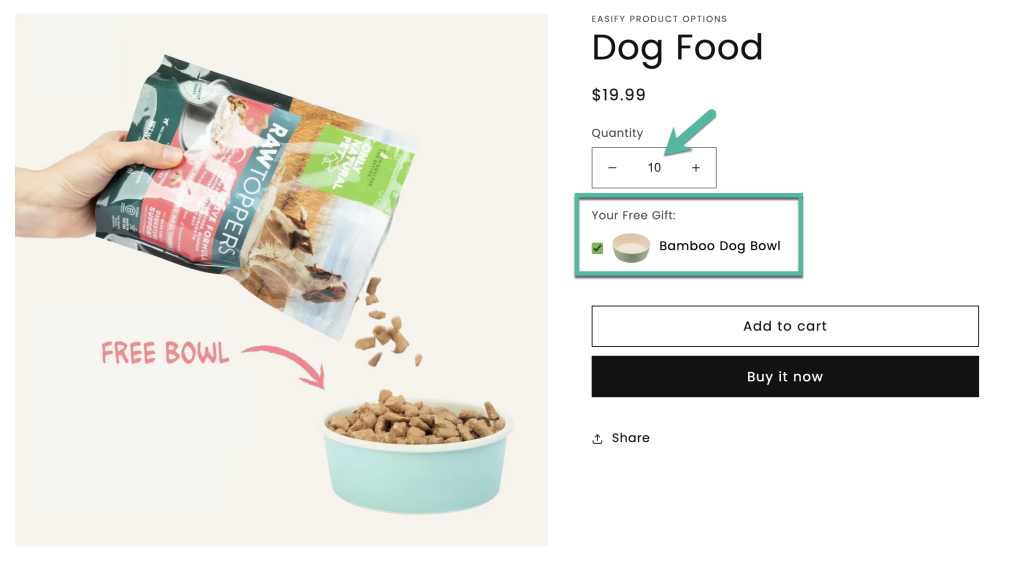
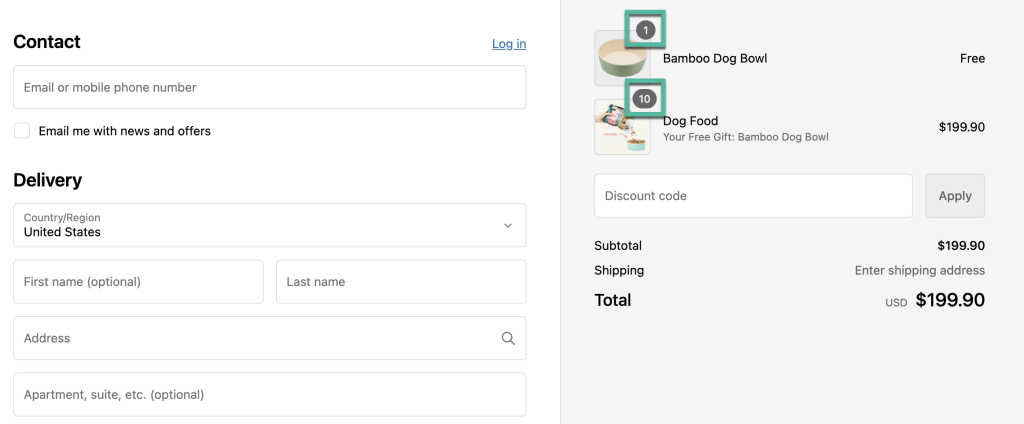
Common Use Cases #
- Custom Design: Charge a one-time fee for custom designs, regardless of the quantity of items ordered.
- Artist Charge: Charge a one-time fee for artist work, regardless of the size of the order.
- Engraving: Charge a one-time fee for engraving setup.
- Additional Instructions: Charge a fixed fee for instruction manuals, regardless of the quantity of widgets purchased.
- Fast Delivery (Rush my order): Charge once for fast delivery, applied to all items in one order.
- Installation Service: Charge once for installation service, even with multiple items.
- Premium Packaging: Charge once for premium packaging options, regardless of the number of items ordered.
- Free Gift: Offer one free gift per order.
How To Set Up The One-time Charge #
🔔 Notes:
To use the One-time Charge feature, you must be on Add-on Product – Version 2. If you installed the app after July 24, 2025, you’re likely using Version 3, which doesn’t support this feature. Please contact us via the in-app live chat, and we’ll help you switch to Version 2 and assist with the setup.
- Create an Option Set: Begin by creating an option set. Add the necessary custom options and then assign the option set to your relevant products. Refer to this guide for detailed instructions on creating a new option set.
- Associate with Add-on Products: Identify the specific Add-on products with which you want to associate the option that triggers the one-time charge.
- Configure One-time Charge: Navigate to the Advanced Settings tab and check the box for One-time charge. Choose whether to apply it Per product or Per cart/order.
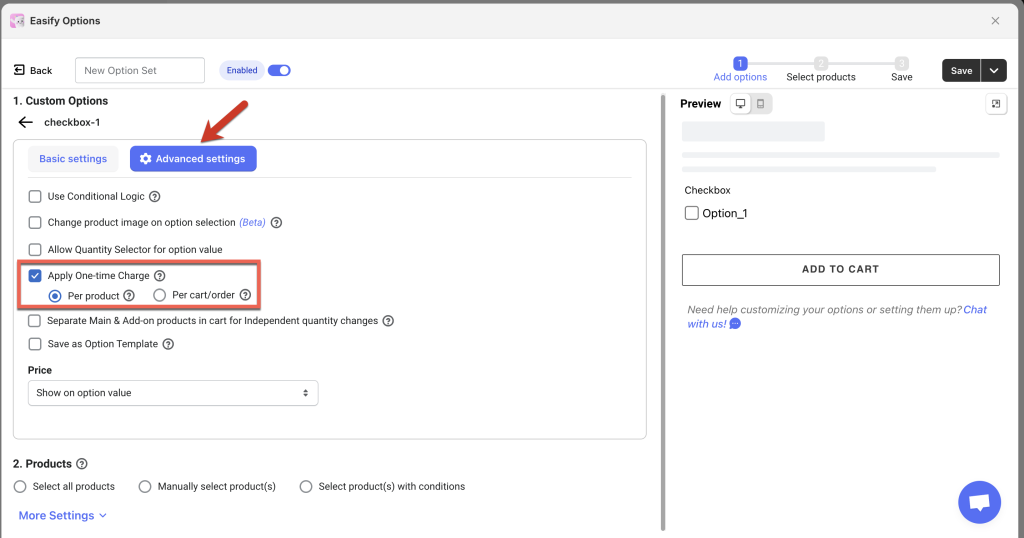
- Save and Check Results: Save the option set settings, and then head to your storefront to see the results in action.
Need Assistance? #
If you run into any challenges while configuring One-time Charge, feel free to reach out to us for assistance through our convenient in-app live chat. We’re here to help!