The Option Group allows you to group related options together, presenting them in an organized manner. The group can be easily expanded or collapsed for better visibility and user experience.
This is one of the most powerful option types provided by Easify Product Options app. Within a single group, you can include multiple other option types, creating a seamless combination to suit your specific needs.
This option type is available on the Pro and Premium plan.
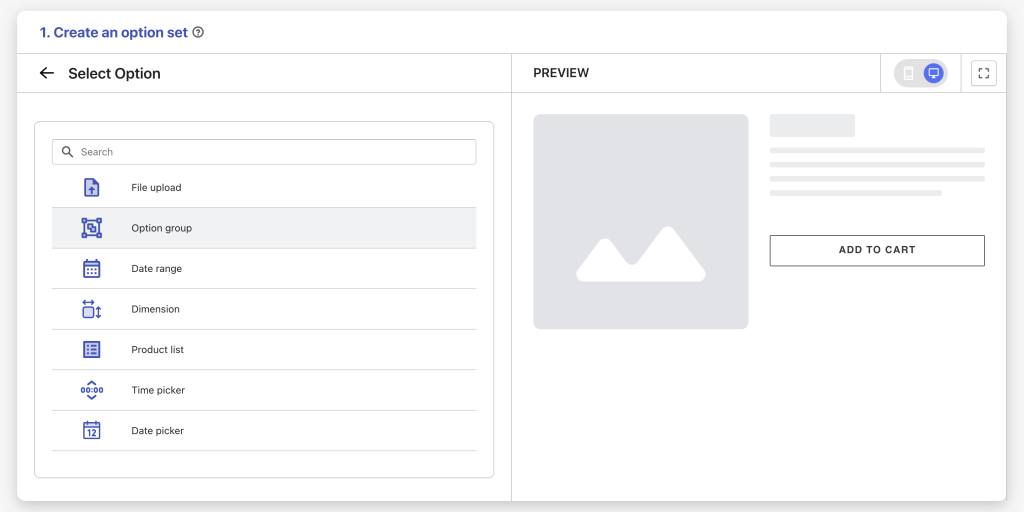
Examples #
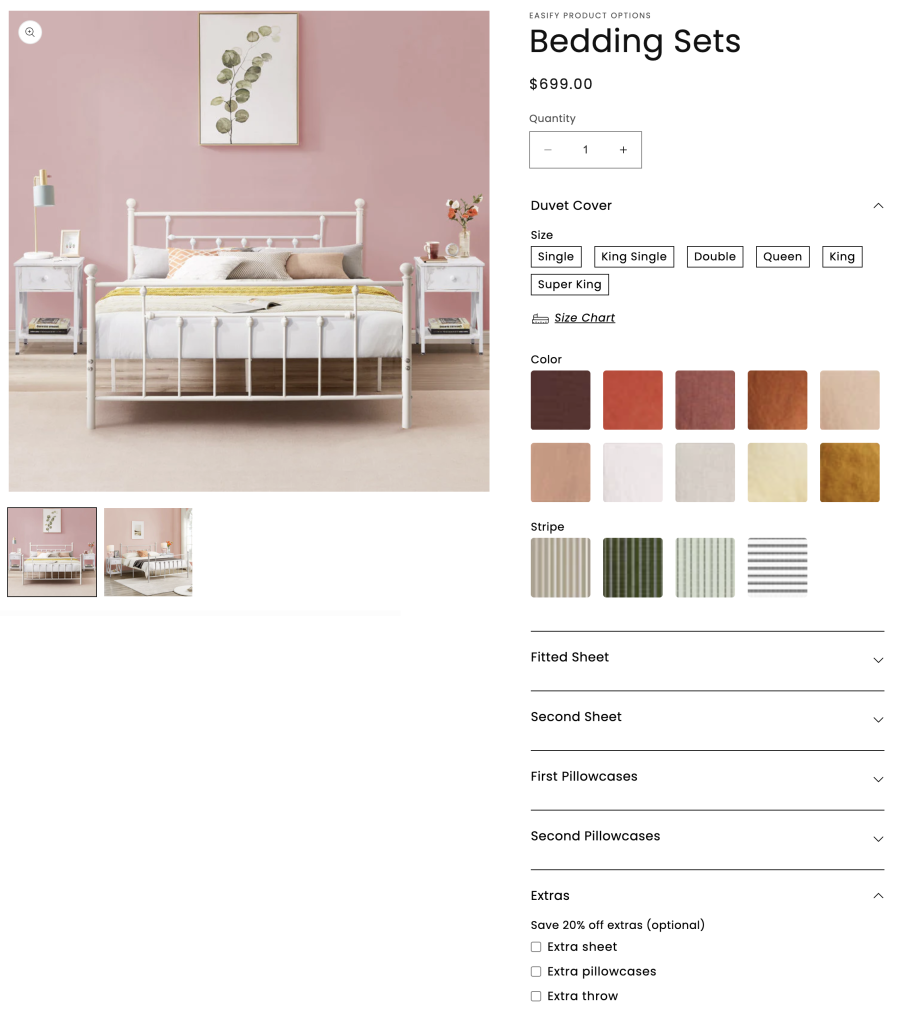
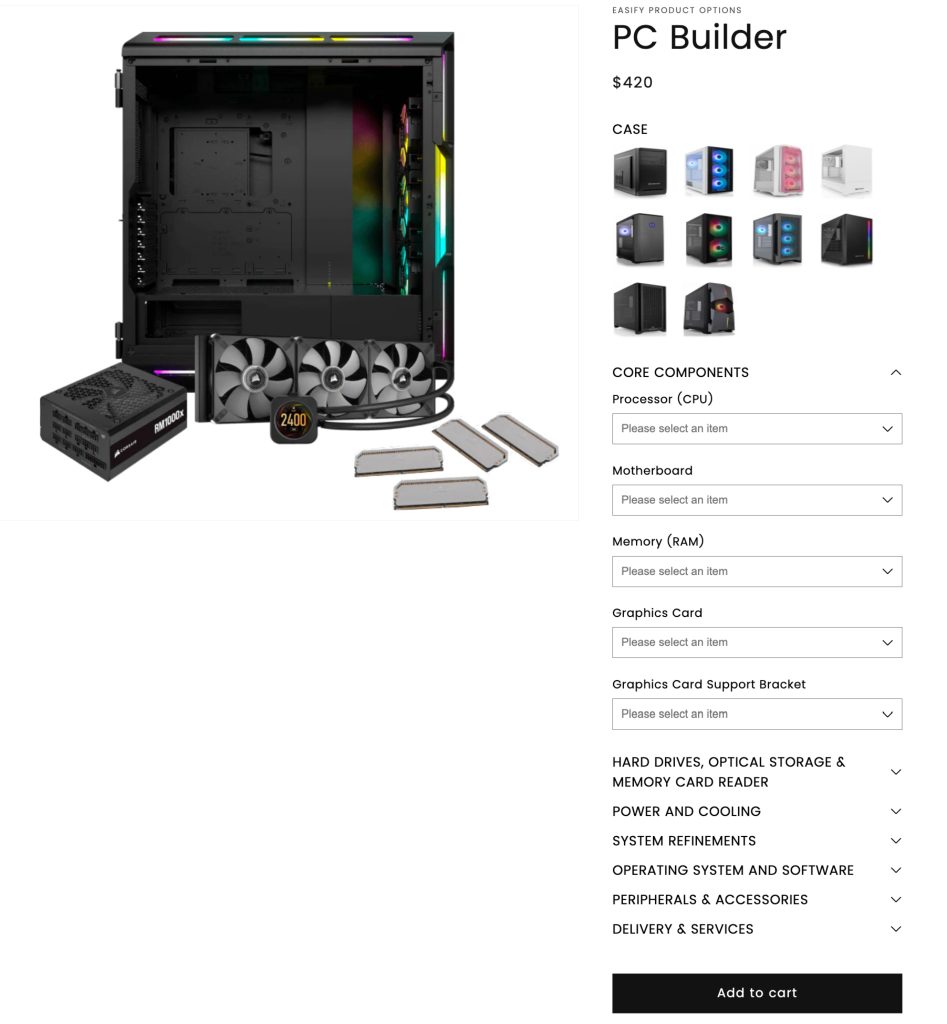
Option Settings #
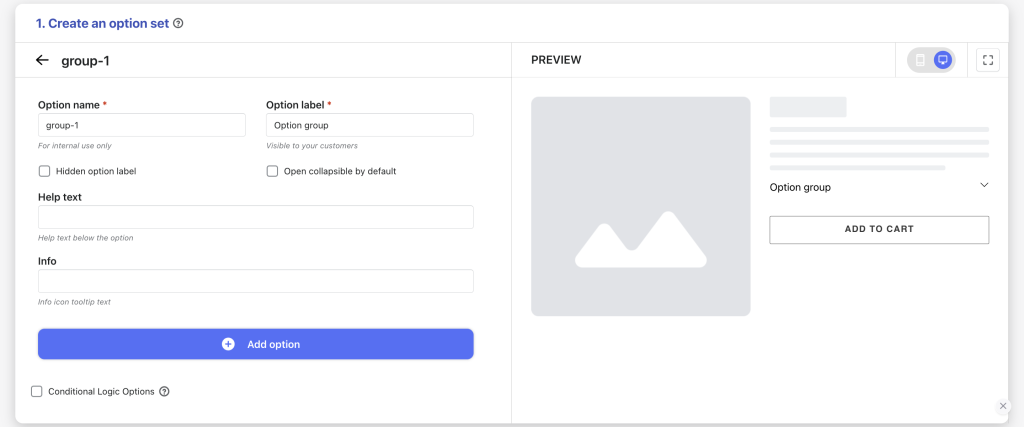
- Option name: Give your Option Group option a unique internal name, which will also be visible to your customers. Ensure that different options in the option set have distinct names.
- Option label: Add a label that is visible to your customers. Option labels can be the same or different for various options in the option set.
- Hidden option label: Hide the option label if you wish to keep the interface cleaner or prefer it not to be visible to users.
- Open collapsible by default: Select this checkbox if you want to show all the included options in the option group without collapsing. Otherwise, the option group will be collapsed by default, and customers must expand the group to see the included options.
- Help text: Provide additional instructions or information for your customers.
- Info: Create an informative tooltip that appears when users hover over a small icon, providing more context or assistance.
- Add option: You can include multiple other option types inside the Option Group. Click the Add option button to start, then select the option type you want to add, and provide details for that selected option. Repeat the process to add all the desired options to the group.
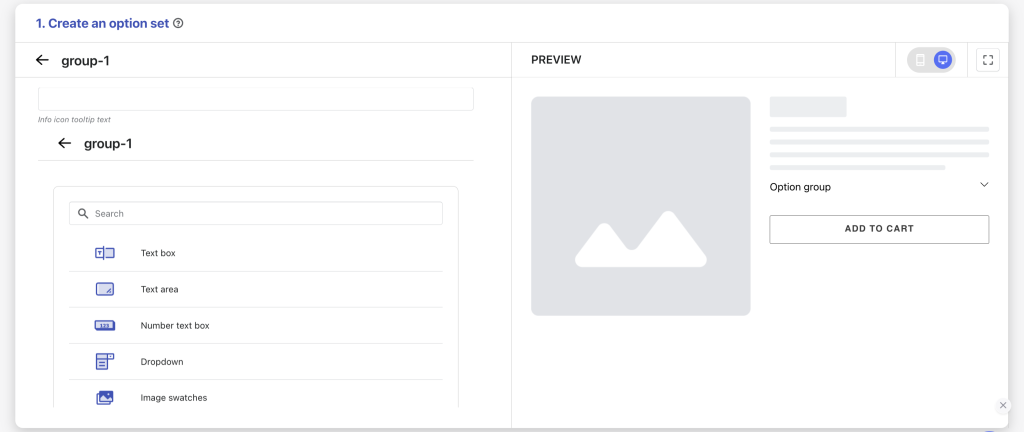
- Condition logic options: Determine the visibility of the Option Group, ensuring it appears only when specific custom options or Shopify variants are selected. To set up the condition logic for your Option Group, follow this guide.
Need Assistance? #
If you run into any challenges while configuring your custom options, feel free to reach out to us for assistance through our convenient in-app live chat, by submitting your request via our contact form, or by sending an email to support@tigren.com. We’re here to help!