This feature is designed to help you easily obtain the product variant and location IDs required for the Import CSV file used in importing Inventory/ Bundle groups.
Here are steps to export:
1/ Navigate to Settings: Access the Settings page from the app’s navigation menu.
2/ Locate “Export variant & location IDs”: Scroll down to find the “Export variant & location IDs” section on the Settings page.
3/ Export Process:
- Products tab: Open this tab to export variant IDs for all or specific productsin your store. Select your desired products and click the Export button.
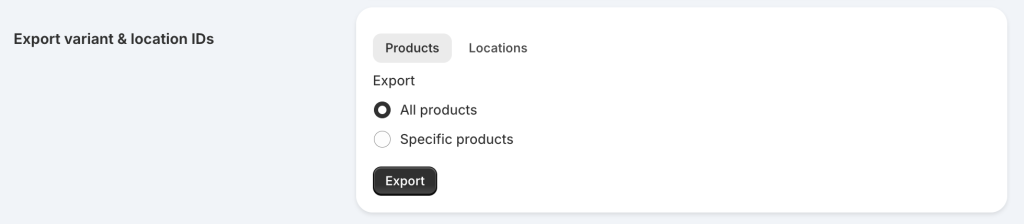
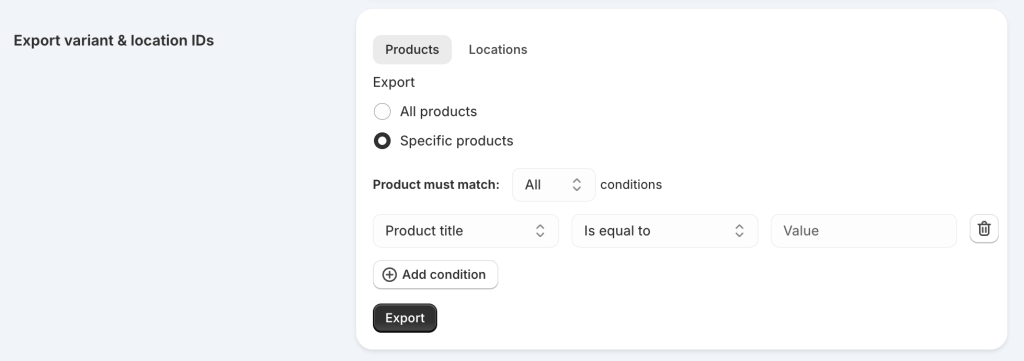
- Locations tab: Navigate to this tab to select locations from which you want to export IDs. Choose your locations and click Export.

4/ Download CSV Files: After clicking Export, CSV files containing product variant and location IDs will be downloaded to your device. You can then use this data for adding to your Inventory/Bundle groups import file.
Need Assistance? #
If you run into any challenges while exporting the product variant and location IDs, feel free to reach out to us for assistance through our convenient in-app live chat, by submitting your request via our contact form, or by sending an email to support@tigren.com. We’re here to help!