This guide will help you optimize the Tiered Wholesale Pricing table placement, customize the text, and fine-tune its design to align with your store’s branding effortlessly.
Set the Placement of Your Pricing Table #
To control where the Tiered Wholesale Pricing table appears on your Product page, follow these simple steps:
- In the app, go to Settings.
- Under the General tab, find the Tiered Wholesale Pricing section.
- Choose the table position:
- Above the “Add to Cart” button (Recommended)
- Below the “Add to Cart” button
We recommend placing the table above the “Add to Cart” button so customers can see the discount structure before purchasing. This may encourage them to increase their order quantity to take advantage of wholesale pricing.

Customize Pricing Table Text #
You can customize the text displayed in the pricing table to better match your store’s branding or translate it into another language.
- In the app, go to Settings.
- Open the App Translation tab.
- Scroll to the TIERED WHOLESALE TABLE section.
- Modify the default text.
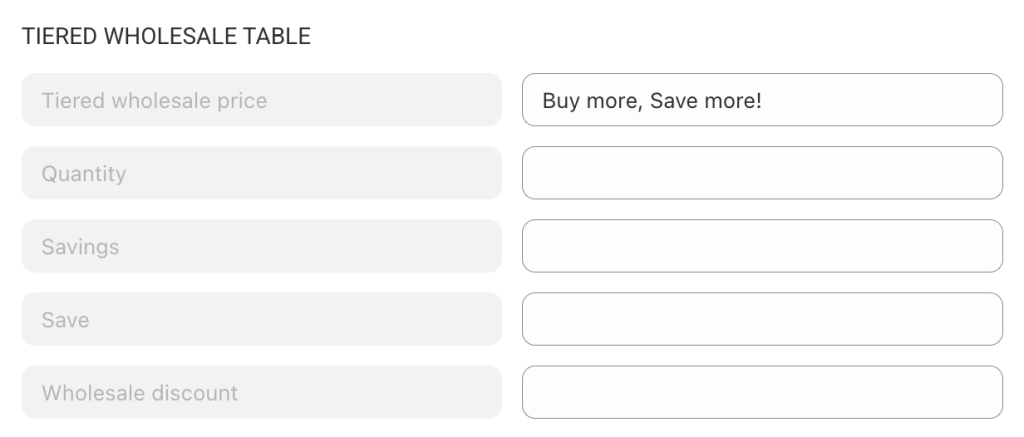
Editable Texts:
- Tiered wholesale price (displayed on the Product page)
- Quantity (displayed on the Product page)
- Savings (displayed on the Product page)
- Save (displayed on the Product page)
- Wholesale discount (displayed on the Cart & Checkout page).
Examples:
Instead of “Tiered wholesale price”, you can use:
- Buy More, Save More!
- Unlock Discounts with Bulk Orders!
- …
This customization helps make your pricing table more engaging for customers.
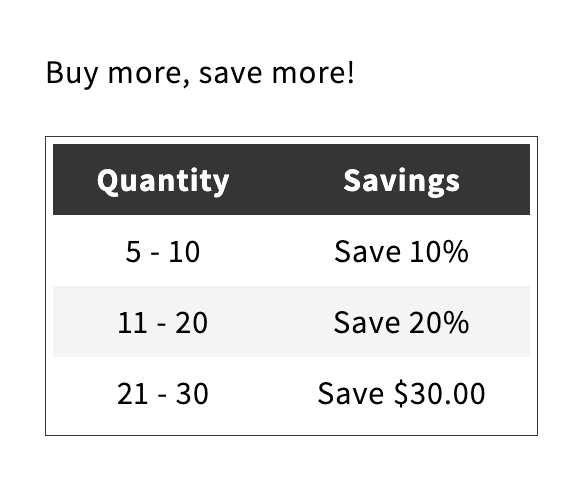
Customize Fonts & Colors for a Branded Look #
You can personalize the look of your pricing table by adjusting fonts, colors, and styles to match your store’s theme.
In Settings, switch to the App Design tab.
Under the Font section, scroll to Tiered Wholesale Pricing Table:
- Modify the font family, style, and size for:
- Table title (Tiered Wholesale Price)
- Column headers (Quantity, Savings)
- Cell contents (numbers, Save)
- Instantly preview your changes in the preview panel before saving.
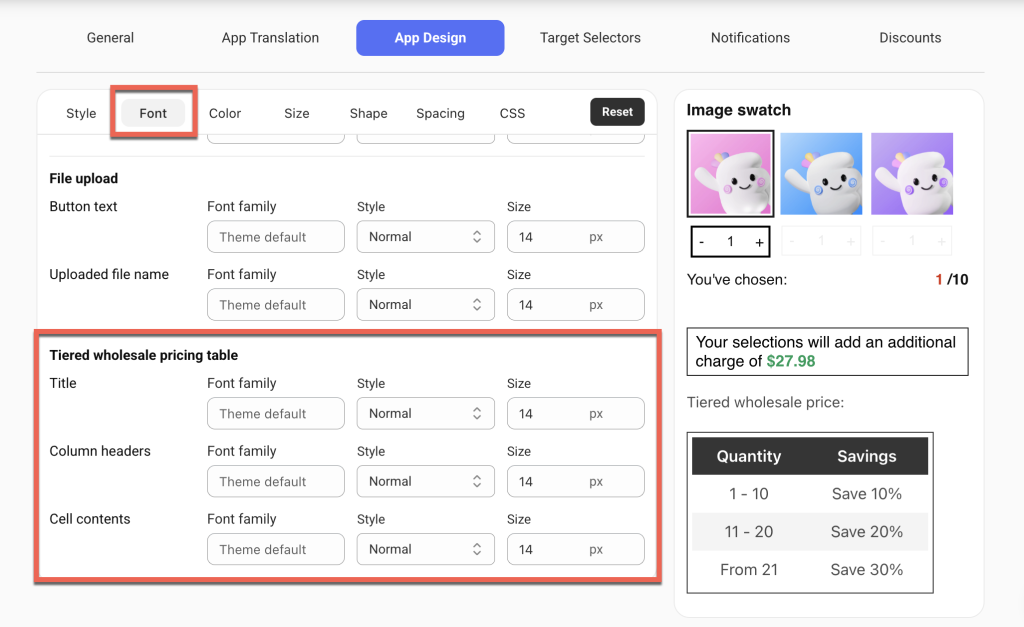
Under the Color section:
- Adjust colors for the Table border, header row, data rows.
- Change the Text color (title, column headers, cell contents).
- Customize Background colors for header rows, odd rows, and even rows.
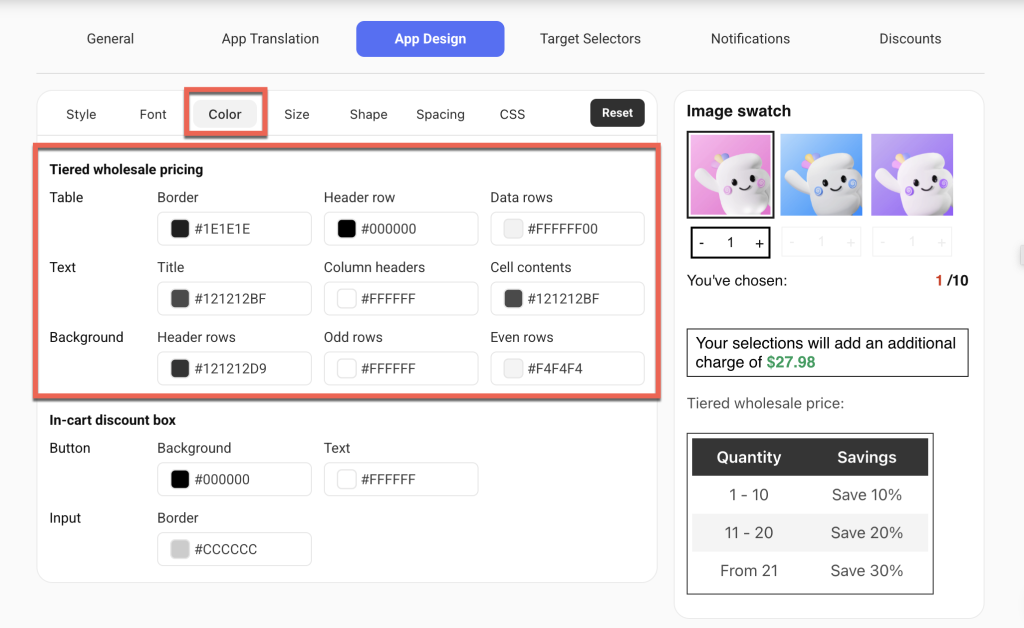
We provide full customization of the tiered pricing table as well as all custom options for free, unlike other apps that restrict these features to paid plans. If you need help fine-tuning the design or require a specific customization not currently available, just reach out to us, we’d love to assist!