Situation #
Your store offers both blank tees and personalized tees (custom text printed on the tee) in sizes M to XL. These are 2 separate products and are listed in different collections: regular Tees and Personalized Tees.
Personalized tees start as blank tees and only become personalized when a customer orders custom text print.
Creating 2 separate products allows you to cater to different needs, apply different pricing (since personalized tees are often more expensive), and show only personalized options in the Personalized Tees collection.
However, this approach leads to duplicated inventory. When customers buy a blank tee, the inventory changes aren’t reflected in the personalized tees, and vice versa.
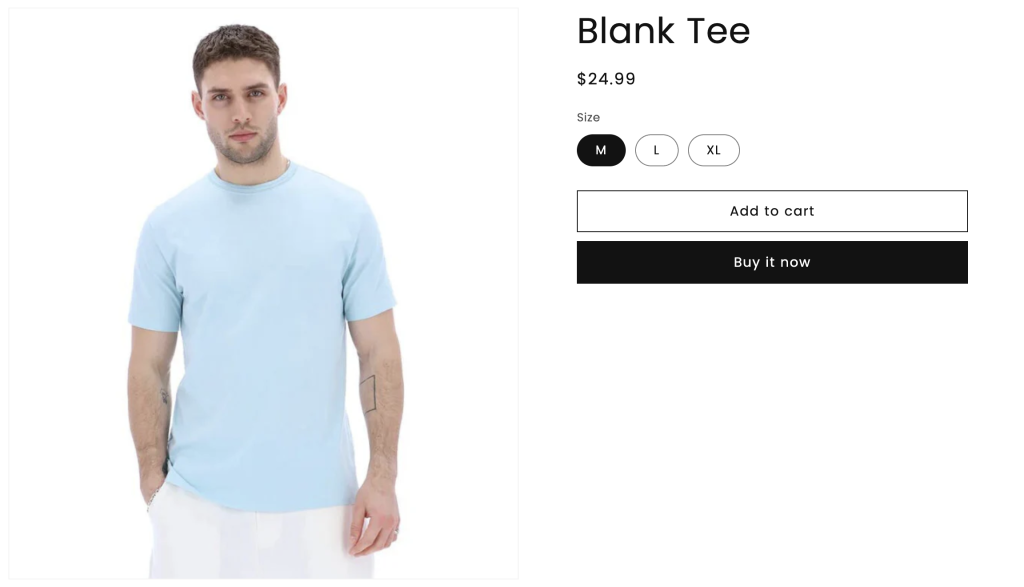
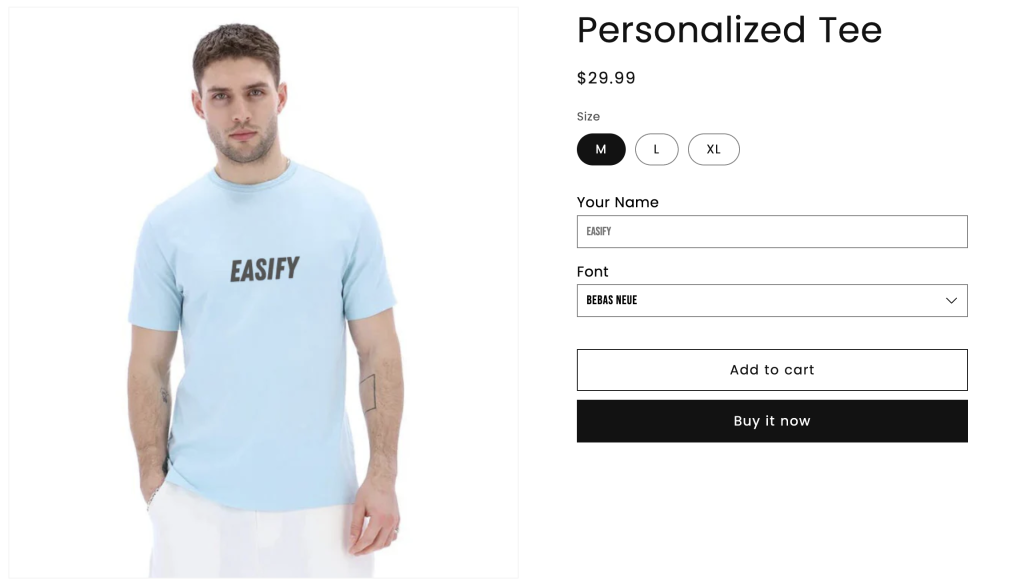
Solution #
Easily resolve this issue by setting up Inventory Groups using the Easify Inventory Sync app. This allows you to set mutual inventory and sync inventory across products sharing the same inventory base (in this case, blank and personalized tees) when changes occur.
How to set up
A. If Blank Tee & Personalized Tee product variants have the Same SKUs: #
Example:
- Tee-M
- Tee-L
- Tee-XL
Because the SKUs for the Blank Tee and Personlized Tee variants are identical, you can utilize the Smart Scan feature. It scans your products to identify variants with matching SKUs, grouping them together and recommending inventory groups.
1. Navigate to the app’s menu and select Inventory Groups.
2. Click on the Run smart scan button to identify products with duplicated SKUs and suggest potential inventory groups.
3. After the scan, the app will propose 3 groups corresponding to each size (M, L, XL):
- Tee-M group: Includes the Tee-M variants of both Blank & Personlized Tee.
- Tee-L group: Includes the Tee-L variants of both Blank & Personlized Tee.
- Tee-XL group: Includes the Tee-XL variants of both Blank & Personlized Tee.
4. Edit each group individually or in bulk to set mutual inventory. For instance, if your inventory levels are:
- Tee-M: 110
- Tee-L: 120
- Tee-XL: 130
Then, each group’s mutual inventory should match:
- Tee-M group: 110
- Tee-L group: 120
- Tee-XL group: 130
B. If Blank Tee & Personalized Tee product variants have Different SKUs #
Example:
- Blank Tee:
- Tee-M
- Tee-L
- Tee-XL
- Personalized Tee:
- Personalized-Tee-M
- Personalized-Tee-L
- Personalized-Tee-XL
Since the SKUs of the Blank and Personalized Tee product variants differ, you’ll need to manually create Inventory Groups:
1. Go to the app’s menu and select Inventory Groups.
2. Click on the Add new group button to manually create a new inventory group for each size:
- Tee-M group: includes Tee-M and Personalized-Tee-M
- Tee-L group: includes Tee-L and Personalized-Tee-L
- Tee-XL group: includes Tee-XL and Personalized-Tee-XL
3. Follow this guide to set up details for each inventory group.
Results #
Your store can continue using different products for Blank and Personalized Tee collections while ensuring that inventory remains automatically synced and accurate.
Need Assistance? #
If you run into any challenges while setting up your Inventory Groups, feel free to reach out to us for assistance through our convenient in-app live chat, by submitting your request via our contact form, or by sending an email to support@tigren.com. We’re here to help!