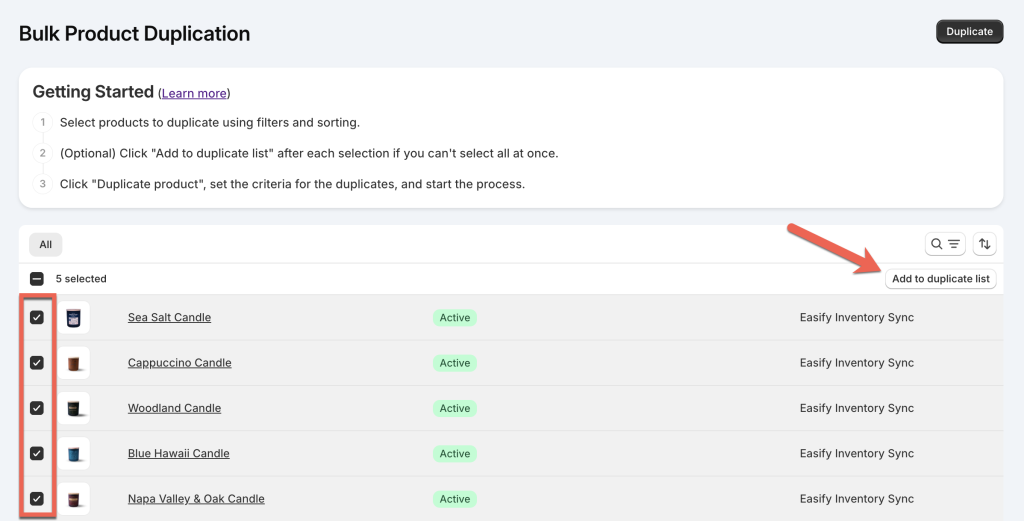Easify Inventory Sync offers bulk product duplication features, allowing you to duplicate multiple products at once with just a few clicks.
This feature is especially useful when you use both the Easify Inventory Sync and Easify Product Options apps to create bundle products.
- With Easify Product Options, you can create custom options for bundle products and associate them with add-on products that are duplicates of your main products sold outside the bundle.
- Then, using Easify Inventory Sync, you can synchronize inventories between the duplicate and original products, ensuring accurate inventory tracking when items are sold individually.
How To Duplicate Products In Bulk #
Step 1: Select the products you want to duplicate #
From the app’s navigation menu, select “Bulk Product Duplication”. A list of all the products in your store will be displayed.
Click the checkboxes next to the products you want to duplicate. Use the sort and filter functions to quickly find specific products.
Once you’ve selected the products, click the “Duplicate” button at the top right of the page to continue.
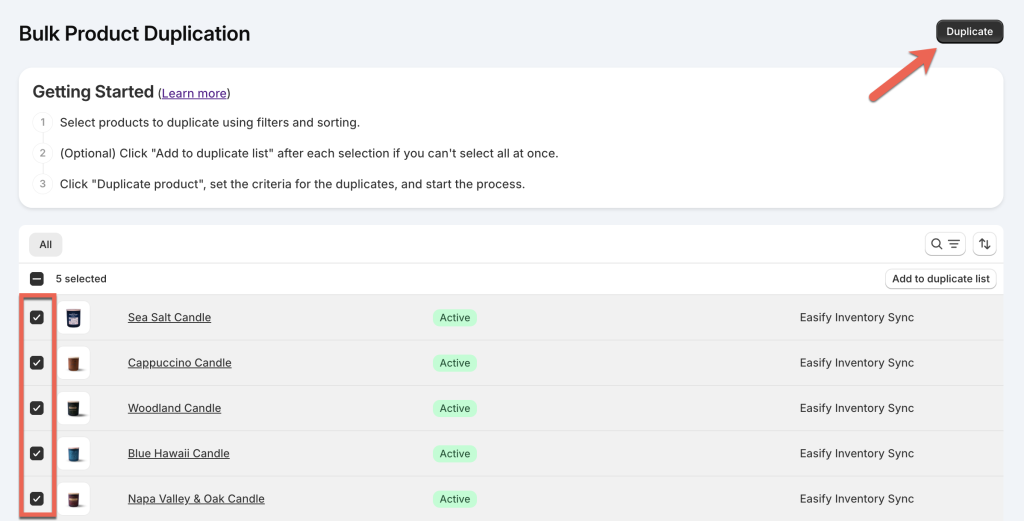
Notes:
Each page displays only 25 products. If you select products on one page and navigate to another, previous selections will be reset.
Therefore, if you need to select products from different pages, use the “Add to Duplicate List” feature:
- Select products on the current page.
- Click “Add to duplicate list”.
- Navigate to the next page and select additional products.
- Click “Add to duplicate list” again.
- Repeat as needed.
- After adding all desired products, click “View list and duplicate” to review and proceed.
- Refreshing or reloading the page will reset the duplicate list.
Step 2: Configure duplication settings and proceed #
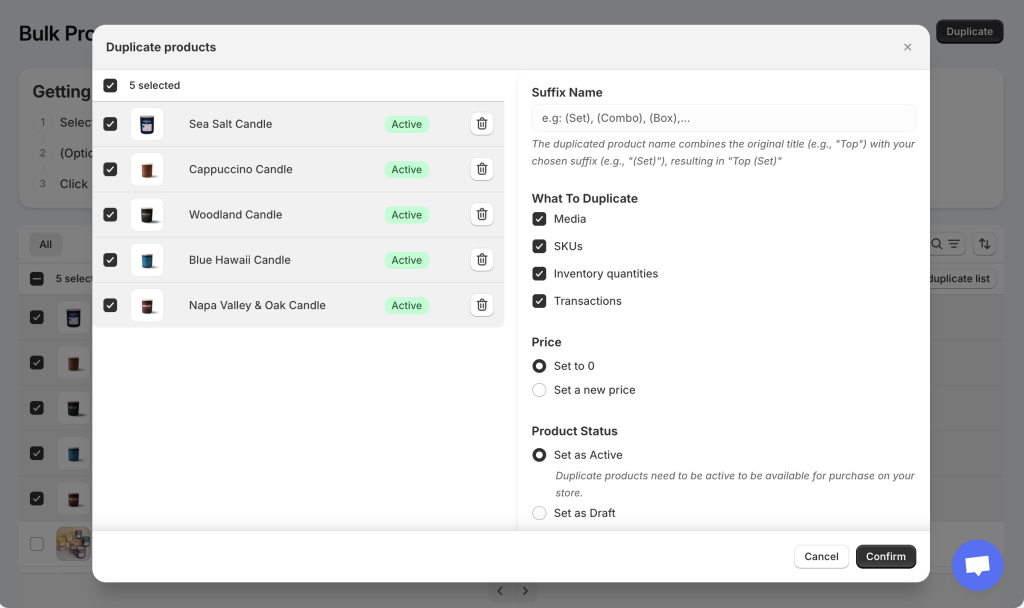
Suffix name:
- Purpose: Add a suffix to the duplicated product names to distinguish them from the originals.
- Example: If the original product is “Top” and you choose the suffix “(Set)”, the duplicate will be named “Top (Set)”.
- Suggestions: For bundle add-ons, consider suffixes like “(Set)”, “(Combo)”, or “(Box)”.
What to Duplicate:
By default, the app duplicates:
- Media
- SKUs
- Inventory quantities
- Transactions
Uncheck any elements you do not want to duplicate.
Price:
Choose how to set prices for duplicates:
- Set to 0
- Set a custom price using one of these methods: Fixed price, Percentage increase/decrease, Amount increase/decrease.
Product Status:
- Set duplicates as Active or Draft.
- Note: Active products are required for customers to purchase them in your store.
Publishing:
- Duplicate products are automatically hidden from Shopify search and search engines to avoid confusing customers or showing incorrect prices.
- Note: You’ll need to manually exclude duplicates from home pages, collections, or other store pages. Learn more here.
Once you’ve configured the settings, click the “Duplicate” button to begin. Duplication may take a few minutes depending on the number of products.
Need Assistance? #
If you need help duplicating products or configuring settings, our support team is here for you. Reach out via in-app live chat for personalized guidance and quick assistance.