Table of Contents
Similar to the Text Box option type but the Text Area provides a larger area for customers to enter longer text, such as instructions or comments.
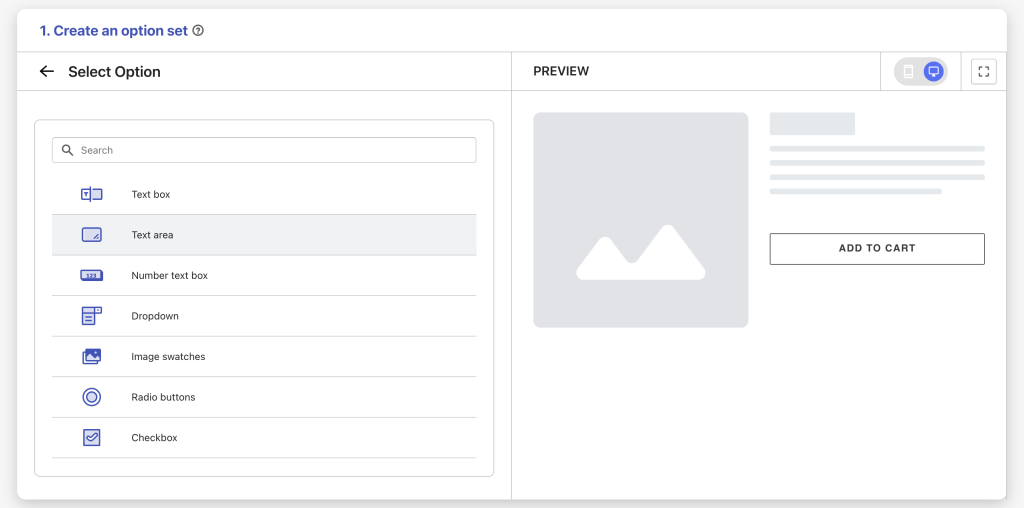

Option settings #
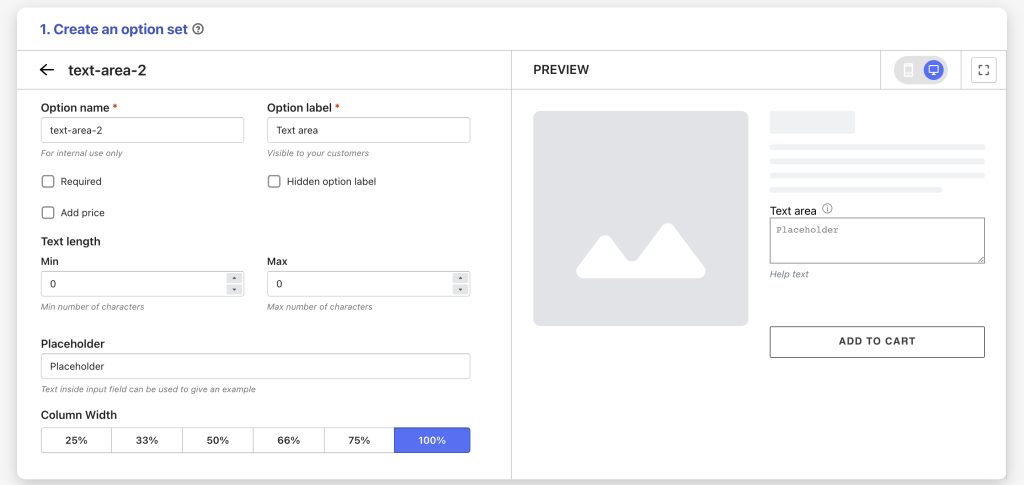
- Option name: Give your Text Area option a unique internal name, which will also be visible to your customers. Ensure that different options in the option set have distinct names.
- Option label: Add a label that is visible to your customers, such as “Special Instructions”, describing what kind of information users should input. Option labels can be the same or different for various options in the option set.
- Hidden option label: Hide the option label if you want to keep the interface cleaner or don’t want it to be visible to users.
- Required: Make the Text Area a mandatory field, ensuring users provide input before proceeding. This is especially useful for collecting essential information.
- Add price (Pro): Attach an additional price to this Text Area.
- Text length: Specify the minimum and maximum number of characters that the user can input. This is great for controlling the length of responses and preventing extremely short or long entries.
- Placeholder: Provide a hint or example inside the Text Area that guides users on what kind of information to enter. It disappears once users start typing.
- Column width: Adjust the width of the text field, choose from 25-33-50-66-75-100%.
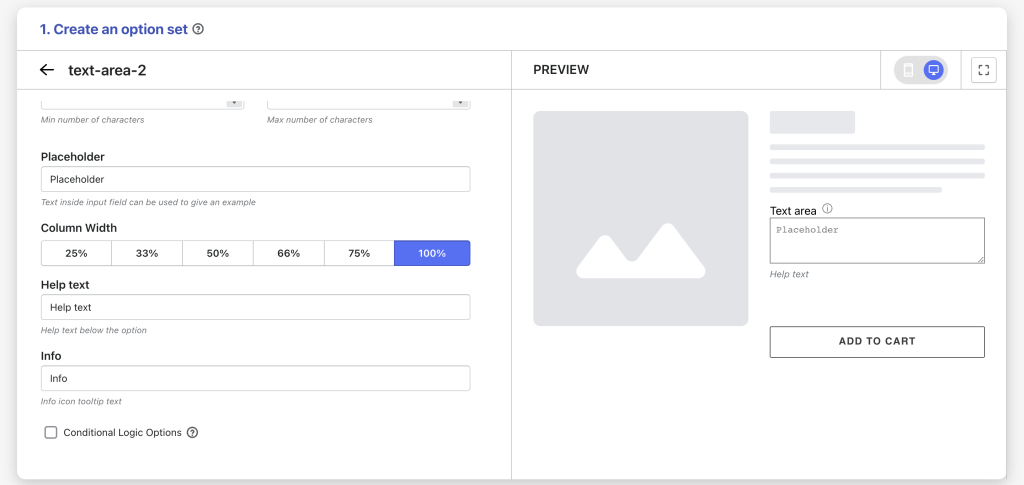
- Help text: If you want to offer additional instructions or clarifications, you can add help text that appears under the Text Area field.
- Info: Create an informative tooltip that appears when users hover over a small icon, providing more context or assistance.
- Conditional logic options: Determine the visibility of the Text Area, ensuring it appears only when specific custom options or Shopify variants are selected. To set up the condition logic for your Text Area, follow this guide.
Need Assistance? #
If you run into any challenges while configuring your custom options, feel free to reach out to us for assistance through our convenient in-app live chat, by submitting your request via our contact form, or by sending an email to support@tigren.com. We’re here to help!