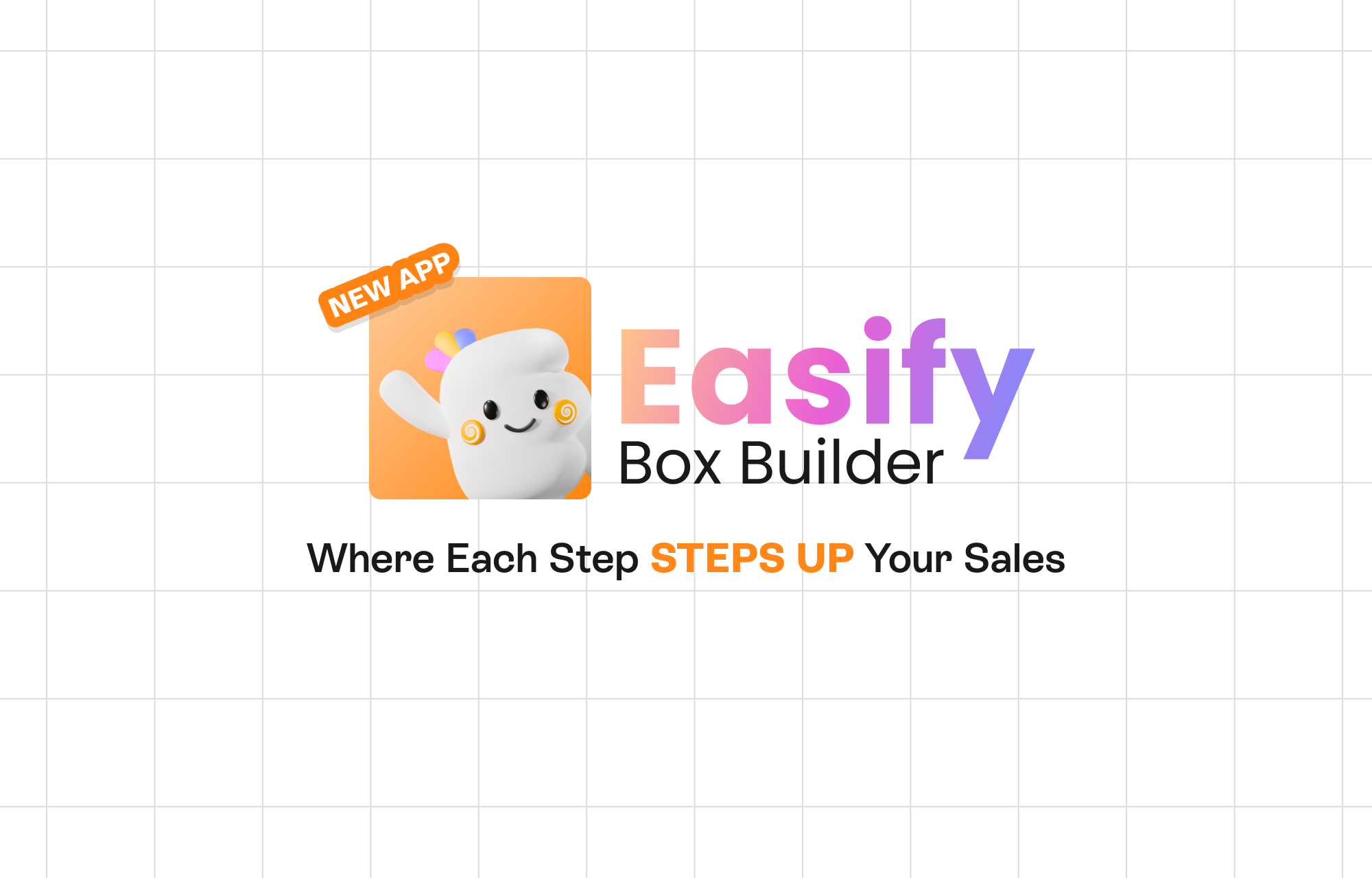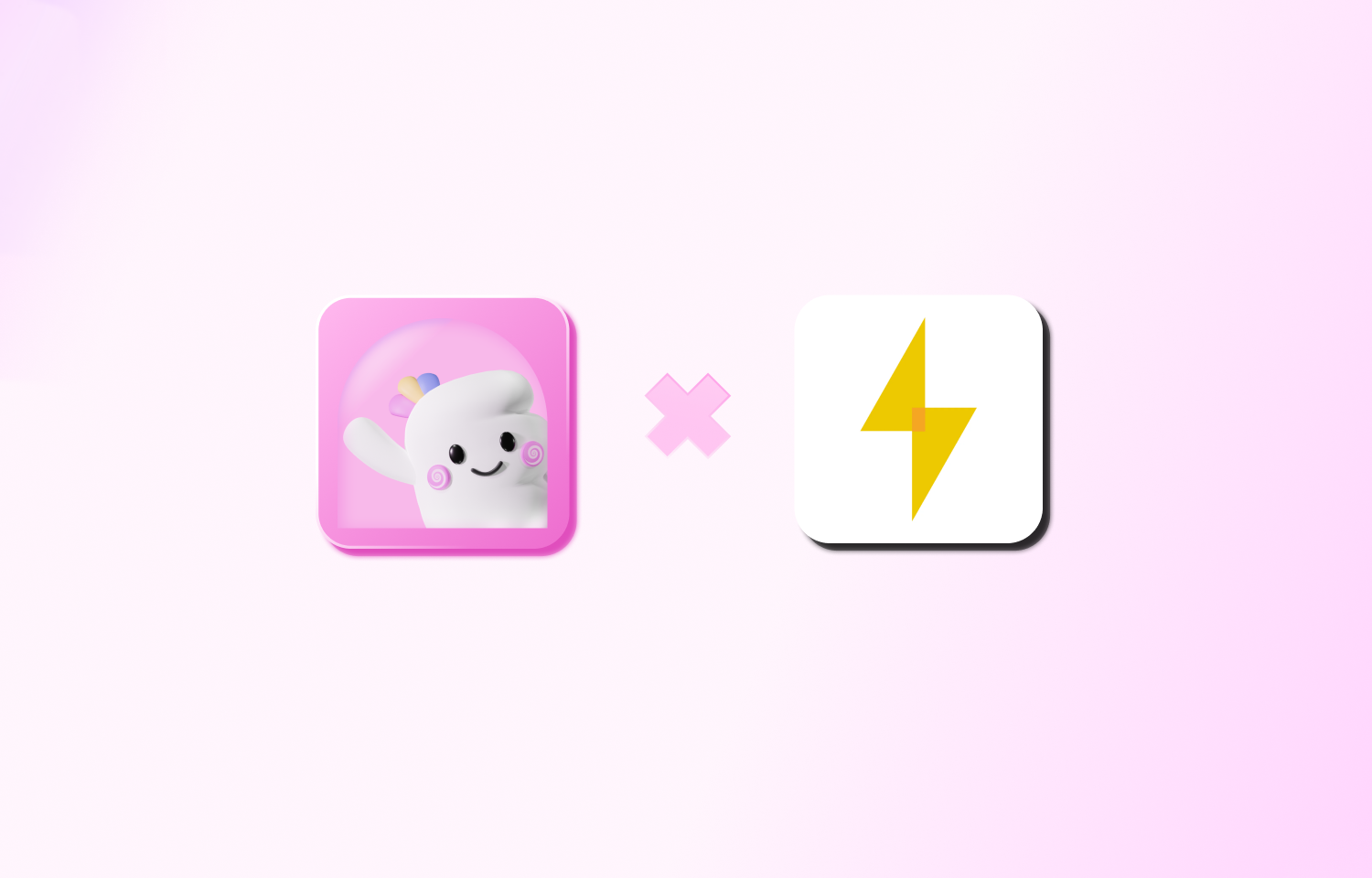In today’s era of e-commerce, businesses are striving to create a distinct identity for themselves and offer unique selling propositions to their customers. One such approach that has gained momentum is the ability to provide additional engraving services on products.
Think of personalized messages on jewelry pieces or having your initials carved into your newly acquired leather wallet. Shopify online stores have recognized this trend, and they are exploring ways to make these personal touches a part of their online offering.
But the pertinent question is – how can you add these custom engraving options without delving deep into the realm of coding? This is where the Easify Product Options app comes to your rescue. A versatile tool with a free plan available, this app is tailor-made for those store owners who may not have coding expertise.
Let’s embark on a journey to understand how you can utilize this app for custom engraving on your products.
An Engraving Demo Crafted with Easify Product Options
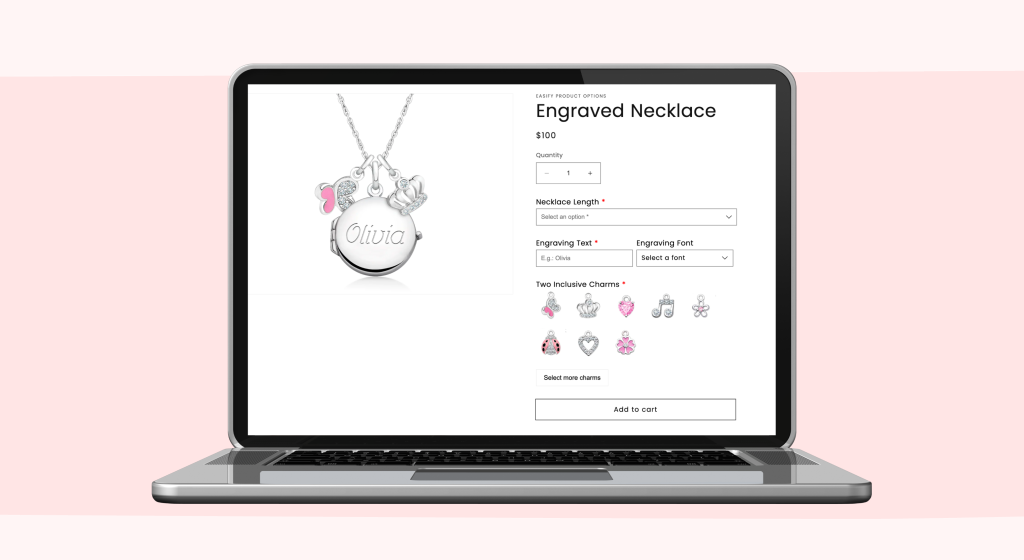
Steps To Create Engraving Options With The App
Step 1: Installation and Initialization
- First things first, get the app in the Shopify App Store.
- After the installation process is complete, a user-friendly guide will assist you in activating the app. Once done, the world of custom options opens up to you.
- Your initial task would be to create a new option set. This set will be the foundation, housing all your engraving choices.
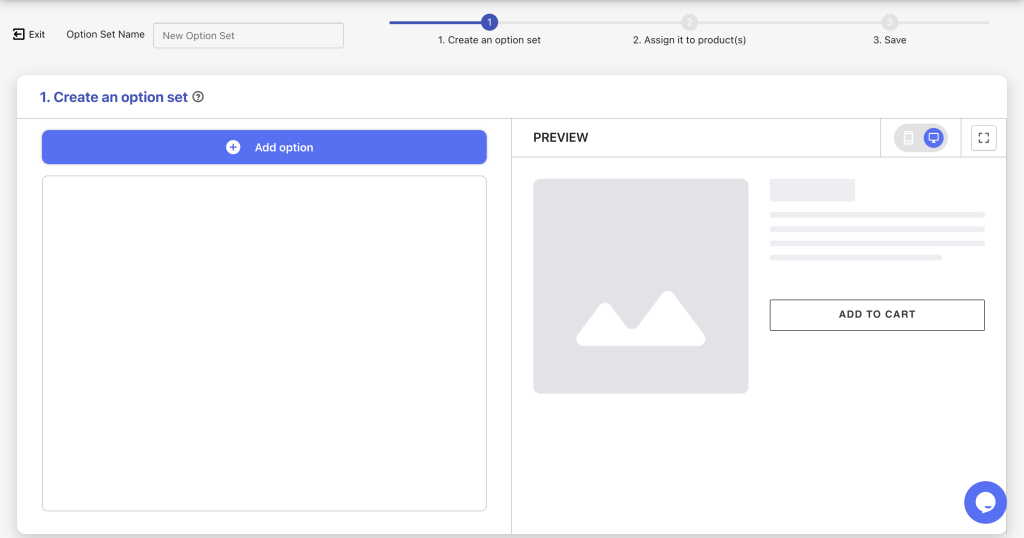
Step 2: Custom Engraving Options Setup
The beauty of the Easify Product Options app lies in its vast array of features. With 26 diverse option types at your disposal, customization is only limited by your imagination. Let’s delve deeper into some popular configurations:
Basic options:
Case 1: Mandatory engraving without extra charges
- The solution is straightforward. Integrate a Text Box that denotes the Engraving Text option. Customers can conveniently type in their desired engraving message.
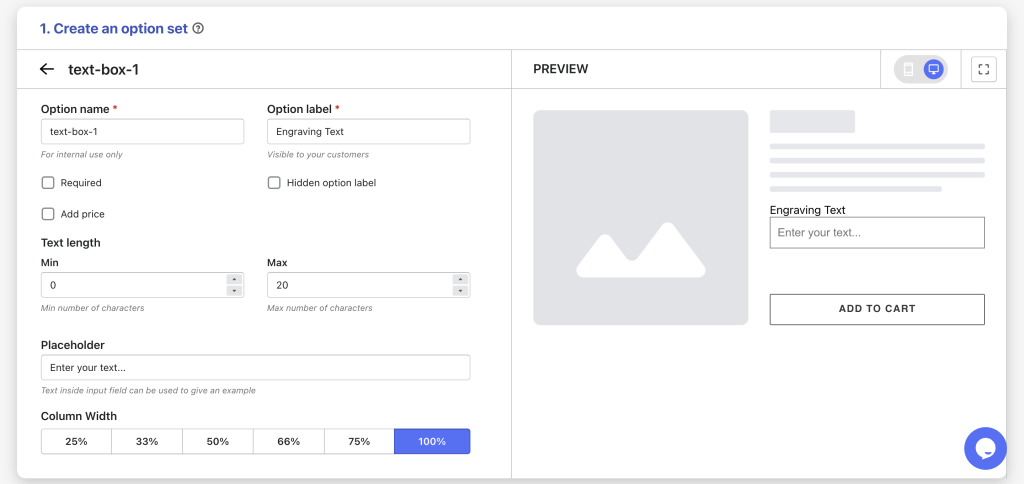
- What’s more, you can tweak this Text Box to fit different criteria – define the text length, determine the field width, craft a unique placeholder text, or even add an info tooltip or help text to guide the customer.
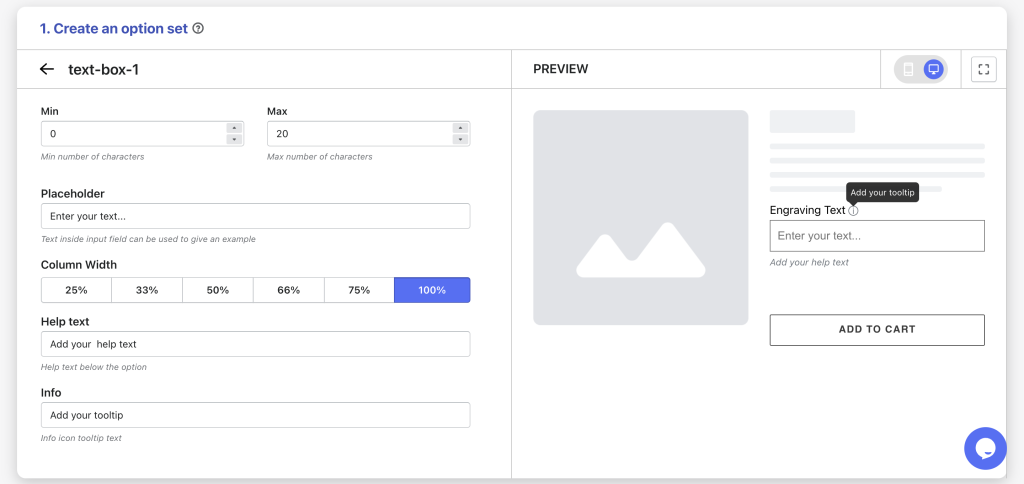
Case 2: Optional engraving with an associated fee
- Some businesses treat engraving as an additional luxury. If this is your business model, you’ll benefit from creating a Checkbox (or a Switch) that poses the engraving question to customers. If they check this box, a subsequent Engraving text box should appear for them to detail their message.
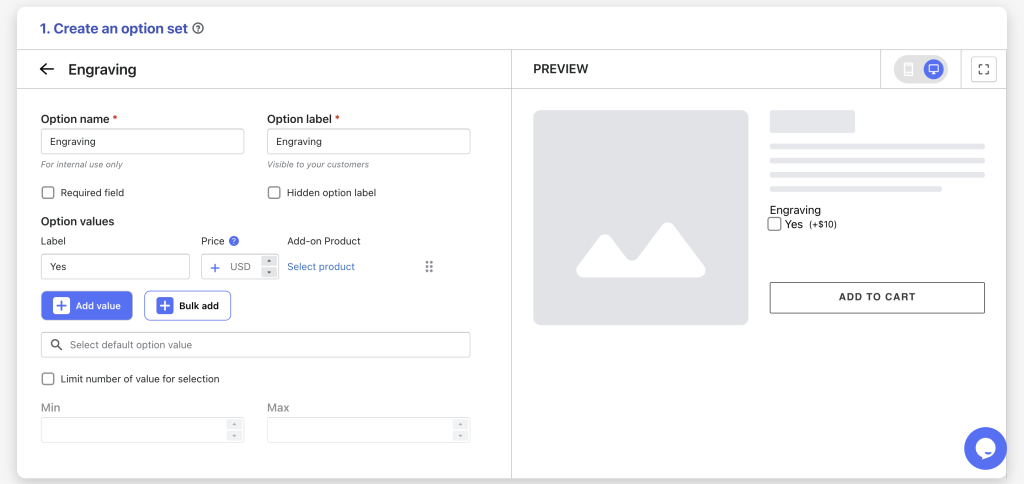
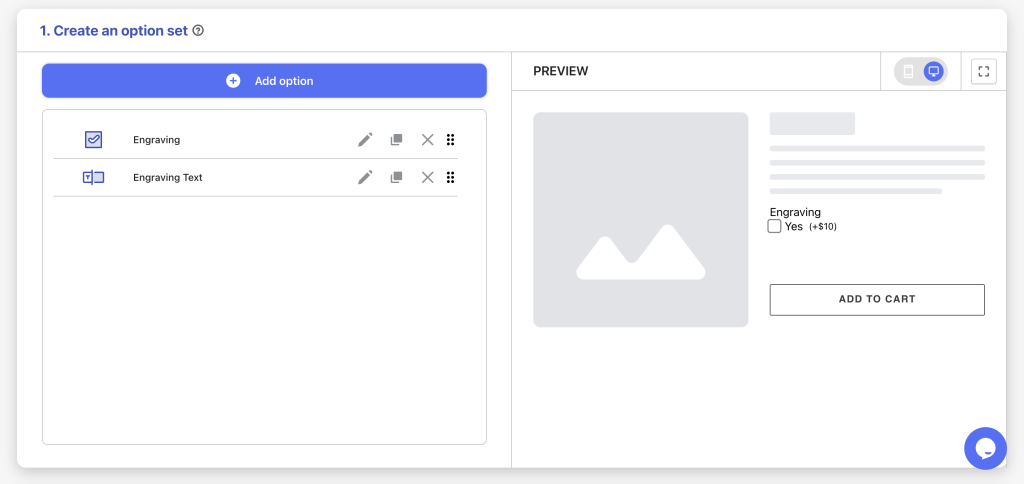
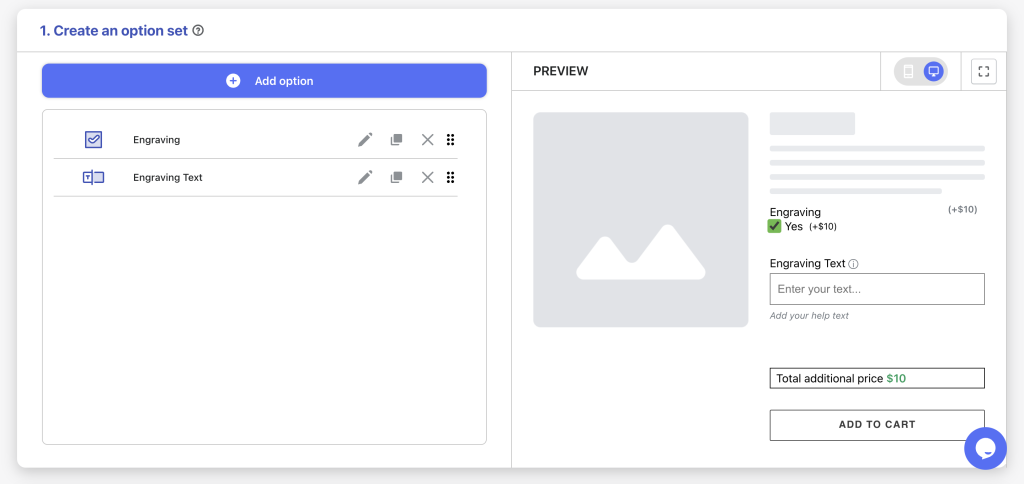
- Price plays a role here. You can assign an extra fee to this Checkbox, using the Add-on Price feature. Hence, if a customer fancies the engraving service, the added cost seamlessly integrates into the final checkout price.
- Remember to use the Conditional Logic feature. This ensures the Engraving text box is visible only when the Checkbox is selected, maintaining a clean interface.
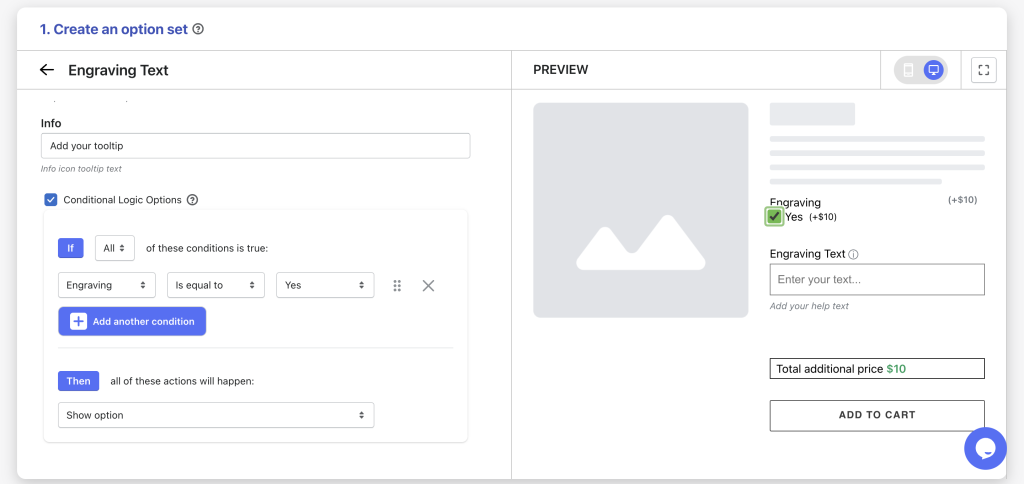
Advanced options:
Example 1 – Detailed Engraving Instructions:
Often, engraving requires specific instructions. Maybe a customer wants a particular style or has clarity on the message’s alignment.
For this, add a Text Area option type. This grants customers the space to detail out their requirements.
Like the Text Box, this field is customizable, providing options like character limits, placeholders, and more.
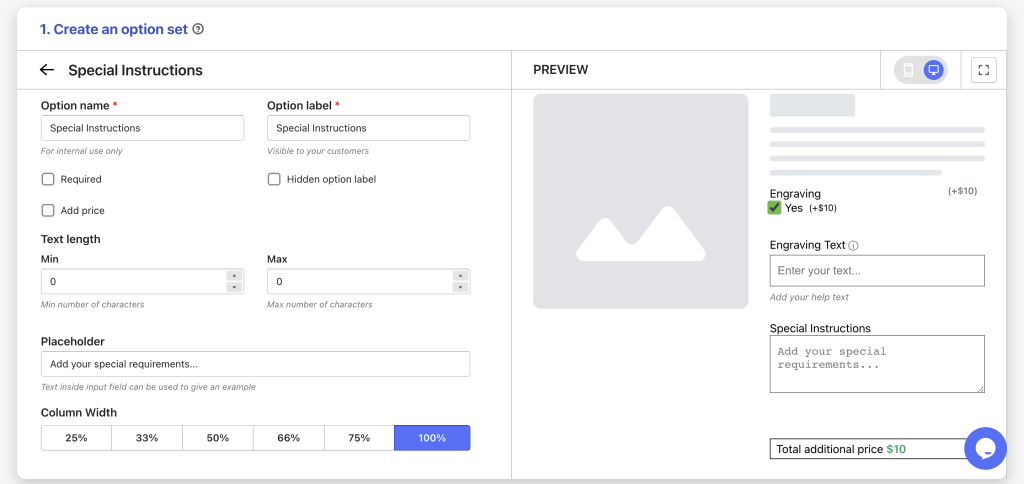
Example 2 – Font Selection
The world of typography is vast and varied. Why not let your customers pick their desired font for engraving?
The Font Picker option facilitates this.
With the Font Picker option, customers can sift through a vast array of Google fonts or cherry-pick from a list curated by you.
The app takes customization a notch higher. The font preview feature transforms the engraving process into an interactive experience. As customers select a font, they can instantly visualize their text in that style.
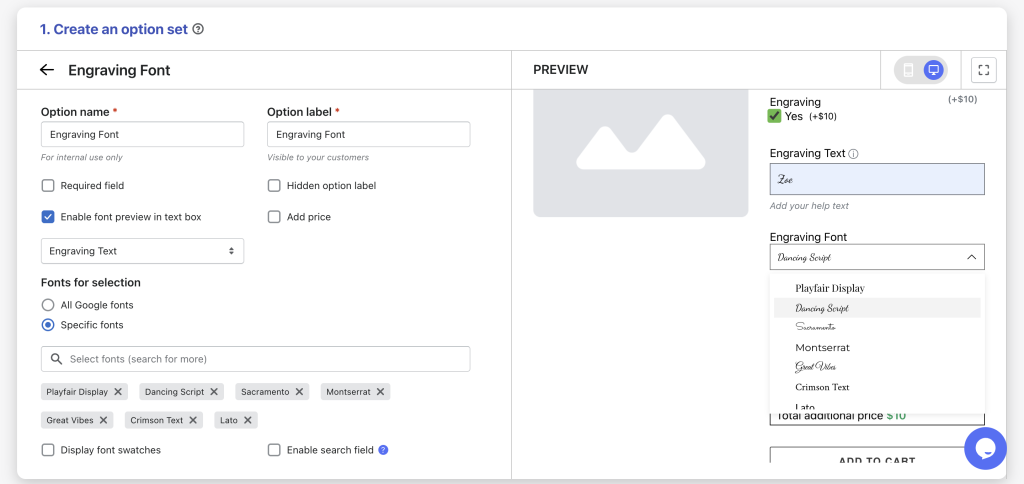
>>> Install the app now and start offering this feature.
Bonus Insights:
Beyond the aforementioned options like Text Box, Text Area, Checkbox, and Font Picker, the Easify Product Options app boasts a myriad of dynamic display choices worth exploring.
Consider leveraging the Dropdown , Number Text Box or orther option types to allow customers to select their desired engraving font sizes or pick a charming icon to enhance their engraving. Dive into the creative possibilities the app offers, it promises not only functionality but also a delightful experience.
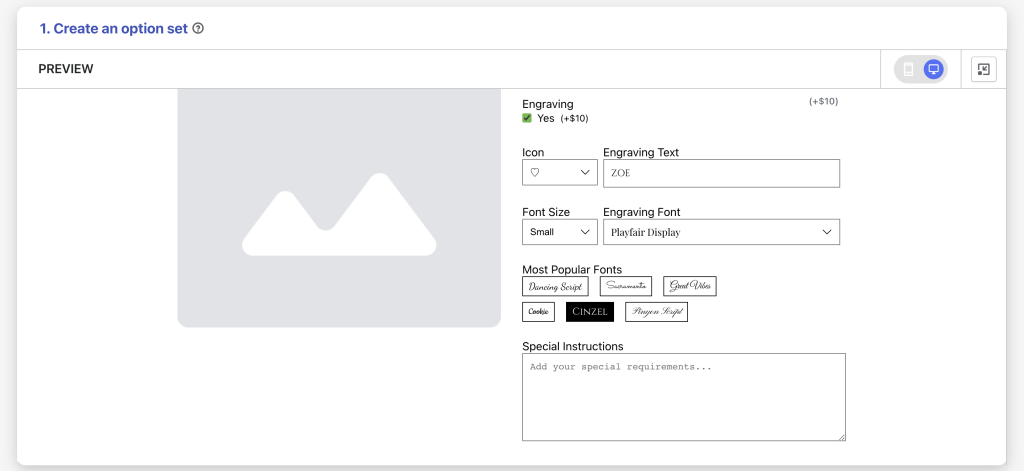
>>> Delve deeper by installing the app today!
Step 3: Product Assignment
Once your engraving options mirror perfection, it’s time to decide their visibility on your products.
The app’s flexibility shines again, allowing options to be applied across all products or specific ones. Manual selection or condition-based automatic assignments are at your fingertips.
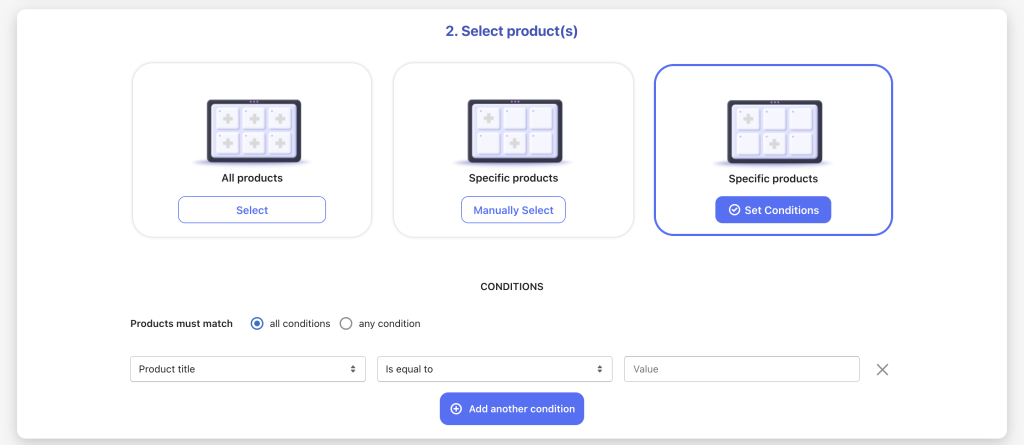
Upcoming Features
The app is continually evolving. A key feature in the pipeline is advanced pricing. Soon, the cost of engraving will be determined by the number of characters the customer wants.
As a store owner, you’ll have the freedom to set a fixed price, a per-letter price, or even tiered pricing based on character lengths.
Yet another reason to integrate the Easify Product Options app into your Shopify store.
Wrapping Up
In the expansive realm of e-commerce, it’s the nuances that craft memorable experiences. Custom engraving isn’t merely a service; it’s an emotion, a story, a memory encapsulated within a product.
The Easify Product Options app is not just a tool; it’s a bridge between businesses and heartwarming customer experiences. As we conclude this guide, an invitation is extended to every Shopify store owner. Dive into the world of engraving, embrace the app, and script tales of unmatched customer delight.