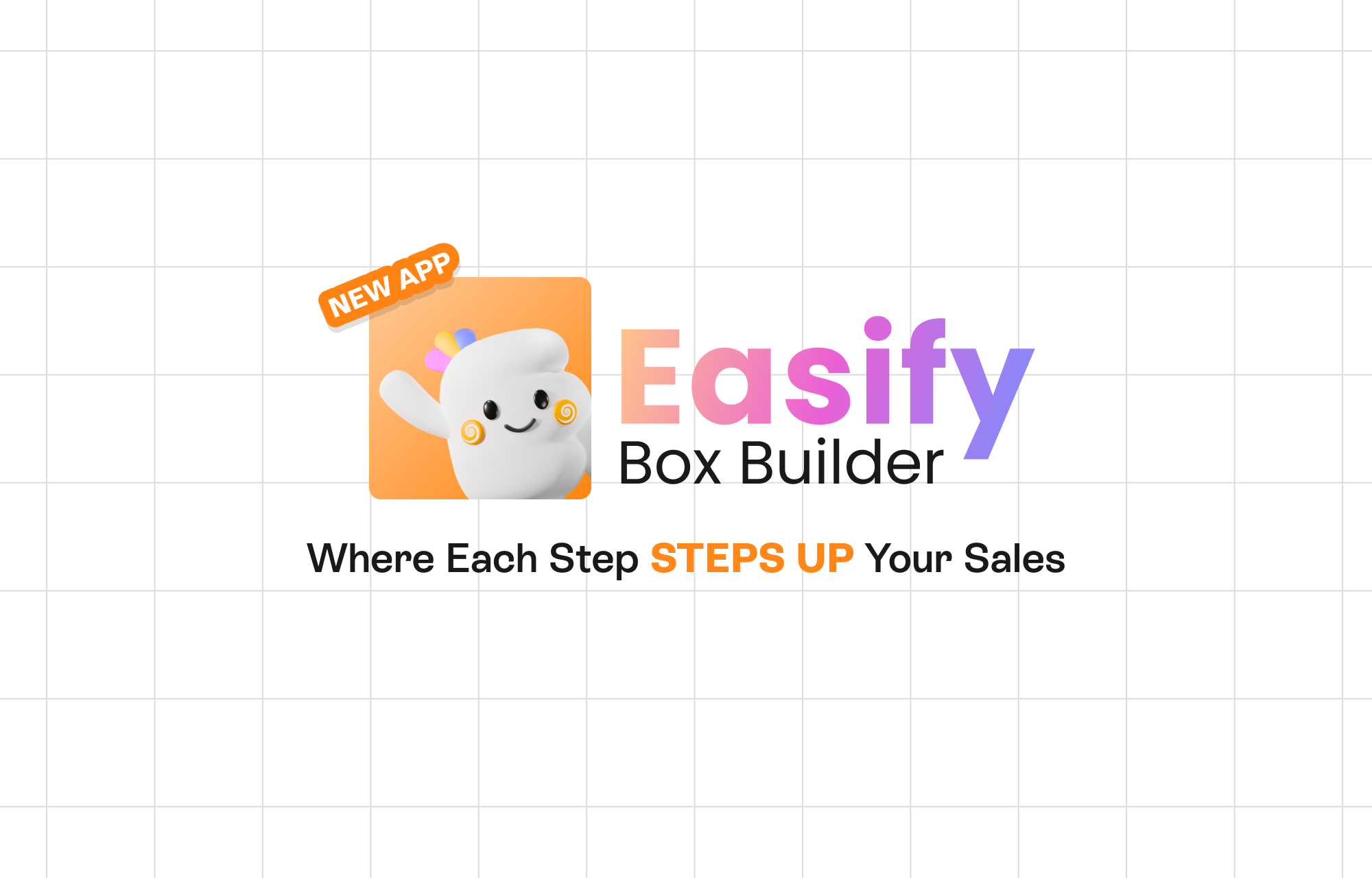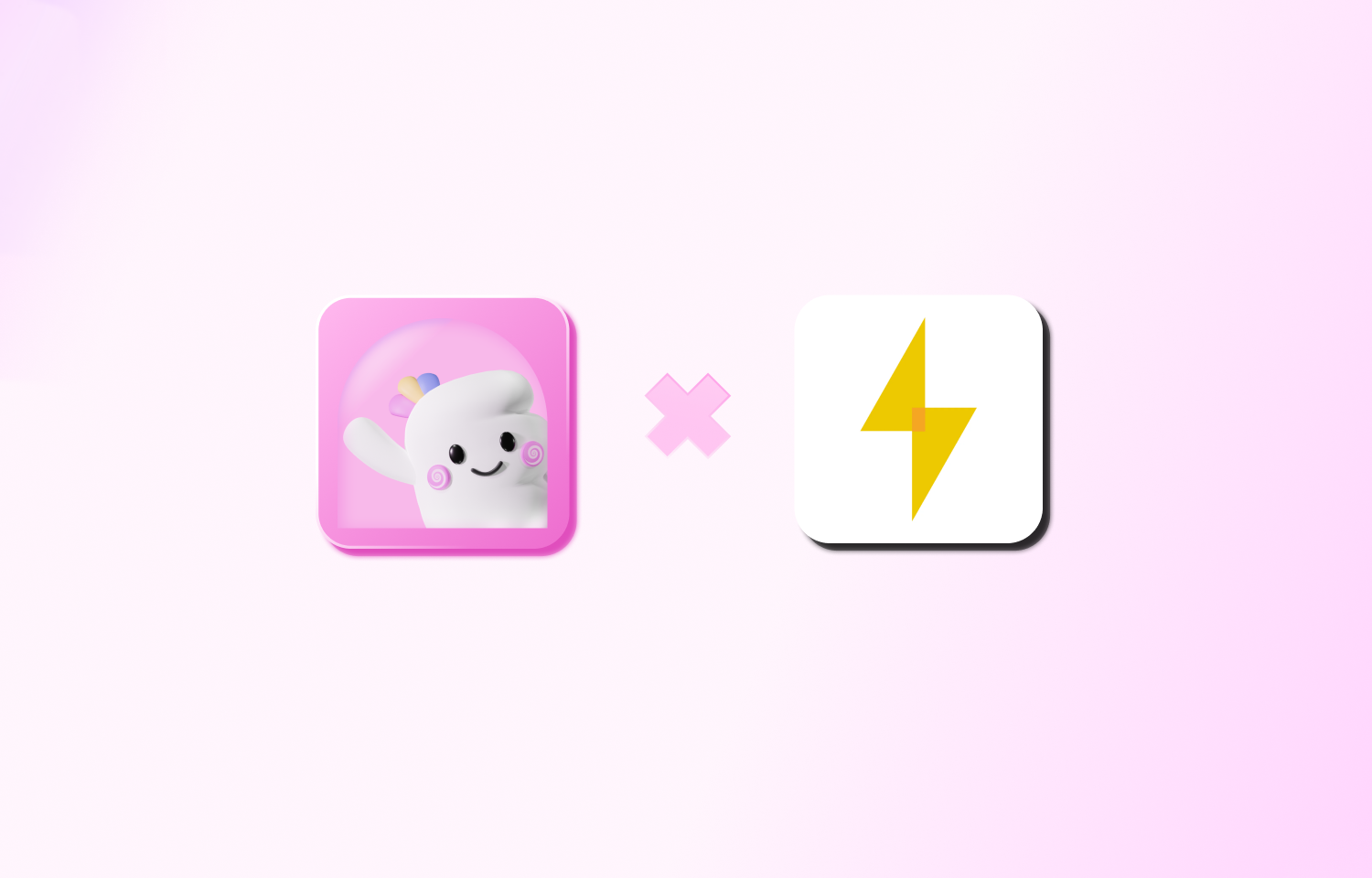Shopify is a versatile e-commerce platform that empowers store owners to manage and sell their products efficiently. However, there are situations where store owners want to hide products from Shopify search functionality while keeping them active on the store.
These products may only be intended as extra options or free gifts for customers who purchase other main products. Since these products aren’t meant to be sold separately, it’s crucial to hide them from search to ensure a seamless shopping experience.
In this tutorial, we’ll walk you through a straightforward process to hide products from Shopify search, without the need for additional apps. Let’s get started!
Step 1: Creating a Metafield Definition to Hide Products From Shopify Search
- From your Shopify admin, navigate to Settings and then select Custom Data.
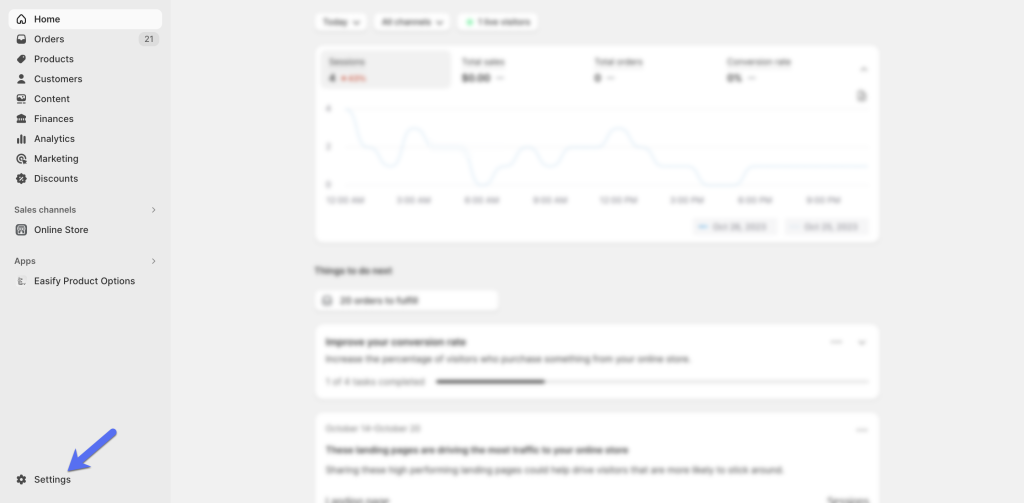
- Under Metafields, click on Products.
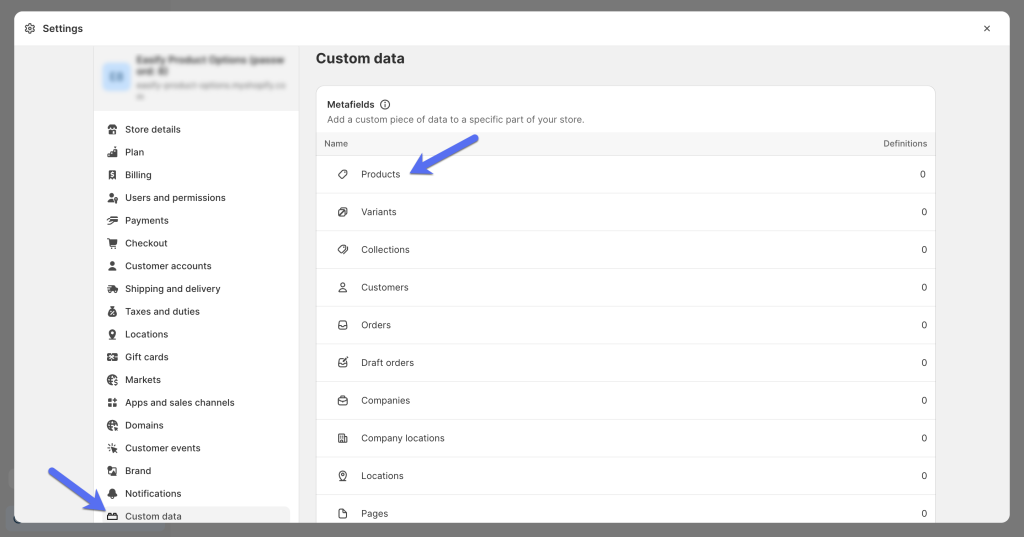
- Next, click Add definition.
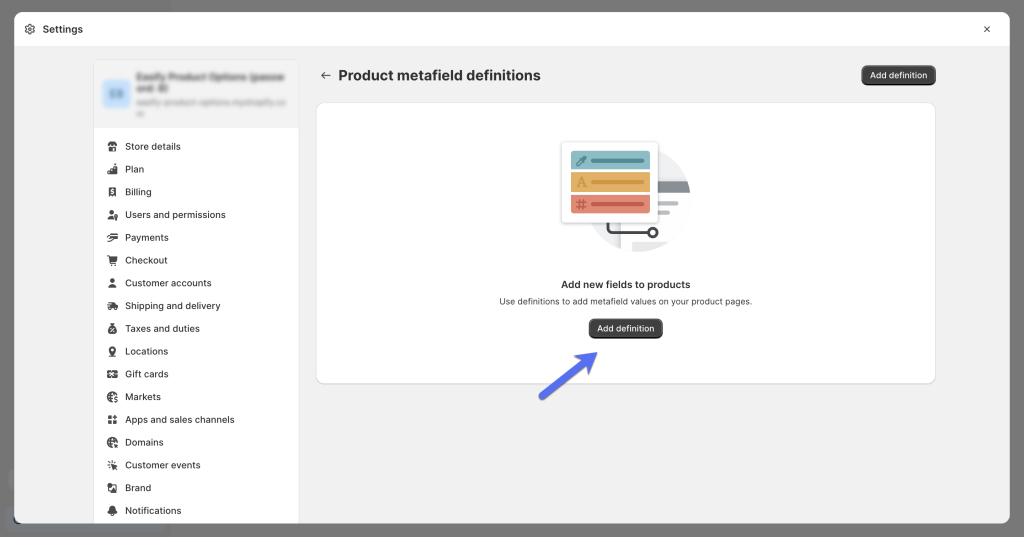
- Give your metafield definition a Name, such as “Hide Products From Shopify Search”.
- In the Namespace and key field, enter “seo.hidden”.
- Add a concise metafield description, like “Hide active products from Shopify Search”.
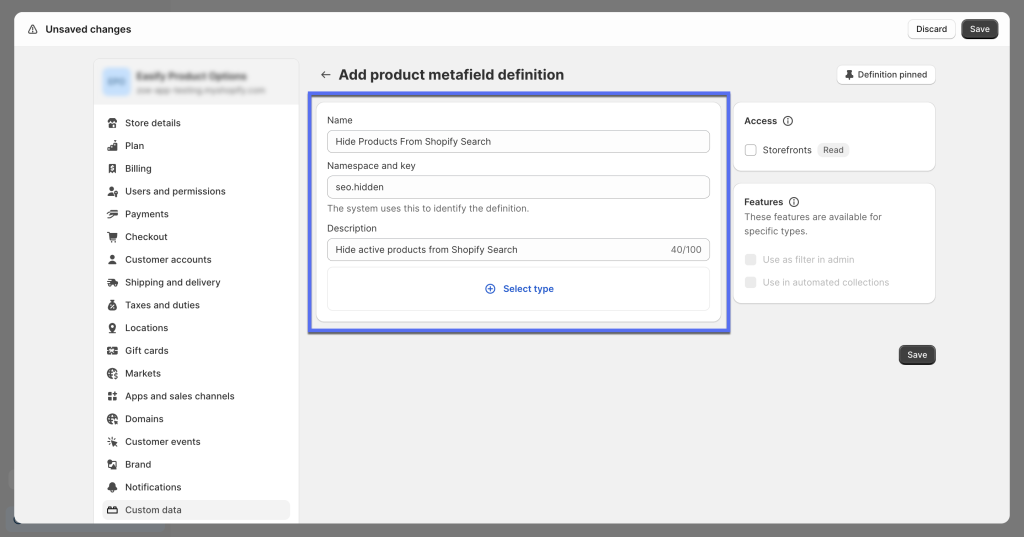
- Click Select Type, search for “Integer”, and select it.
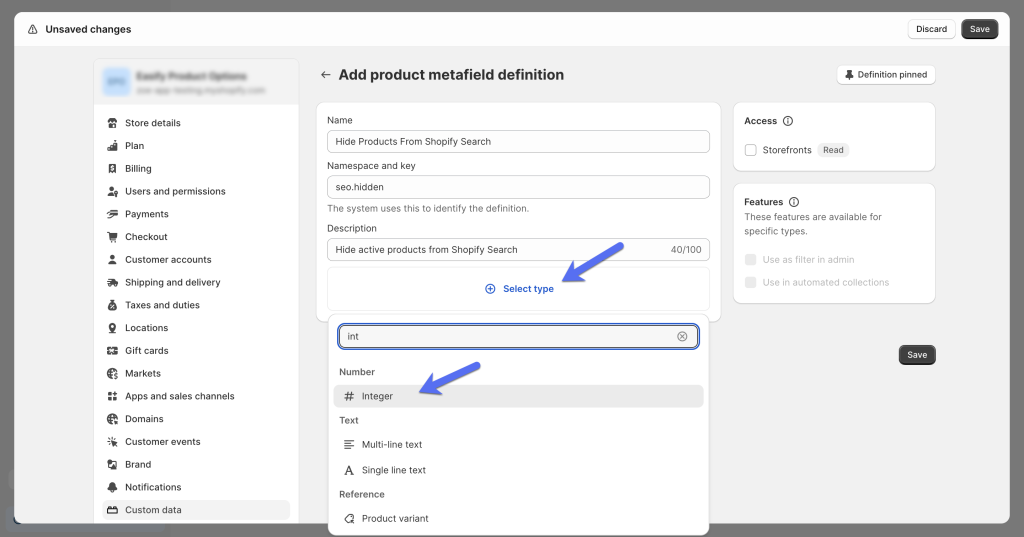
- Finally, click Save.
Step 2: Enabling the Hide Products Metafield for the Products
- Return to the Products section in your Shopify admin.
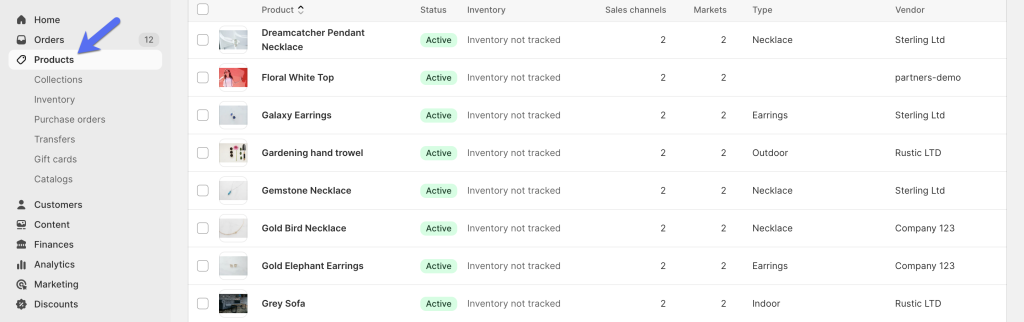
- Select the products that you want to hide from search in Shopify.
- On the product editing page, scroll down to the bottom.
- Here, you’ll find a new section for Metafields, including the “Hide Products From Shopify Search” metafield you created earlier.
- Enter “1” to indicate “Yes” for hiding the product you’re currently editing from Shopify search.
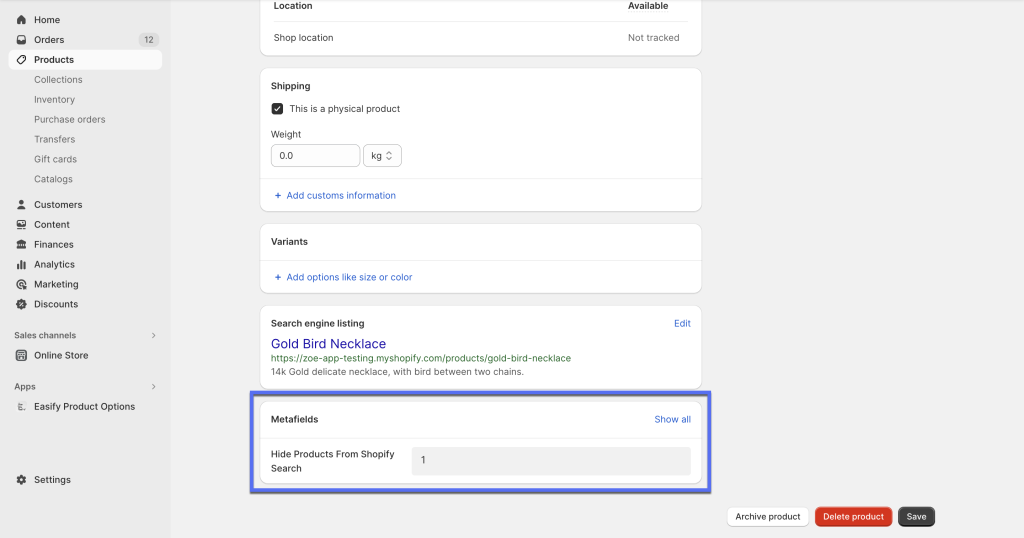
- Save the product, and you’re all set.
You can now visit your storefront to test whether the product is indeed hidden from internal Shopify search.
Wrapping Up
In this tutorial, we’ve demonstrated a simple method to hide products from search within Shopify, using SEO hidden metafields. This process ensures a smoother shopping experience for your customers and is entirely manageable without the need for additional applications.
In addition to hiding products, you may also want to consider integrating certain products as part of other main products. This can be achieved by using the Easify Product Options app, free plan available. The app enables you to effortlessly create hidden products as custom options for your main products. Let’s explore this with some examples:
- Optional Hidden Products: These hidden products serve as optional add-ons for your main products. You can utilize the Easify Product Options app to create a Checkbox and link the hidden product to the Checkbox option value using the Add-on Product feature. For instance, if you sell plants, you can offer the “Ceramic Gift Message Pot” as an upsell for customers who purchase your plants.
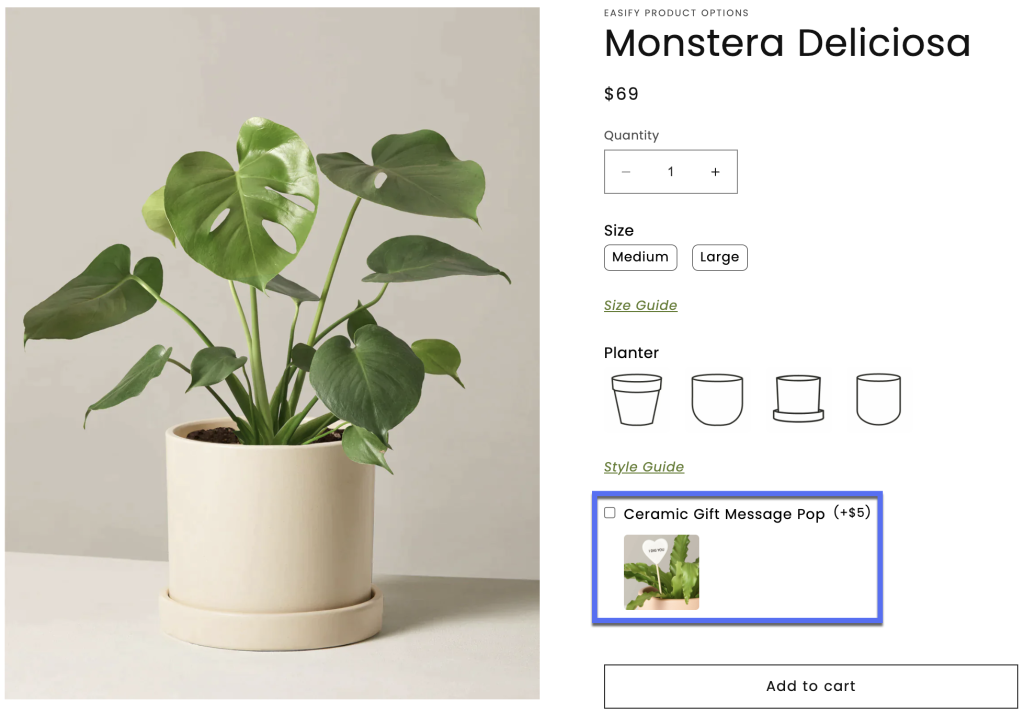
- Inclusive Hidden Products: In this scenario, the hidden product is included as part of the main product and cannot be sold independently. However, you still need to manage them as separate products for inventory purposes. The Easify Product Options app allows you to combine these hidden products as custom options of the main product. For example, if you sell Framed Posters, and the frame is an integral part of the product but not sold separately, you can use the app to integrate the frames as custom options of the Framed Poster product.
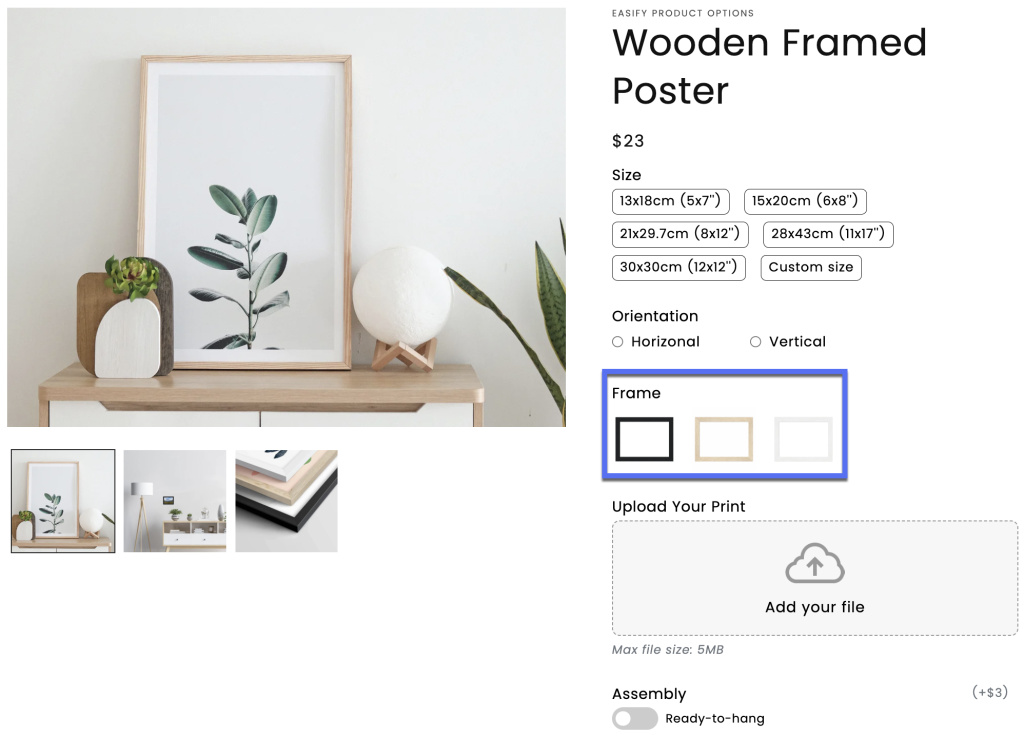
If you have any queries or need more information about the Easify Product Options app, please don’t hesitate to contact us. We are here to provide answers and even offer a live demo if you require further assistance.
![Hide Products From Shopify Search In Just 2 Simple Steps [No App Needed]](https://easifyapps.com/wp-content/uploads/2023/10/how-to-hide-active-products-from-shopify-search.png)