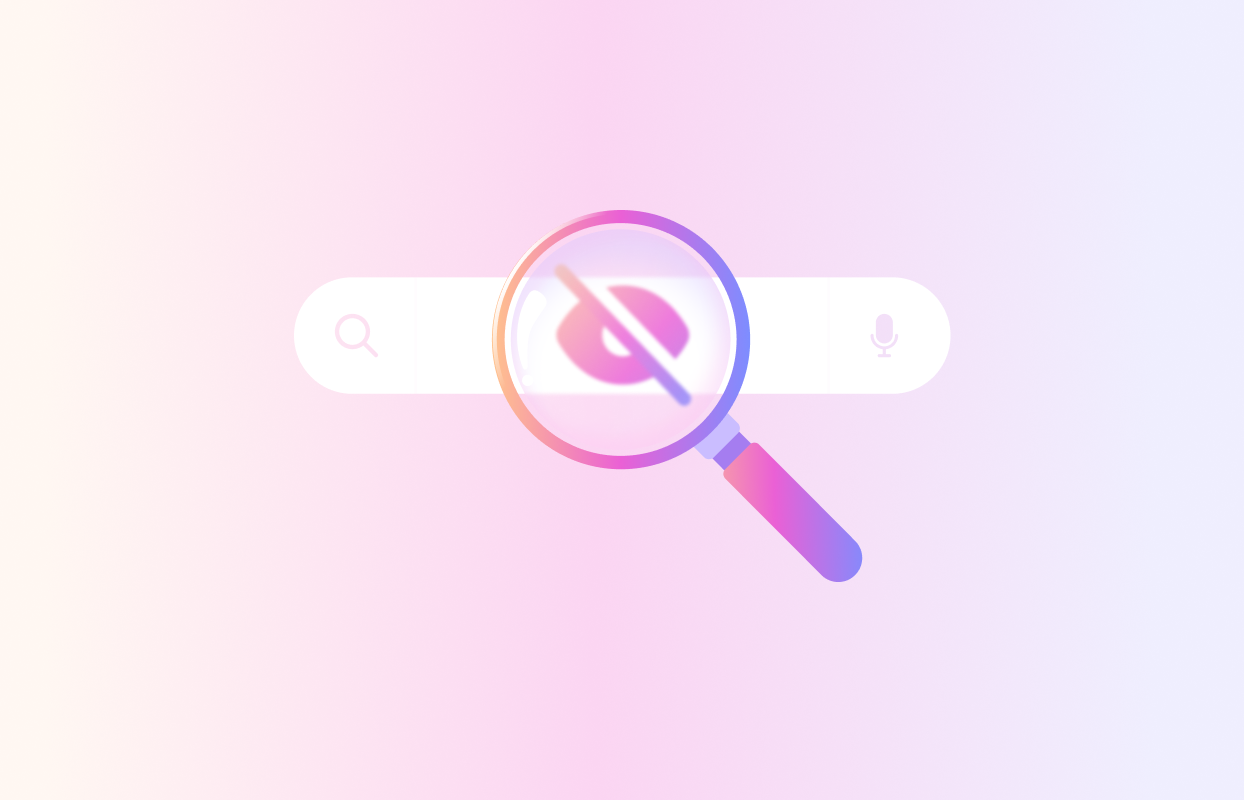Managing product visibility is a powerful way to refine your Shopify store’s user experience, optimize inventory, and create exclusive offerings.
Whether you’re concealing seasonal items, managing stock levels, or bundling products for upsells, controlling what appears in search results can elevate your brand’s presentation.
This guide explores how to hide products from Shopify’s internal search using metafields, follow these steps to craft a seamless, tailored storefront that aligns with your business goals.
Key Takeaways
- Hiding products allows you to curate your storefront, manage inventory, and offer exclusive products accessible only via direct links.
- Use Shopify’s metafields with the “seo.hidden” namespace and key to easily hide products from both Shopify’s internal search.
- The Easify Product Options app enables seamless integration of hidden products as optional add-ons or inclusive components, boosting upsell opportunities and inventory management.
How to Hide Products from Search in Shopify
This section provides a clear, step-by-step process to hide products using Shopify’s metafields feature, empowering you to tailor your store’s presentation with ease.
Step 1: Create a Metafield Definition
- From your Shopify admin, navigate to Settings and then select Custom Data.
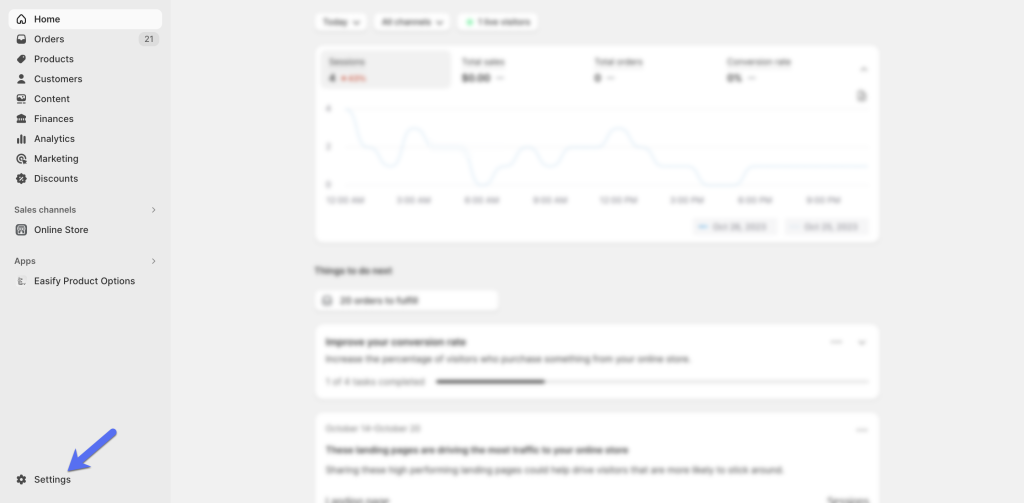
- Under Metafields, click on Products.
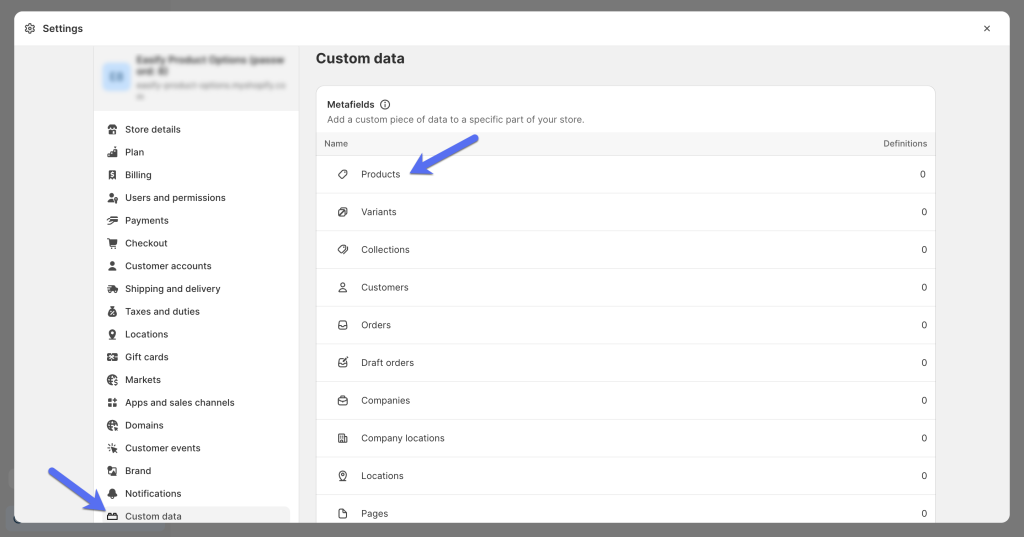
- Next, click Add definition.
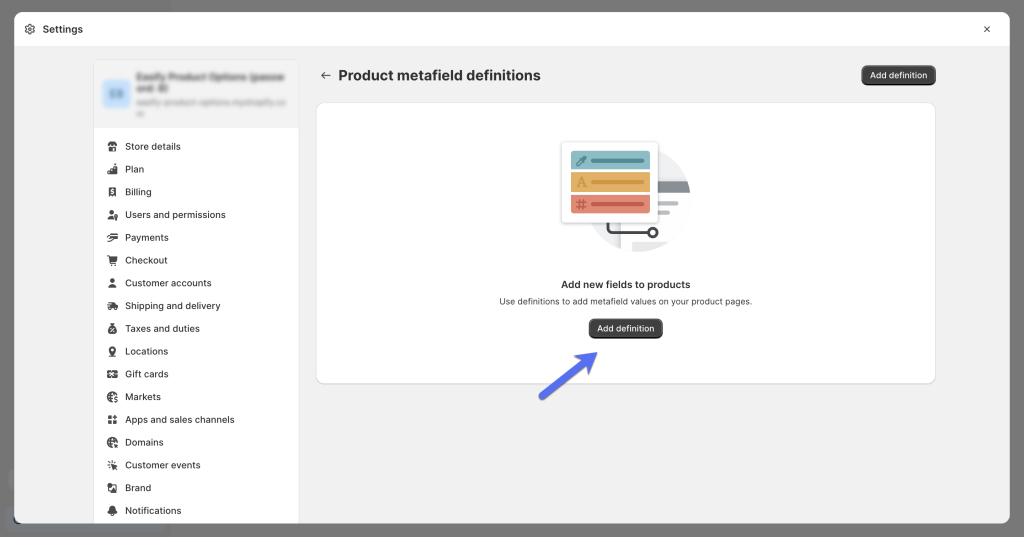
- Give your metafield definition a Name, such as “Hide Products From Shopify Search”.
- In the Namespace and key field, enter “seo.hidden”.
- Add a concise metafield description, like “Hide active products from Shopify Search”.
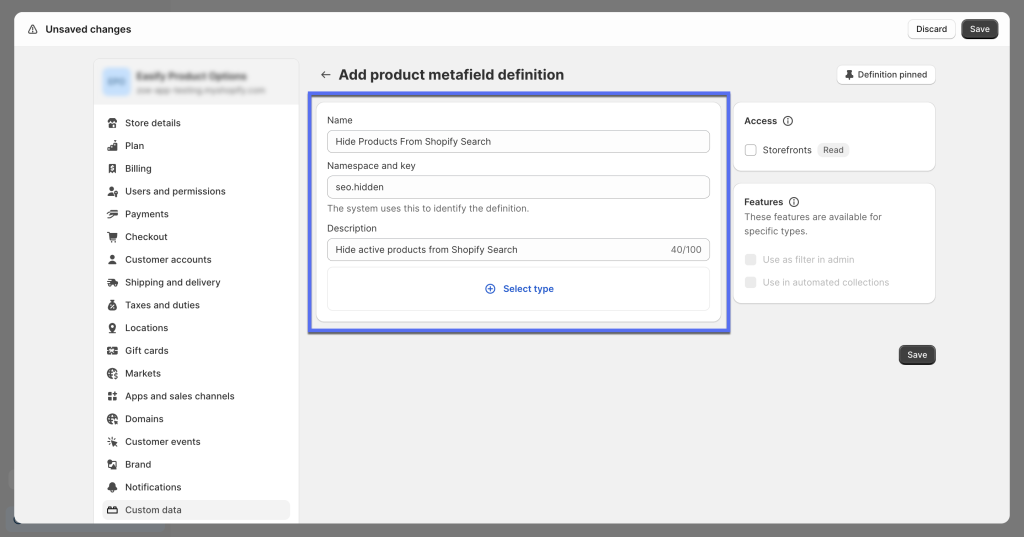
- Click Select Type, search for “Integer”, and select it.
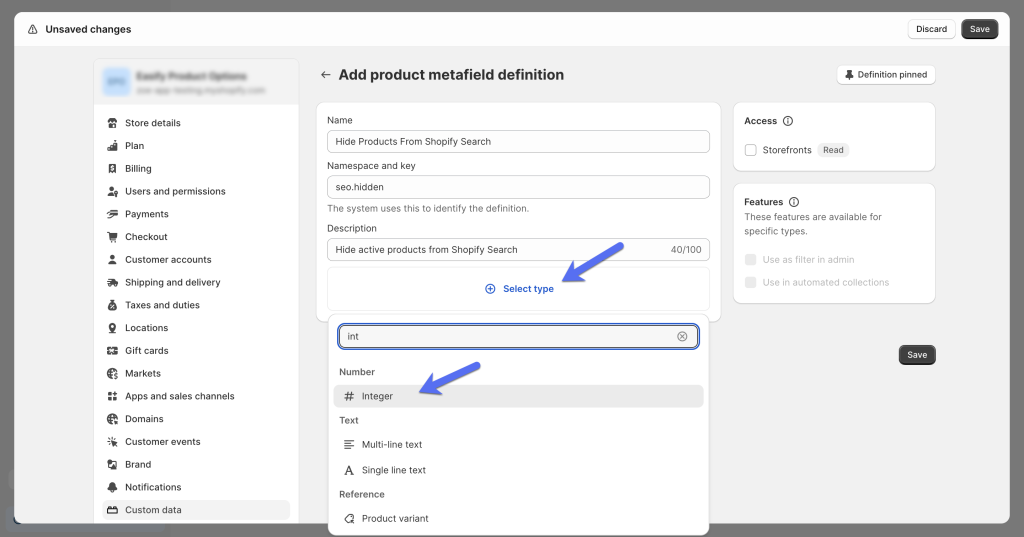
- Finally, click Save.
Step 2: Enable the Hide Products Metafield
- Return to the Products section in your Shopify admin.
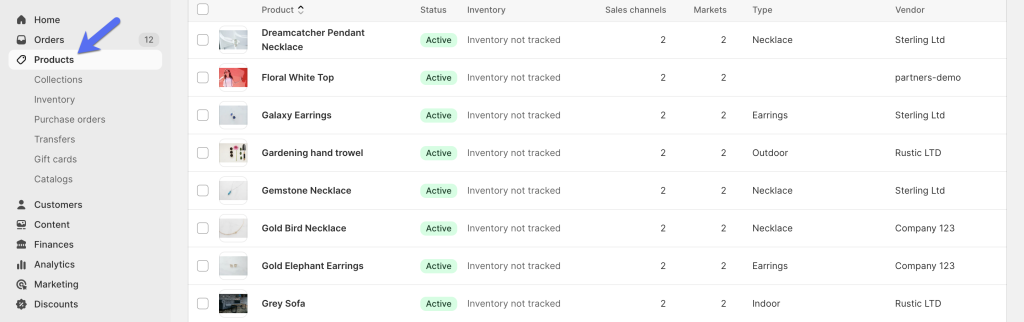
- Select the products that you want to hide from search in Shopify.
- On the product editing page, scroll down to the bottom.
- Here, you’ll find a new section for Metafields, including the “Hide Products From Shopify Search” metafield you created earlier.
- Enter “1” to indicate “Yes” for hiding the product you’re currently editing from Shopify search.
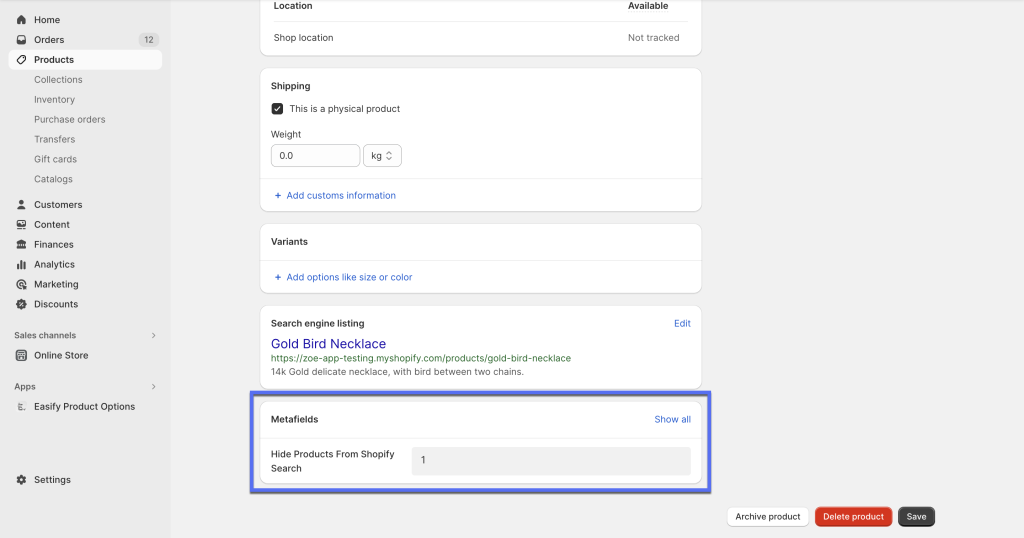
- Save the product, and you’re all set.
You can now visit your storefront to test whether the product is indeed hidden from internal Shopify search.
Note: This method will also hide the product from external search engines like Google. Keep this in mind, as it may impact your product’s visibility to potential customers searching online.
Enhancing Product Presentation with Hidden Product Integrations
In addition to hiding products, you may also want to consider integrating certain products as part of other main products. This can be achieved by using the Easify Product Options app, free plan available. The app enables you to effortlessly create hidden products as custom options for your main products. Let’s explore this with some examples:
- Optional Hidden Products: These hidden products serve as optional add-ons for your main products. You can utilize the Easify Product Options app to create a Checkbox and link the hidden product to the Checkbox option value using the Add-on Product feature. For instance, if you sell plants, you can offer the “Ceramic Gift Message Pot” as an upsell for customers who purchase your plants.
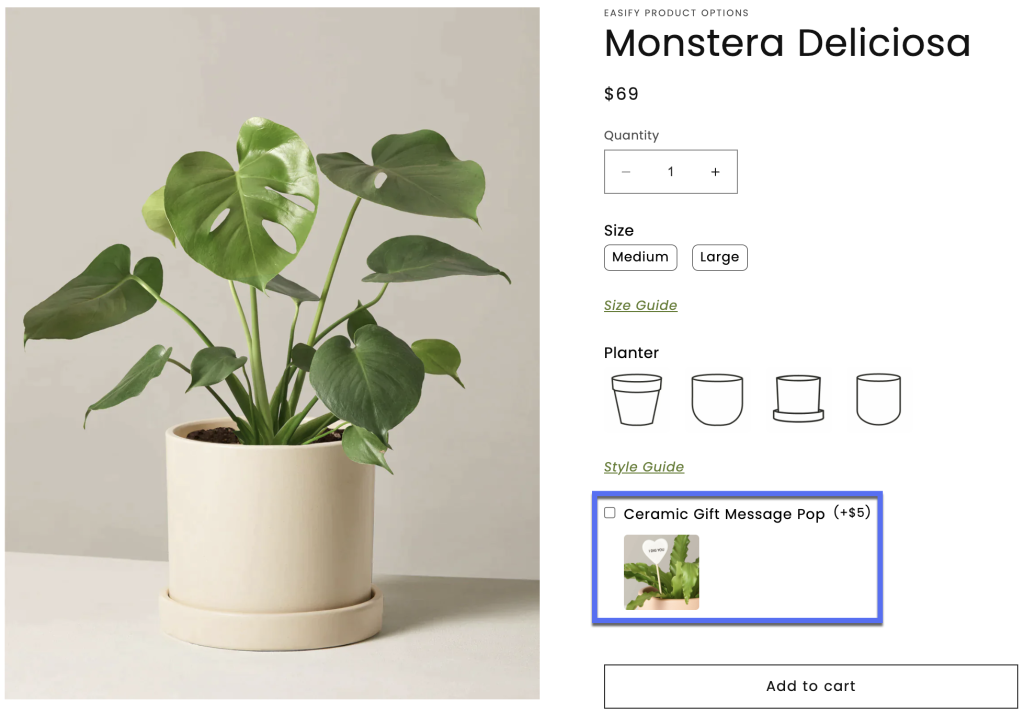
- Inclusive Hidden Products: In this scenario, the hidden product is included as part of the main product and cannot be sold independently. However, you still need to manage them as separate products for inventory purposes. The Easify Product Options app allows you to combine these hidden products as custom options of the main product. For example, if you sell Framed Posters, and the frame is an integral part of the product but not sold separately, you can use the app to integrate the frames as custom options of the Framed Poster product.
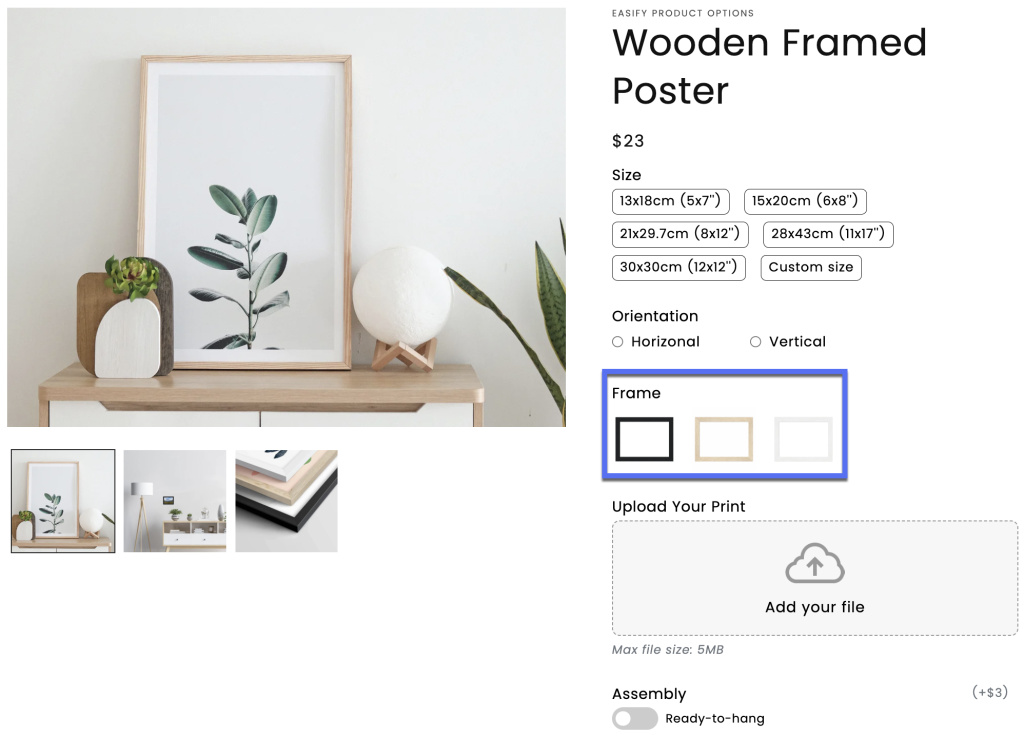
If you have any queries or need more information about the Easify Product Options app, please don’t hesitate to contact us. We are here to provide answers and even offer a live demo if you require further assistance.
Final Thoughts
Hiding products from Shopify search and integrating them strategically into your store’s offerings allows you to create a tailored shopping experience that aligns with your brand’s vision. By leveraging Shopify’s metafields feature, you can easily control product visibility, ensuring a seamless and curated storefront.
Additionally, tools like the Easify Product Options app open up creative possibilities for upselling and bundling products, enhancing both customer satisfaction and inventory management. As you implement these techniques, regularly test your storefront to confirm the desired visibility settings and explore further customizations to optimize your store’s performance.