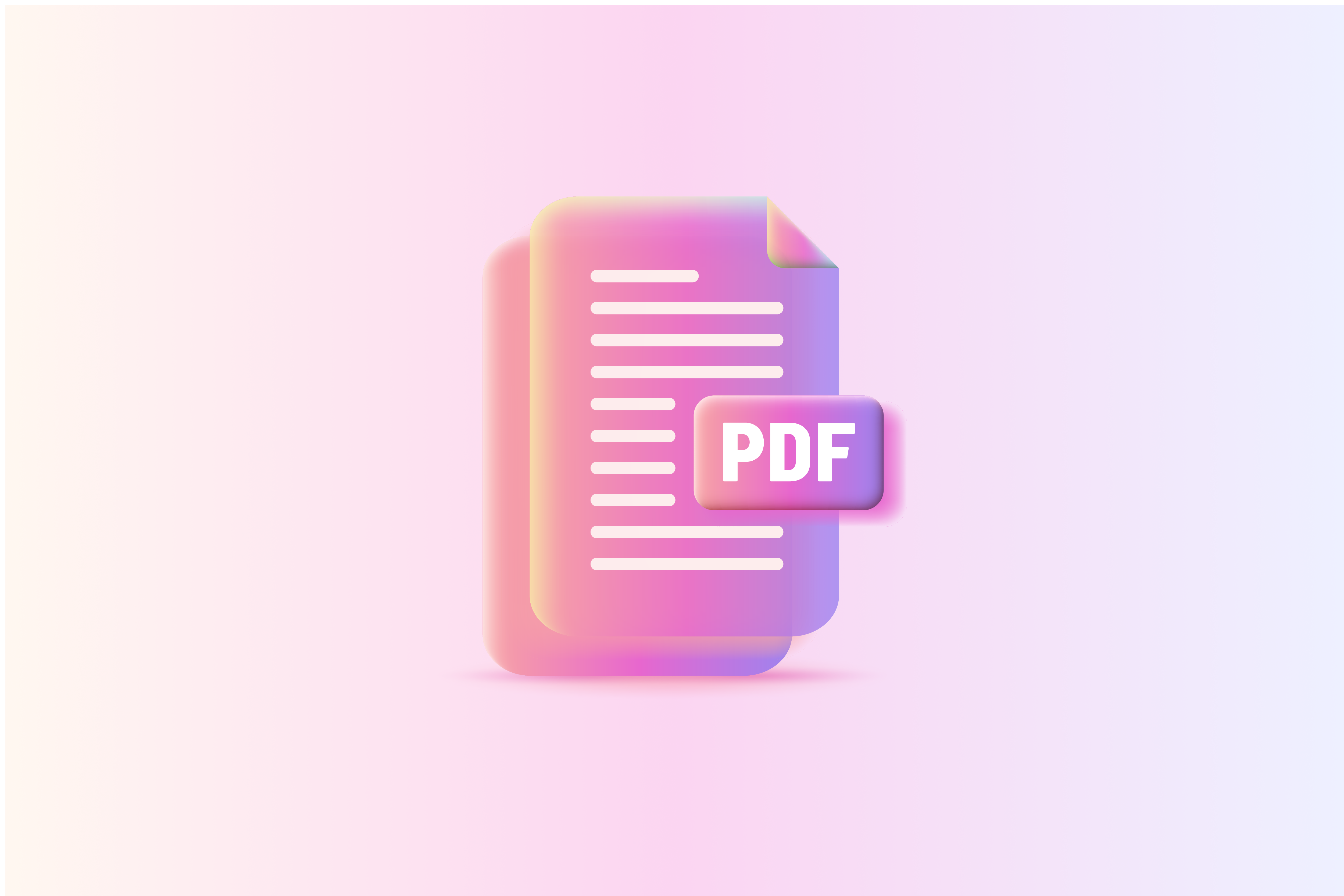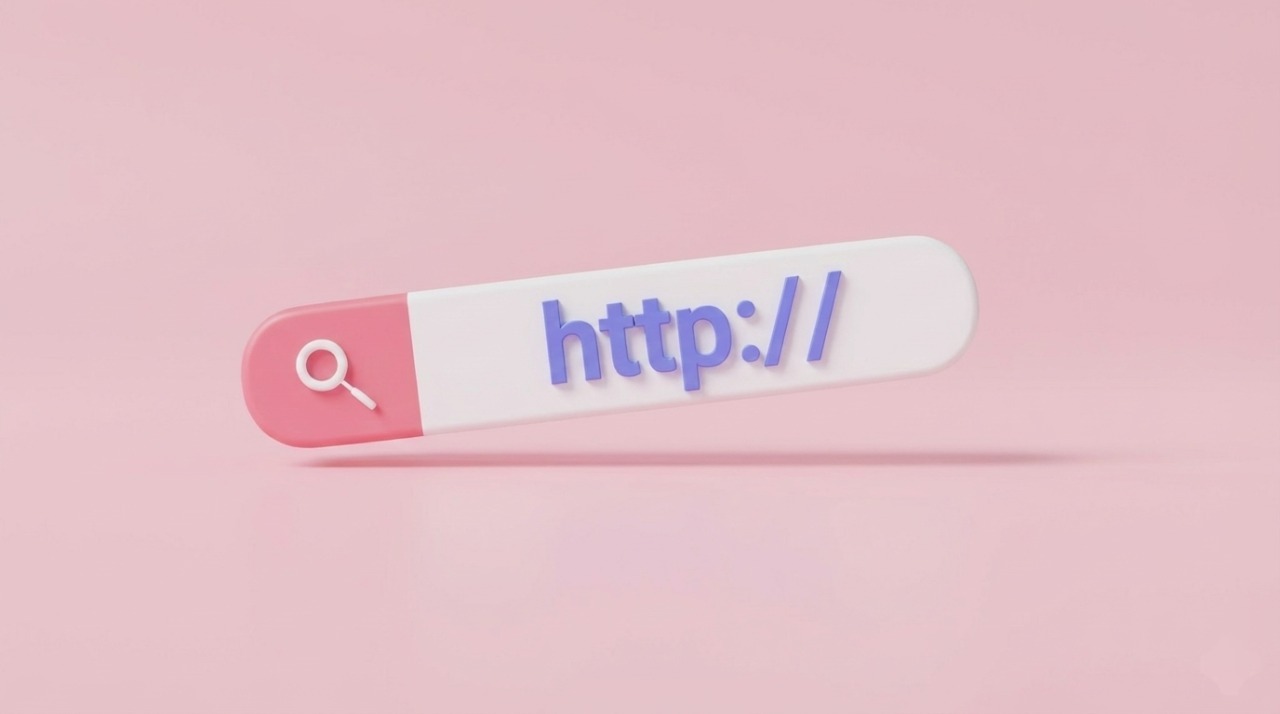Want to add a PDF to your Shopify product page—like a size chart, warranty, or user guide? It’s a great way to give shoppers the details they need, right where they need them.
You can do this in two main ways: by editing your store’s theme code or using a no-code app like Easify Product Attachments. In this post, we’ll walk you through both options so you can choose the one that works best for your store—whether you’re tech-savvy or prefer to keep things simple
Key Takeaways
- Adding PDFs to Shopify pages helps customers access important info like manuals, size charts, or guides, improving trust and reducing support requests.
- Using Shopify’s native features lets you upload a file and manually link it.
- The Easify Product Attachments app offers a faster, more flexible way to manage and display PDFs across your store.
- No coding is needed for either method, and setup can be done in just a few minutes.
Why Add a PDF to Your Shopify Pages?
Adding a PDF to your Shopify page is a simple way to give your customers more information. You might want to share things like a product manual, size chart, ingredient list, or warranty guide. These documents help customers understand the product better and feel more confident in their purchase.
In some industries, such as food, health, or electronics, it’s also important to include certain documents for legal or safety reasons. Having them available as PDFs makes your store look more reliable and professional.
Plus, when customers can easily find the info they need, they’re less likely to reach out with questions. That means fewer support tickets for your team—and a smoother shopping experience for everyone.
How To Add PDF To Shopify Page: A Step-by-Step Guide
This guide walks you through two options: adding PDFs with Shopify’s built-in tools on the Dawn theme or using the Easify Product Attachments app for a simpler, more flexible setup.
Method 1: Using Shopify’s Built-in Tools
If you’re using Shopify’s built-in tools, there’s a simple way to add a PDF to your product page—no extra app needed. Just follow the steps below to upload your file and link it directly in the product description.
The example below uses the Dawn theme.
Step 1: Upload the PDF File to Shopify
Start by going to your Shopify admin panel. Navigate to Content > Files.
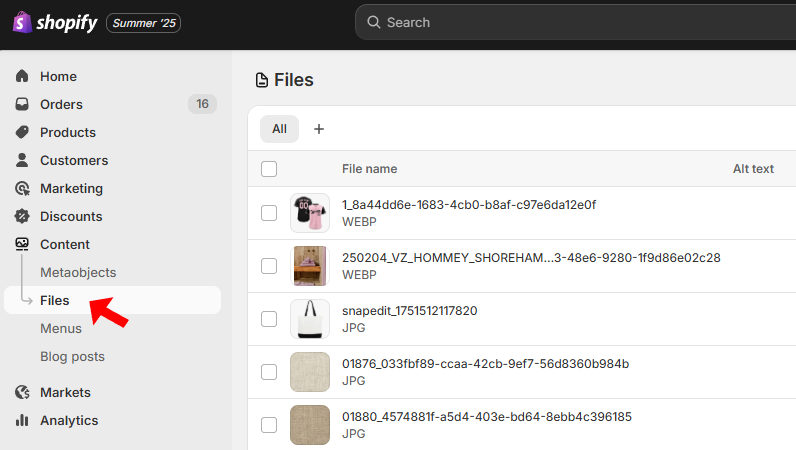
Click the “Upload files” button at the top-right corner, then choose your PDF file. After the upload is complete, click the link icon next to the file to copy its URL — you’ll need this in the next step.
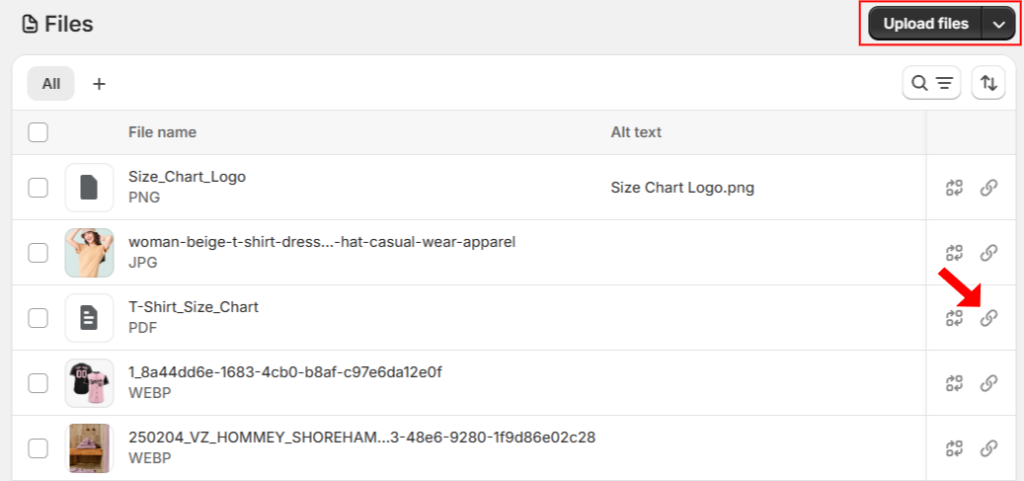
Step 2: Add the PDF Link to a Product Description
Next, go to Products in your admin, and open the product where you want to add the PDF. In the Description box, click the “<>” icon to switch to HTML view.
Now, paste this snippet where you want the download button to appear:
<a href="your-pdf-url-here" style="display: inline-block; background-color: #FFC107; color: black; padding: 10px 20px; text-decoration: none; border-radius: 5px;">Download PDF</a>
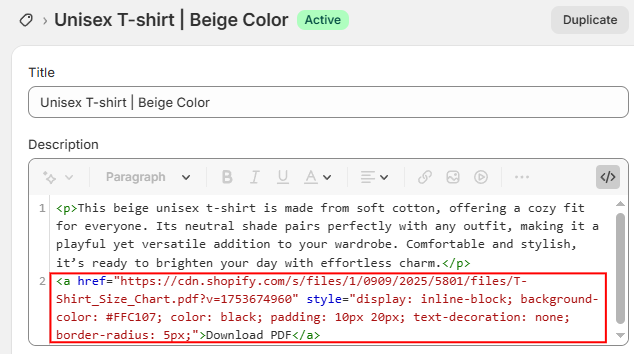
Replace "your-pdf-url-here" with the URL you copied in Step 1. You can also customize the button’s look by changing the color, padding, border radius, and more.
Click Save, and you’re done! Your product page now includes a “Download PDF” link.
Step 3: Preview the Product Page
Open the product page on your storefront to make sure the link or button appears and works correctly.
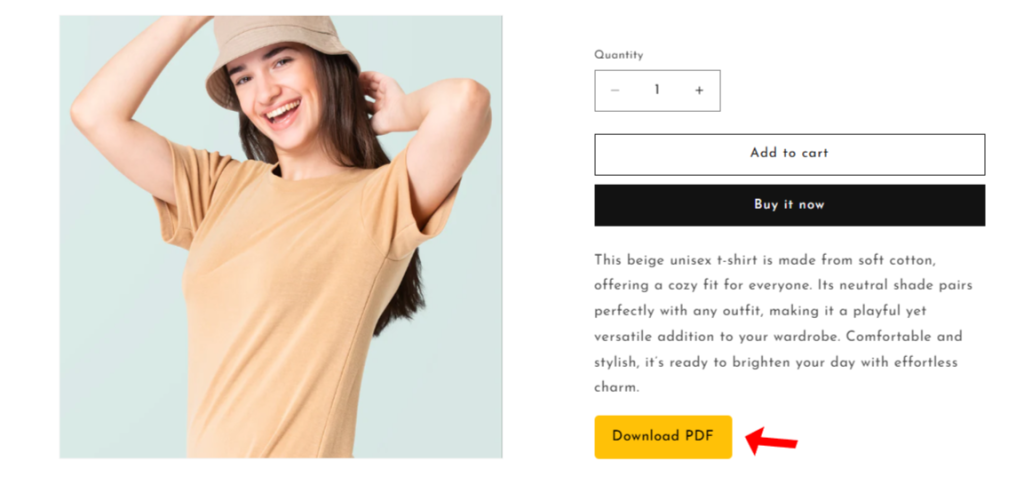
Bonus: Embed the PDF Instead of Linking It
If you’d rather let customers view the PDF directly on the product page (instead of downloading it), you can use an <iframe> to embed it.
In the product description HTML mode, add this code:
<iframe src="your-pdf-url-here" width="600" height="500"></iframe>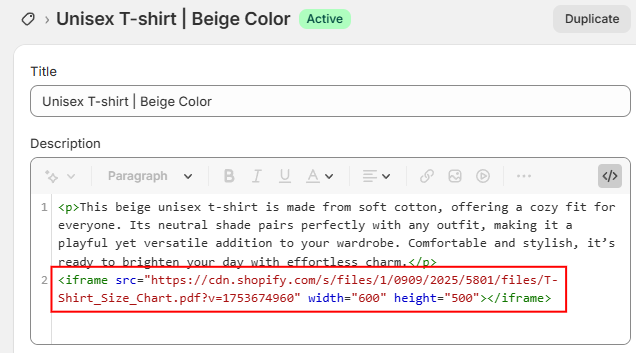
Again, replace "your-pdf-url-here" with the link from Step 1. Adjust the width and height as needed. Then hit Save.
This way, the PDF is fully viewable right on the page — perfect for things like size guides or product manuals.
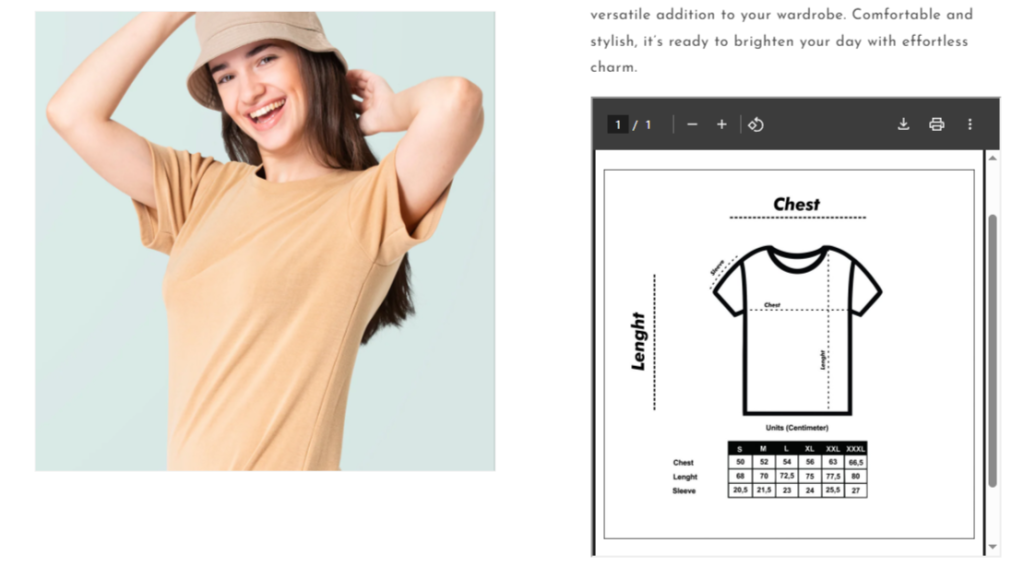
Method 2: Using Easify Product Attachments App
If you’re looking for a faster and more flexible way to add PDFs to your store, this method is for you. With the Easify Product Attachments app, you can upload and display files like manuals, guides, or charts—not just on product pages, but also on collection pages and other key parts of your site. All with no coding required. Let’s walk through how it works.
Step 1: Install and Activate the App
Search for Easify Product Attachments the Shopify App Store. Click Install, then activate the app to get started.

Step 2: Add Attachment Files
Go to the Attachments section in the app and click Add new attachment
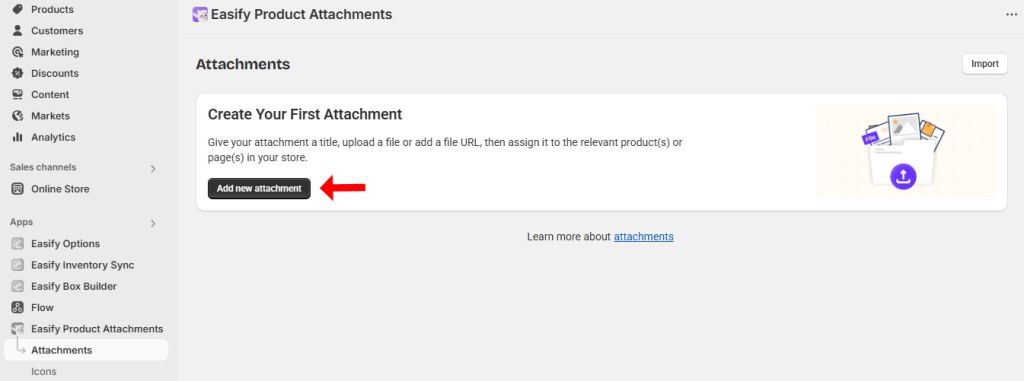
Then, fill in the details like title, description, and notes. Set the status to Active if you want it visible right away.
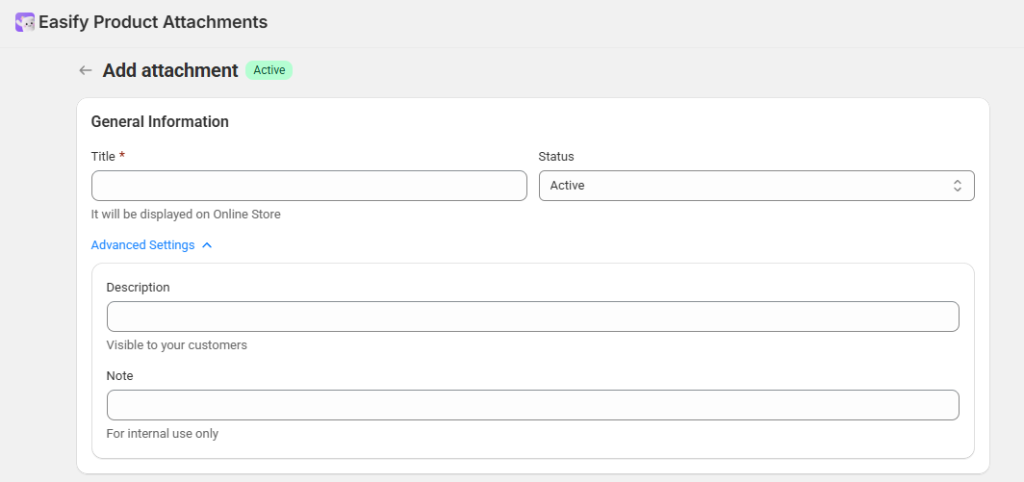
Upload the PDF file from your computer or paste a file URL
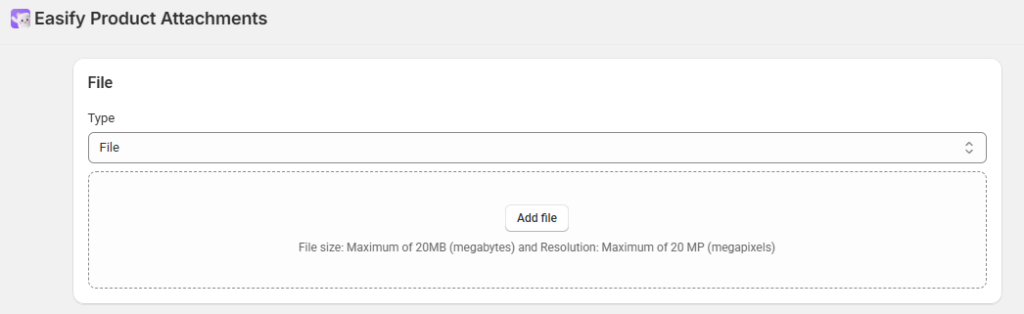
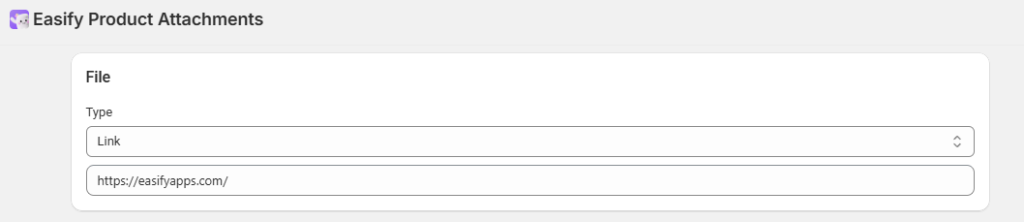
Choose where the attachment should appear—on the product page or other pages like the homepage, collection page, and more. After that, assign it to all products, specific items, or based on product conditions.
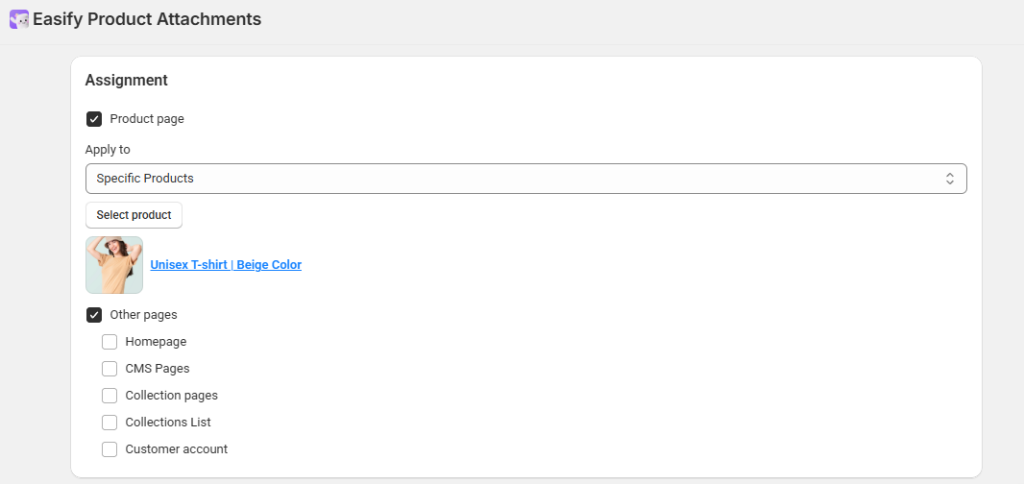
If you want to use a unique icon for this attachment, you can upload a custom icon for this attachment.
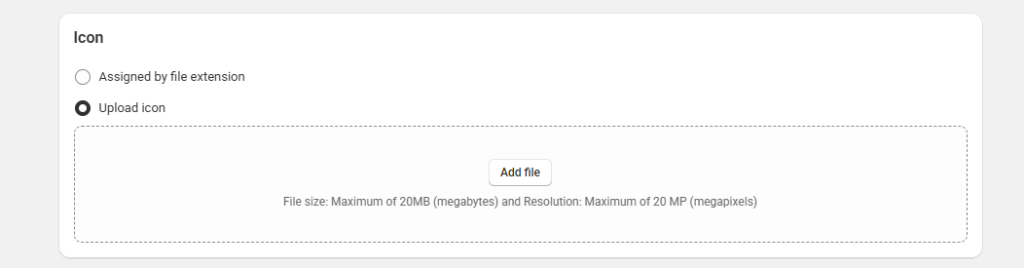
Or, if you prefer, use the Assigned by file extension option to display the same icon for all PDFs—just make sure to upload those icons on the Icons page.
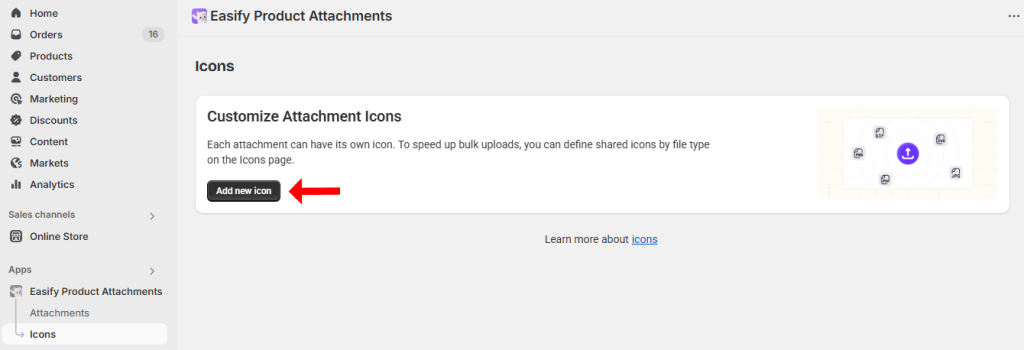
If needed, set a sort order if you’re adding multiple files to the same page.

Finally, click Save when you’re done.
Step 3: Add Attachments to the Shopify Page Template
In your Shopify admin, go to Sales channels > Online Store > Themes, then click Customize on your current theme.
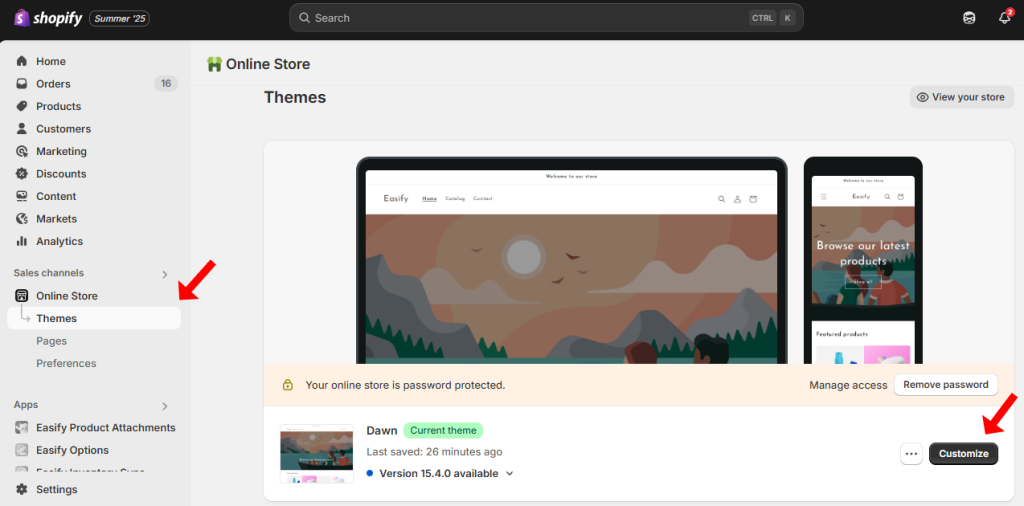
From there, open the page template where you want to show the PDF (e.g., product page).
Within the selected page template, click Add block or Add section. Choose Product Attachments to incorporate the attachment block/section onto the page.
- Add a block:
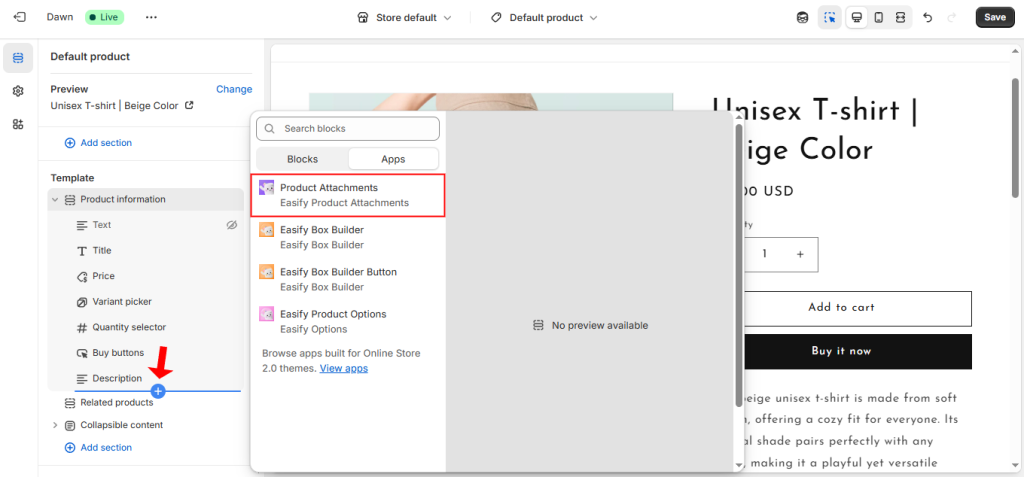
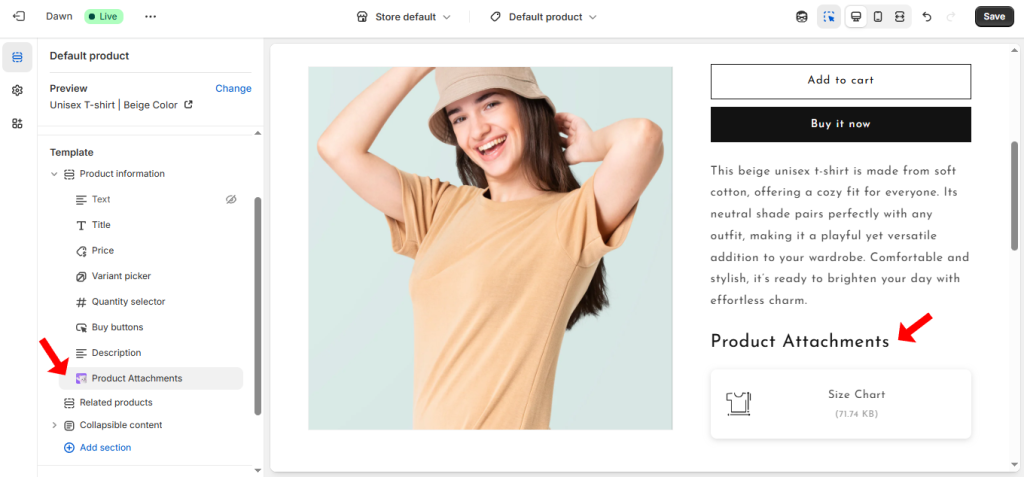
- Add a section:
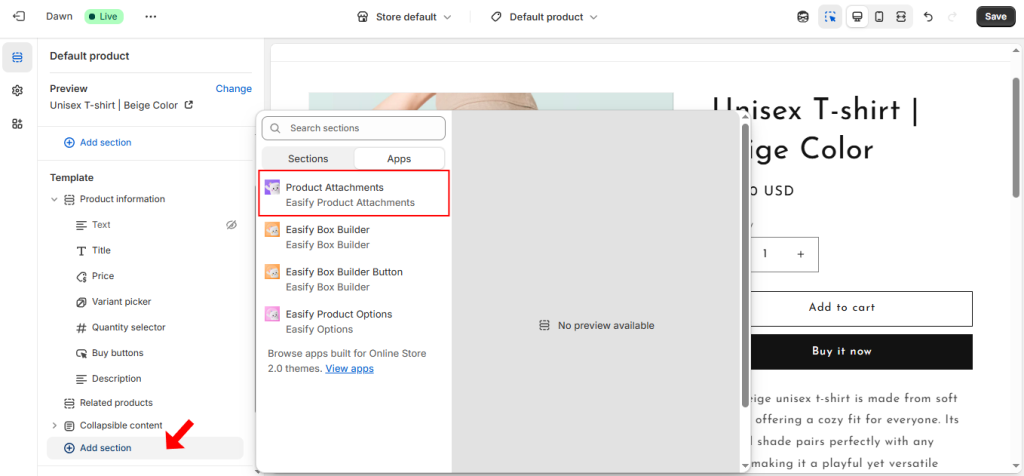
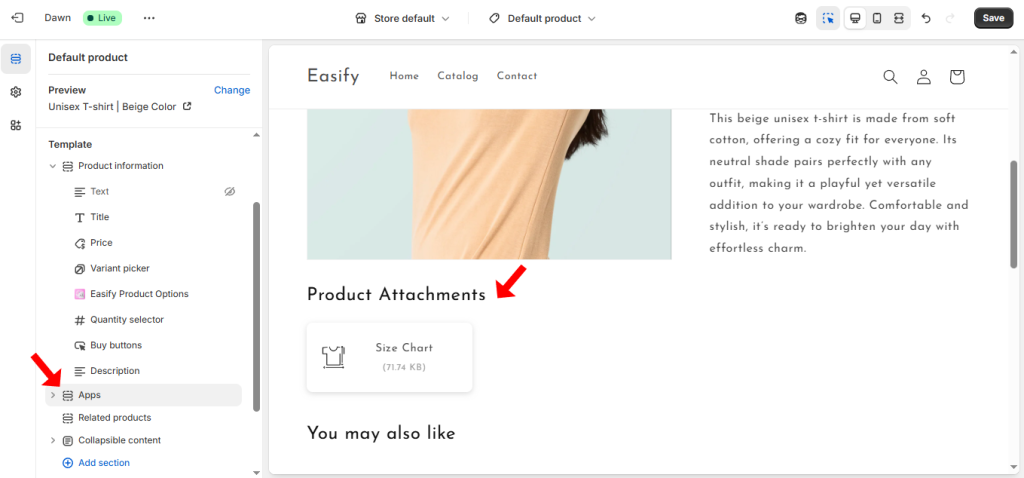
You can then drag the block or section to the position you want.
Once done, click Save and preview your store to see the PDF download link in action.
Final Thoughts
Sometimes, the smallest details—like a downloadable PDF—can go a long way in helping your customers make confident buying decisions. Whether it’s a product guide, care instructions, or a warranty sheet, giving shoppers quick access to useful info just makes sense.
You’ve got options. Whether you prefer using Shopify’s built-in features or want a more streamlined experience with an app like Easify Product Attachments, each approach suits different workflows and goals.
Try what fits best for you—and see how a small touch can make a big difference in how smoothly your store runs.