Today’s online shoppers expect flexibility—especially when it comes to choosing exactly what they want. Whether it’s picking a size, selecting a color, choosing materials, or adding personalized details, product options play a major role in turning browsers into buyers. If you’re running a Shopify store, giving customers these choices doesn’t just improve the user experience—it also helps you showcase variations without cluttering your store with dozens of separate product listings.
The good news is that Shopify makes it easy to add product options, whether you just need simple variants or more advanced custom fields. In this guide, we’ll walk through two ways to add options to your Shopify products: using Shopify’s built-in variant system and using an app—Easify Custom Product Options—for additional customization and flexibility.
Why Adding Product Options Is a Good Idea
Adding product options in Shopify can significantly enhance both the customer experience and your store’s performance. Instead of creating separate product listings for every variation—like size, color, style, or material—you can present everything within a single, easy-to-shop product page. This makes your storefront cleaner, more organized, and easier for customers to navigate.
Product options also give shoppers the flexibility to choose exactly what they want. Whether it’s selecting a T-shirt size, customizing a piece of jewelry with an engraved message, or choosing different product materials, customers feel more in control of their purchase. That positive experience often leads to higher satisfaction and fewer returns.
From a sales perspective, offering customization can increase conversions by helping shoppers get exactly what they need without leaving the product page. Many customers also see personalization as added value, making them more willing to complete a purchase even at a higher price point.
In short, product options help you:
- Create a better, more intuitive shopping experience
- Reduce product listing clutter
- Enhance perceived product value
- Increase conversions and customer satisfaction
If you want your Shopify store to feel more polished, professional, and customer-friendly, adding product options is one of the easiest and most effective upgrades you can make.
How to Add Options to Shopify Products
Shopify gives store owners multiple ways to add product options, depending on how simple or advanced the customization needs are. If you only need basic variations like size or color, Shopify’s built-in variant system works perfectly.
But if you want more flexibility—such as text inputs, engraving fields, file uploads, image swatches, or complex option sets—using an app like Easify Custom Product Options makes the process much easier.
Below are two methods you can use to add product options to your Shopify store.
Method 1: Using Shopify’s Built-In Product Variant Feature
If your products only need simple choices like size, color, material, or style, Shopify’s native variant system is usually all you need. Variants allow you to offer multiple purchase options within a single product page, keeping your catalog organized and easy for customers to browse.
Important Considerations
Before using Shopify’s built-in variant system, keep these limits in mind:
- Each product can have up to three options: for example, a product might have Size, Color, and Style—but not a fourth option.
- You can create up to 2,048 variants per product: this is usually more than enough for standard products, but can become restrictive if you offer many options with large combinations.
- More advanced setups require apps or custom code: if you need more than three product options or more than 2,048 total variants, you’ll need a third-party solution from the Shopify App Store or a theme customization that collects custom input without generating variants.
With that in mind, you can follow the steps below to create basic product options:
Step 1: Open your Shopify Dashboard and go to Products
From the admin menu, click Products and choose an existing product—or create a new one.
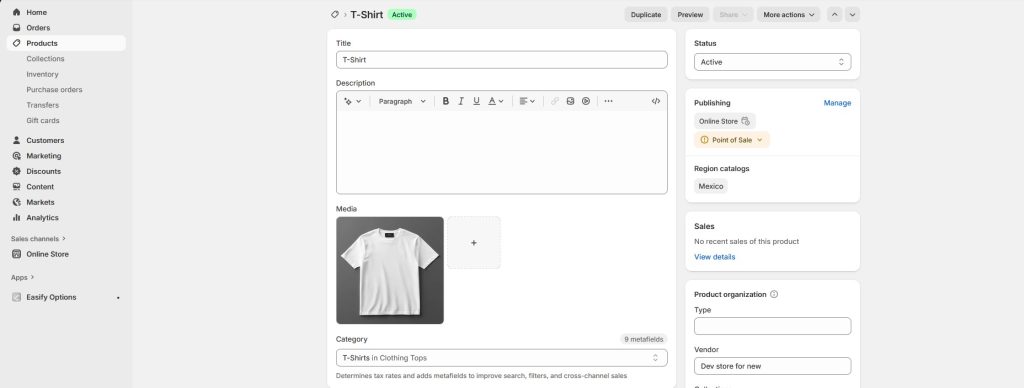
Step 2: Scroll to the Variants section and click “Add options”
Here you’ll define what type of option you’re adding, such as Size, Color, Material, etc.
Step 3: Enter your option values
For example:
- Size: S, M, L, XL
- Material: Cotton, Bamboo, Acrylic
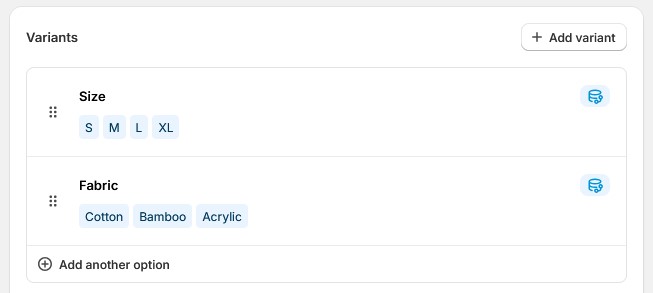
Step 4: Shopify generates variants automatically
For every combination of option values, Shopify will create a unique variant.
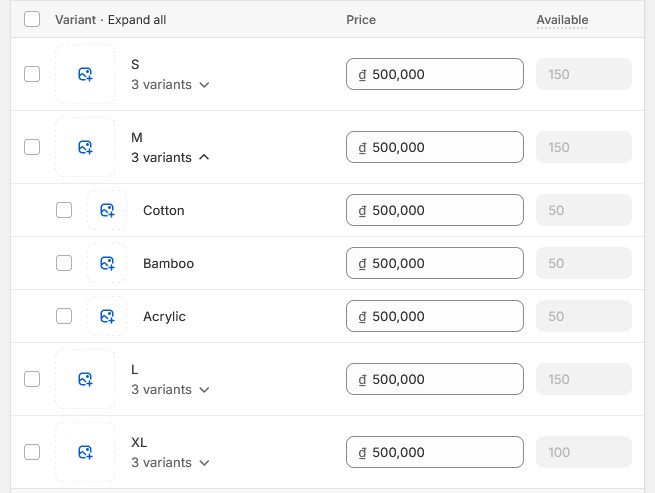
Step 5: Adjust settings for each variant
Each variant can have its own:
- Price
- Image
- Inventory quantity
- SKU
- Barcode
- Weight and shipping details
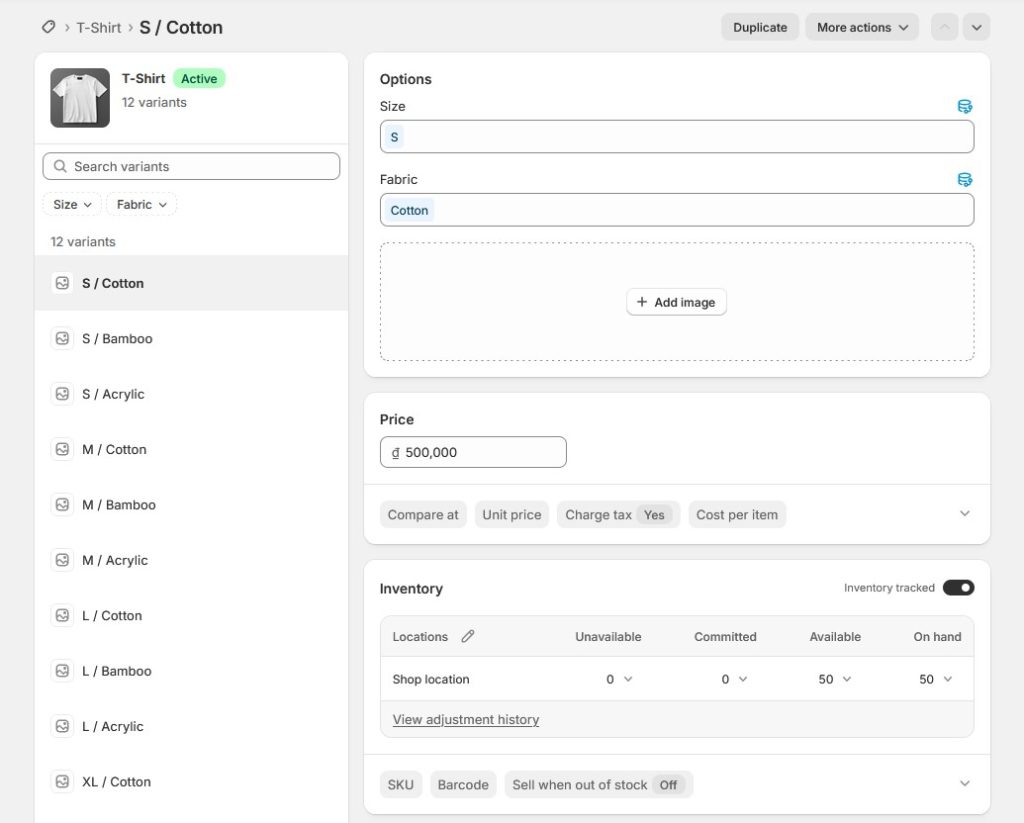
Step 6: Save your changes and preview the product
Make sure everything looks correct on the storefront before publishing.

Method 2: Using the Easify Custom Product Options App
If you need more advanced product customization than Shopify’s built-in variants allow, the Easify Custom Product Options app is a powerful solution. It enables you to add custom fields and option types—such as text boxes, dropdowns, color/image swatches, radio buttons, file uploads, date pickers, and more—without creating thousands of variants. This keeps your product pages fast, clean, and easy to manage while giving shoppers all the flexibility they need.
Step 1: Install and Activate the App
Start by installing the Easify Custom Product Options app from the Shopify App Store and completing the quick setup process.
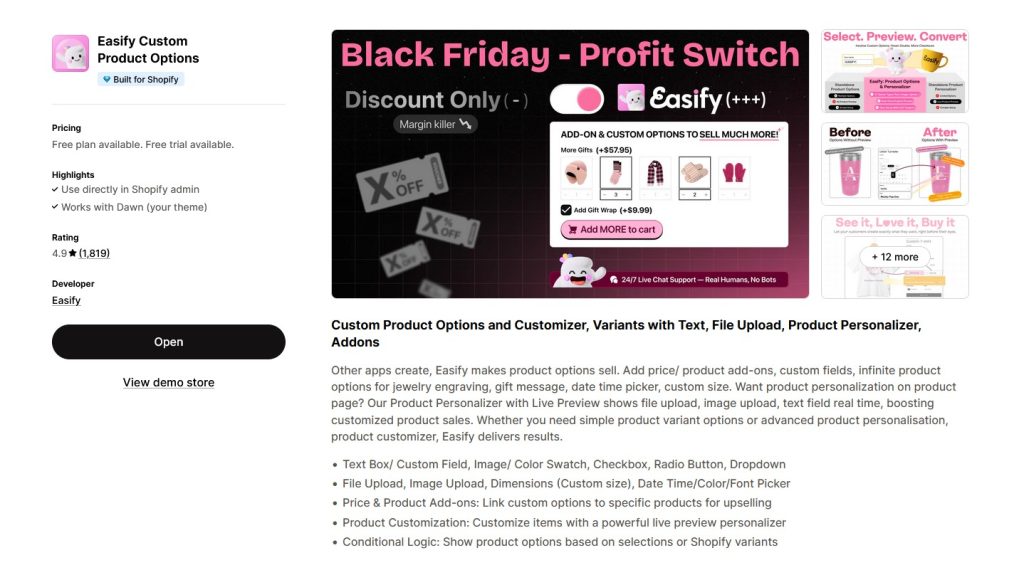
Step 2: Create a New Option Set
Inside the app dashboard, click to create a new option set. This is where you’ll add and configure all the choices customers will see on your product page.
Step 3: Choose an Option Type
Select the type of input you want to use, such as:
- Dropdown
- Checkbox
- Radio buttons
- Text or paragraph field
- Image or color swatches
- File upload
- Date or time picker
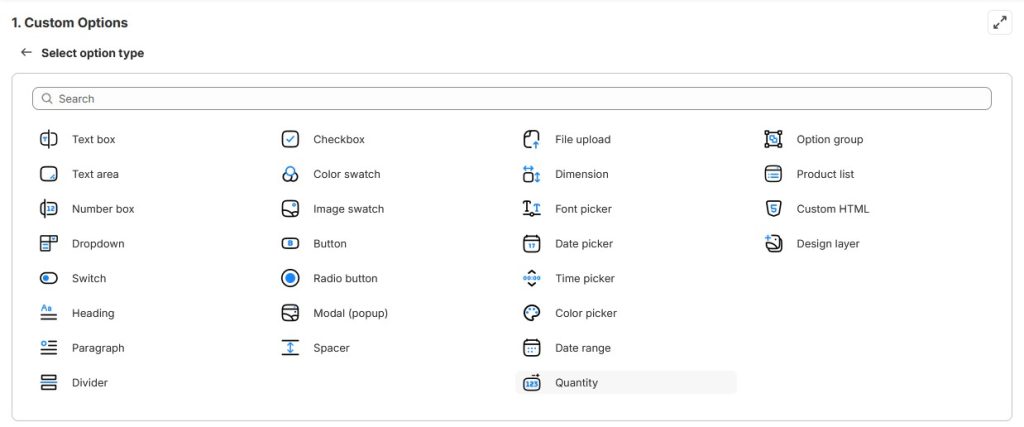
This flexibility makes it easy to create anything from size selections to engraving fields and custom personalization inputs.
Step 4: Configure the Option Details
After choosing an option type, click the edit icon (pencil) to configure it. You’ll be able to customize:
Option Name
This appears internally and in places like the cart, checkout, and order details. Make it clear and descriptive (e.g., “Engraving Text” or “Material Option”).
Option Label
This is what customers will see on the product page. Keep it short, user-friendly, and easy to understand (e.g., “Choose Material”).
Option Values
For selection-based inputs, you can define each option value with:
- Label – the displayed text
- Image (optional) – great for swatches, colors, materials
- Price adjustment – add an extra cost if the option should increase the product price
Customization Settings
Fine-tune how the option appears and behaves by setting:
- Help text or descriptions
- Layout and visual style
- Whether the option is required
- Default selected value
These settings help the field blend naturally into your store and make the buying experience smooth and intuitive.
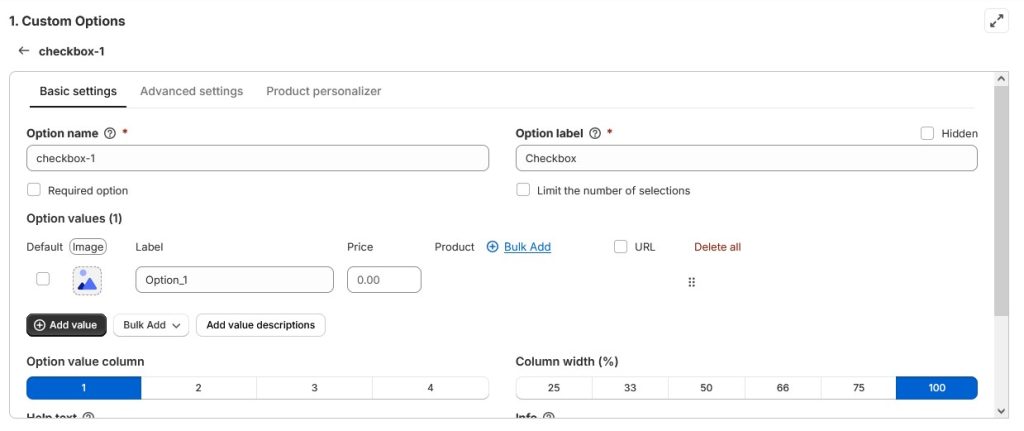
Step 5: Repeat for Multiple Options
If your product needs several input fields (e.g., color + engraving + size), simply repeat the process to add more options to the set.
Step 6: Assign the Option Set to Products
Choose where this set should appear. You can apply it to:
- A single product
- Multiple products
- An entire collection
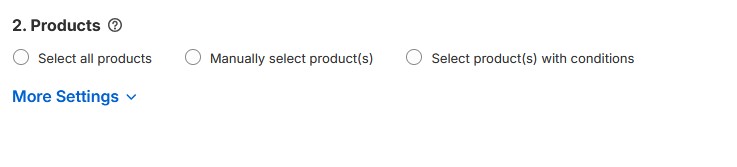
This ensures you only set things up once, even if you reuse the same options across multiple products.
Step 7: Preview and Save
Use the live preview to confirm everything displays correctly on the product page. When you’re satisfied, click Save—your customized product options are now ready for customers.
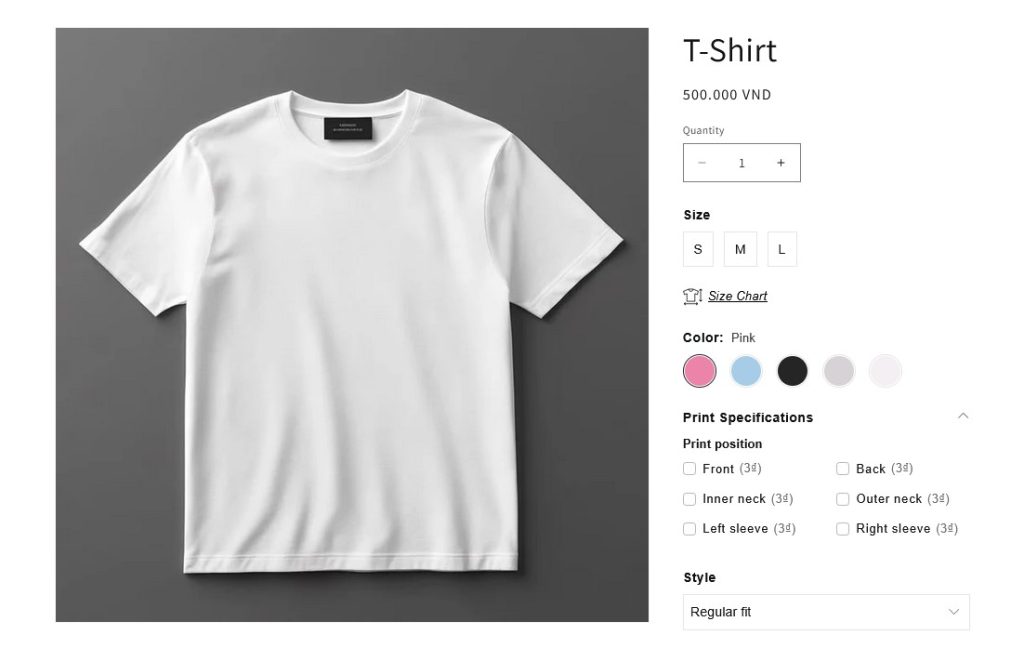
Final Thoughts
Giving customers the ability to choose product options is one of the simplest ways to improve the shopping experience on your Shopify store. Whether you’re offering basic choices like size and color or more advanced customizations like engravings, material selections, or image uploads, the right approach ensures your products stay easy to manage while giving buyers the flexibility they expect.
Shopify’s built-in variant system is perfect for straightforward setups and keeps everything native and simple. But as soon as you need more than three options, want extra input types, or want to avoid generating hundreds—or thousands—of variants, an app like Easify Custom Product Options provides a clean and scalable solution.
At the end of the day, better product options mean clearer product pages, faster decision-making for customers, and a more professional storefront. Choose the method that fits your products and your workflow, and you’ll be well on your way to offering a smoother, more personalized shopping experience.



