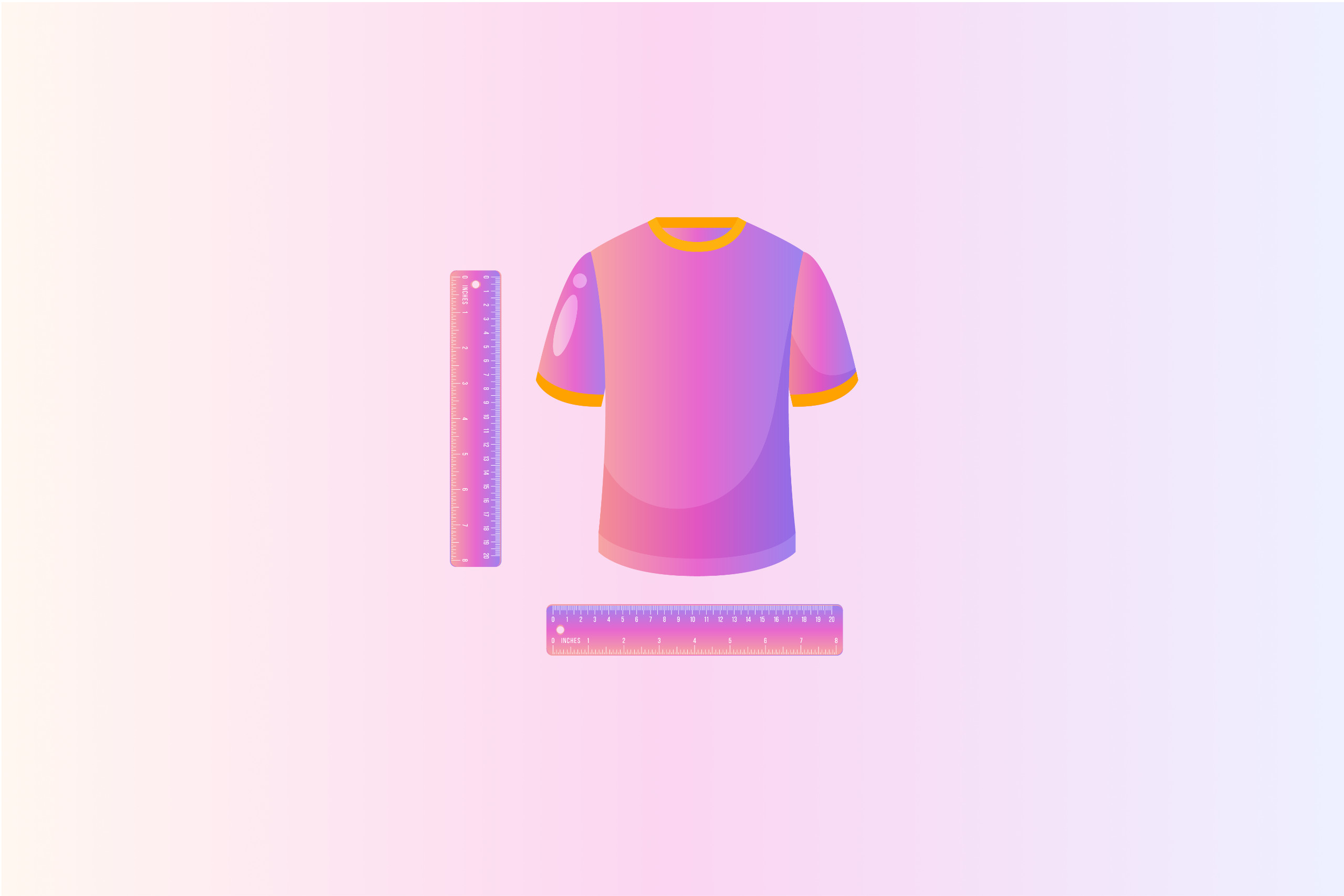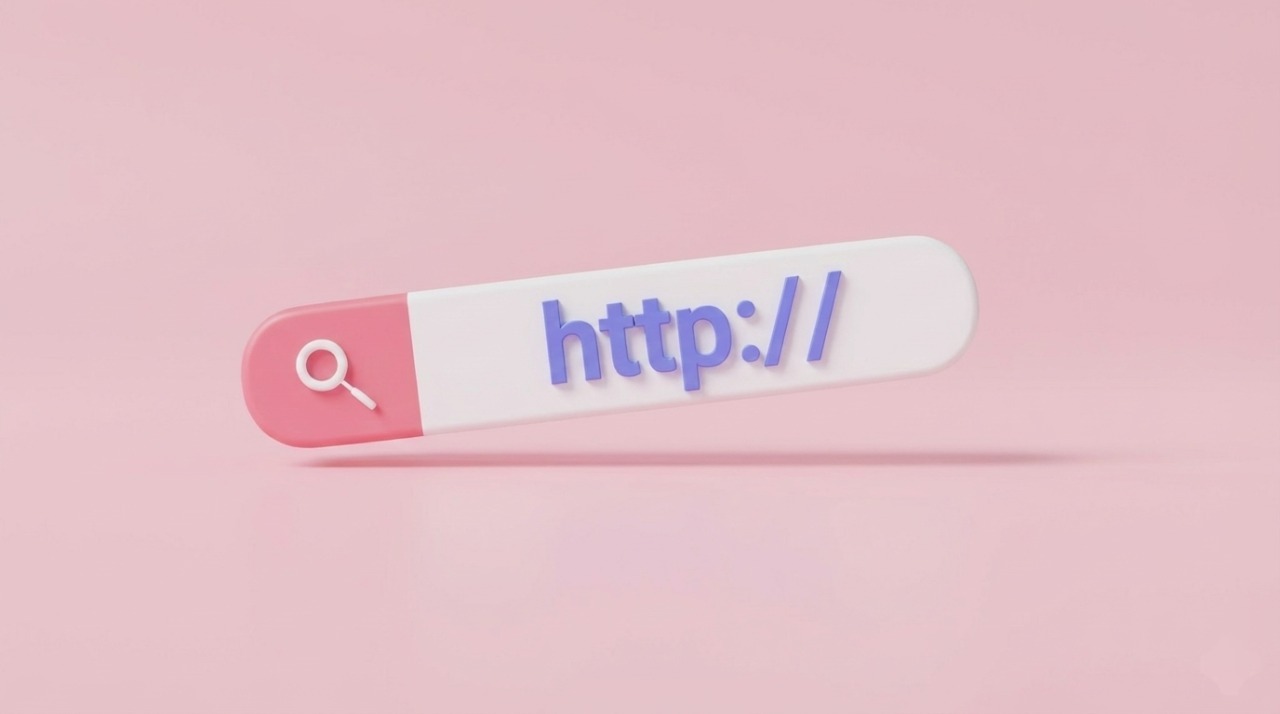Adding a size chart to your product pages can transform customer confidence and streamline purchases, especially for apparel and size-specific items. This guide walks you through two effective methods: using Shopify’s native features with the Dawn theme for a simple setup, or the Easify Product Options app for a customizable, professional touch. Whether you’re new to Shopify or a seasoned pro, you’ll find a solution to enhance your store’s success.
Key Takeaways
- A size chart enhances customer trust, reduces returns, and improves the shopping experience on Shopify product pages.
- Using Shopify’s native features allows for a quick, no-cost setup by creating a page, defining a metafield, and adding a collapsible row or pop-up.
- The Easify Product Options app offers a customizable solution with modal popups, ideal for advanced personalization and professional displays.
- Testing and refining your size chart ensures it meets customer needs and aligns with your brand’s aesthetic.
Why Add a Size Chart to Shopify Product Pages?
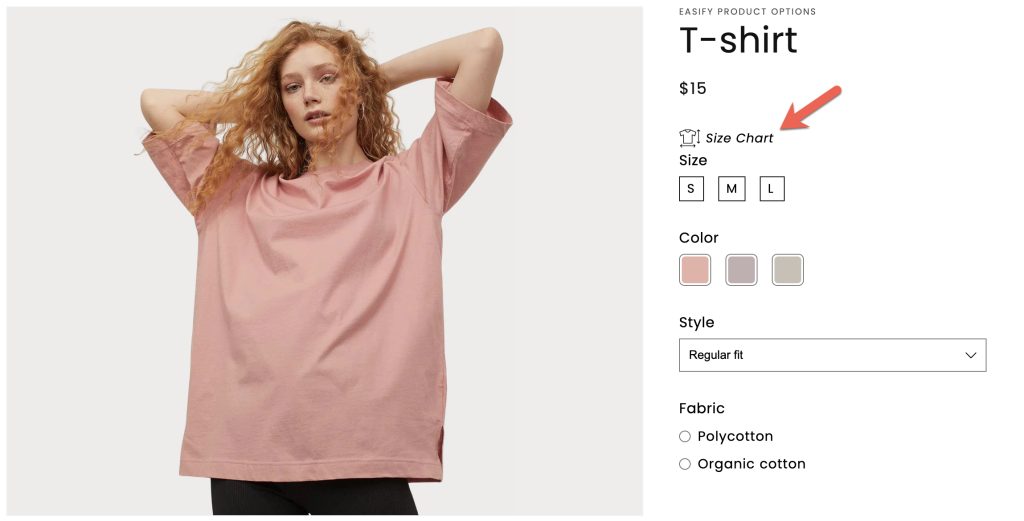
Adding a size chart to your Shopify product pages is essential for any e-commerce store, particularly those selling apparel, footwear, or size-dependent products.
A clear size chart provides detailed measurements, such as bust, waist, or international conversions, helping customers choose the right size with confidence, which builds trust and encourages purchases. This clarity directly reduces sizing-related returns, a common issue in online retail, saving your business the costs of processing, restocking, and shipping.
Additionally, a user-friendly size chart, whether a table, pop-up, or mobile-optimized tab, enhances the shopping experience by catering to diverse audiences, including international customers with different sizing standards, fostering repeat purchases.
How to Add a Size Chart to Shopify Product Pages
This guide will cover two methods: using Shopify’s native features with the Dawn theme or the Easify Product Options app for a customizable solution.
Method 1: Using Shopify’s Native Features
Shopify’s built-in tools offer a straightforward way to add a size chart to your product pages without needing extra apps or advanced coding skills. This method is ideal for beginners or store owners looking for a quick, no-cost solution.
We’re going to use the Dawn theme for all the example steps below.
Step 1: Create a Size Chart Page
To begin, navigate to your Shopify admin and select Online Store > Pages from the left-hand menu. Click the Add page button in the top-right corner.
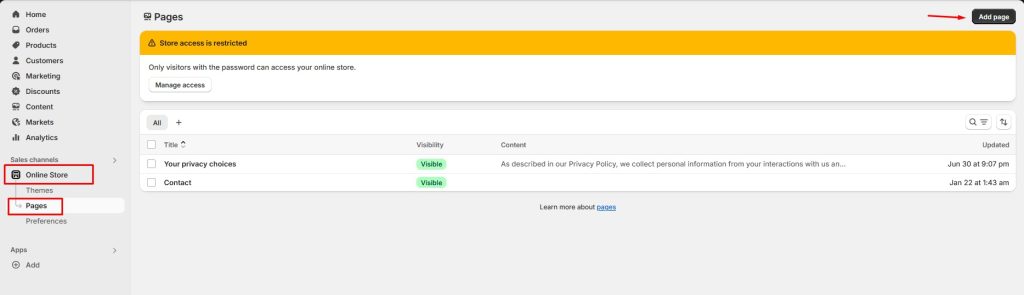
Give the page a clear title, such as “Sizing Chart,” and set its visibility to Visible. In the content editor, you can insert a size chart by either creating a table with the provided measurements or uploading an image of the chart.
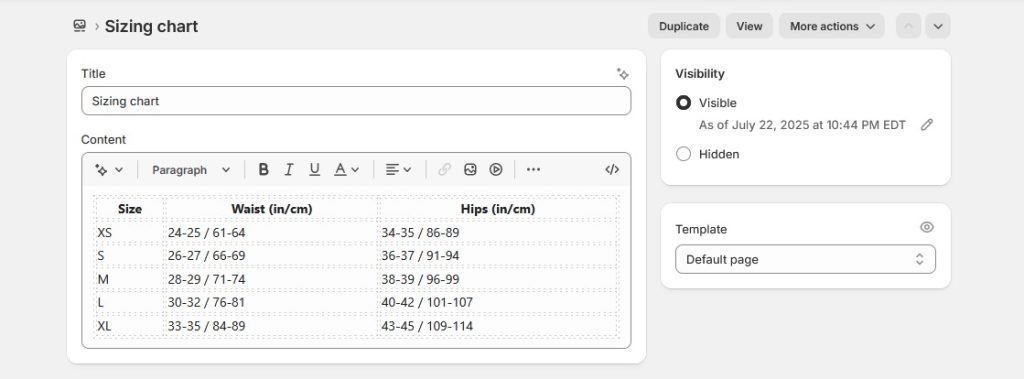
Save the page once the content is added. This page will serve as the foundation for linking the size chart to your product pages.
Step 2: Create a New Product Metafield Definition
Next, we need to create a metafield to insert our size chart. Go to Settings > Metafields and metaobjects in your Shopify admin, then click Products under the “Metafields and metaobjects” section.
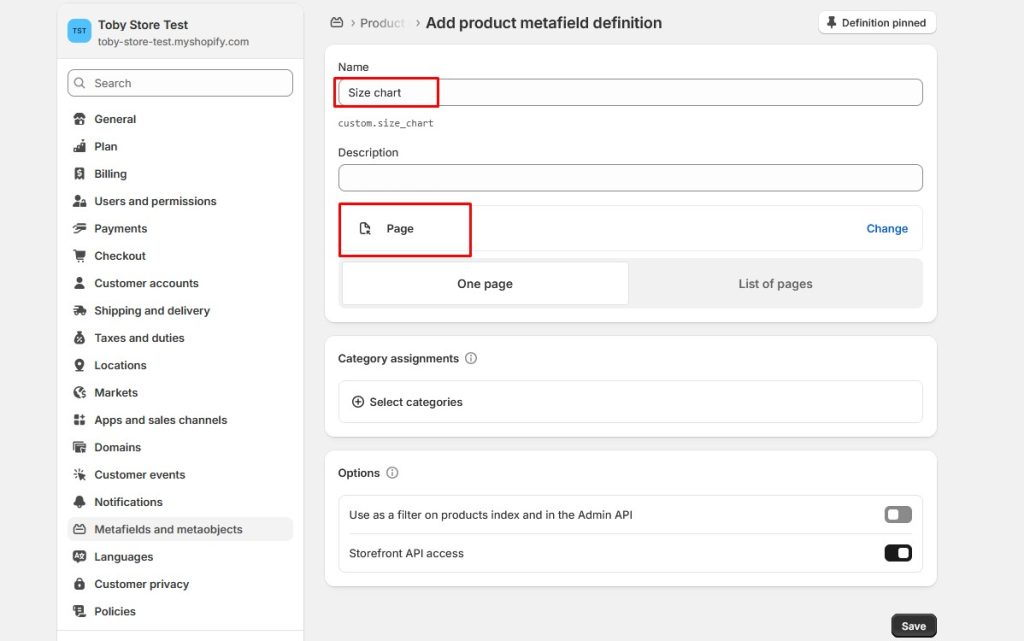
Click Add definition, and enter “Size chart” as the name. For the type, select Page and save the definition to make the size chart accessible for linking to individual products.
Step 3: Add Size Chart to Product Page Template
Now, integrate the size chart into your product pages. Start by navigating to Online Store > Themes in your Shopify admin, then click Customize on the Dawn theme.
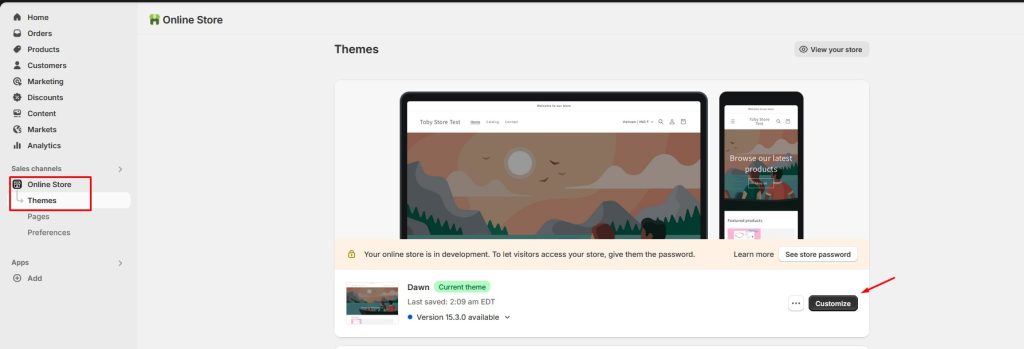
Select the Products page template from the top menu to begin customizing it.
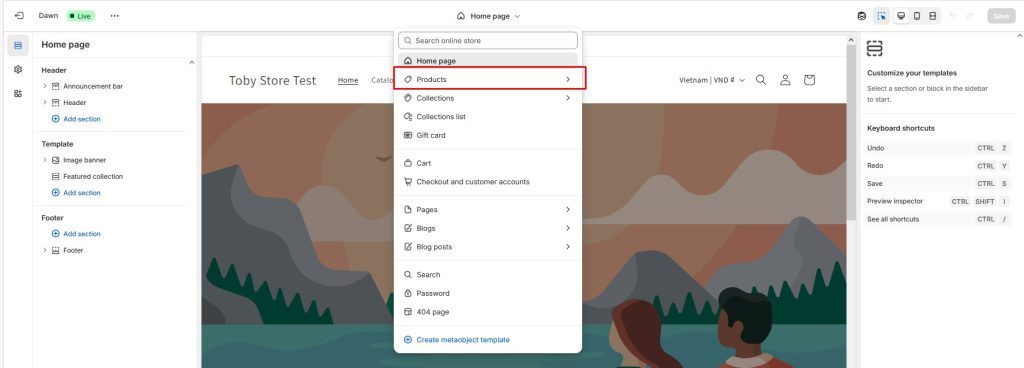
Add a Collapsible row (or optionally a Pop-up for an alternative display) by clicking Add section and choosing it from the options.
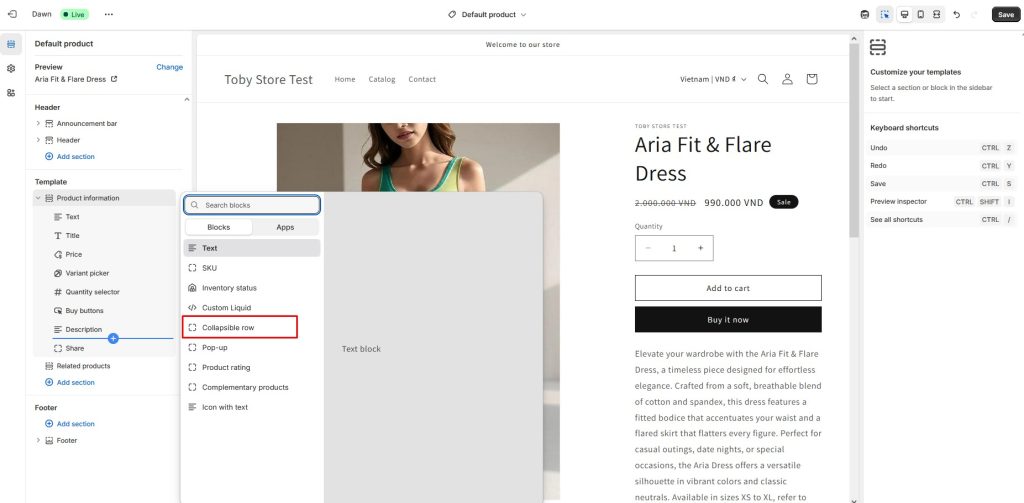
Edit the collapsible row, rename it to “Size chart” in the heading field, and select the “Sizing chart” page created in Step 1 as the row content.
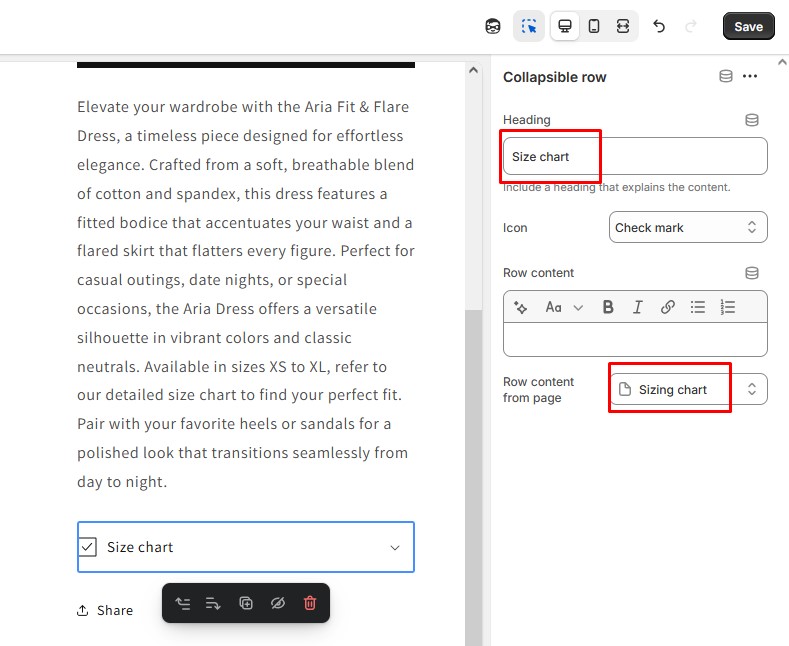
Save your changes, and the size chart will now appear on your product pages.
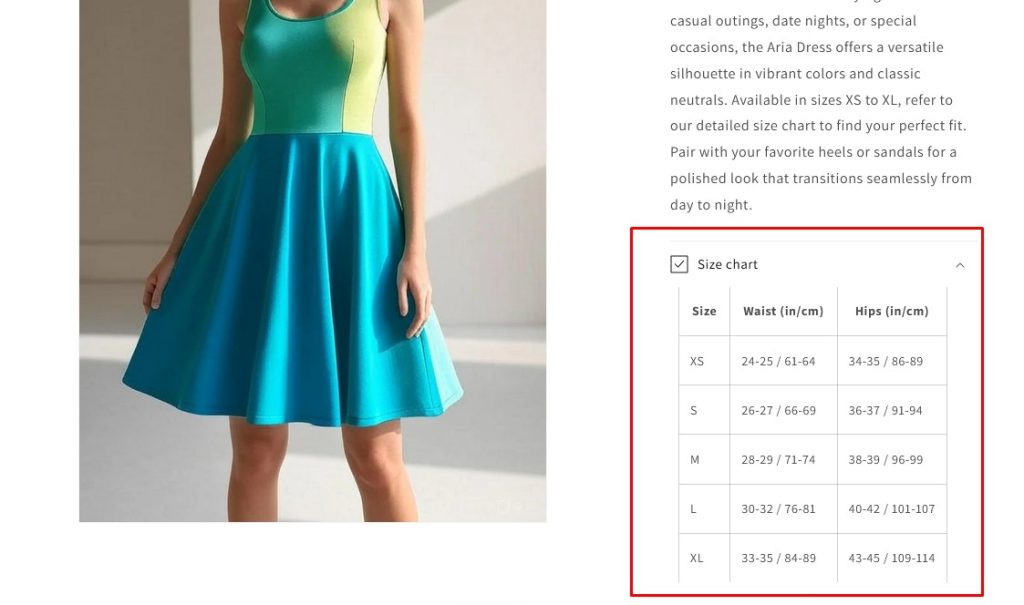
Method 2: Using Easify Product Options App
For a more dynamic and customizable approach, you can use the Easify Product Options app to add a size chart to your product pages. This method is perfect for store owners seeking advanced features and a professional look without extensive coding.
Step 1: Install and Activate the App
Start by installing the Easify Product Options app from the Shopify App Store. After installation, activate the app within your theme to enable its functionality across your store.
Step 2: Create a New Option Set
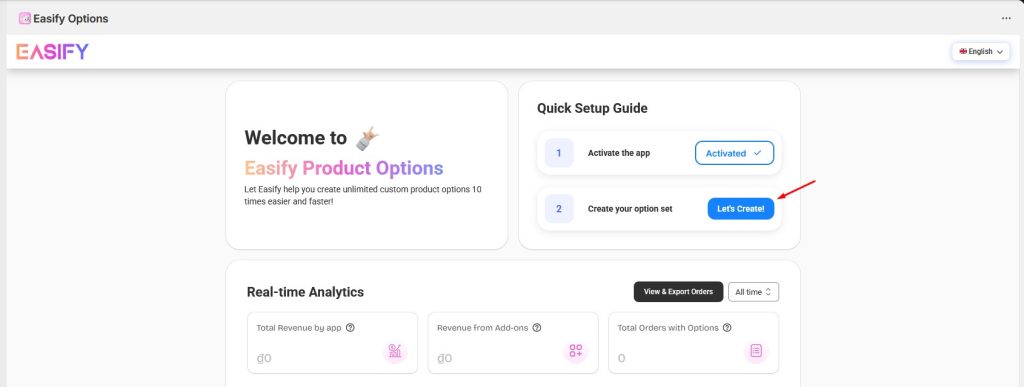
Navigate to the “Your Option Sets” page within the app and click “New Option Set” to begin creating a custom size chart configuration.
Step 3: Add a Modal Option
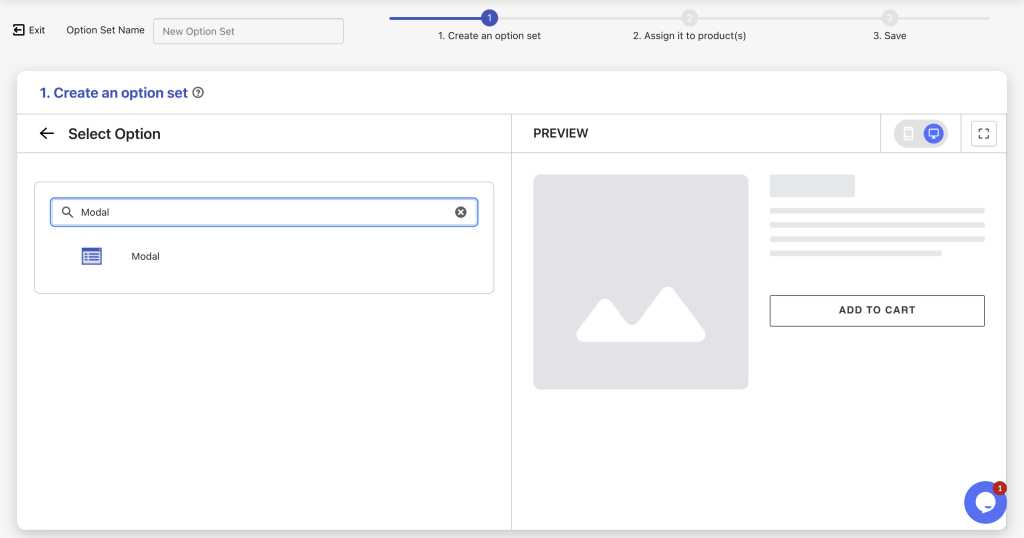
Click “Add option” and search for the “Modal” option type, which is ideal for displaying size charts in a popup format on your product pages.
Step 4: Edit Modal Details
Select the Modal option and customize its settings:
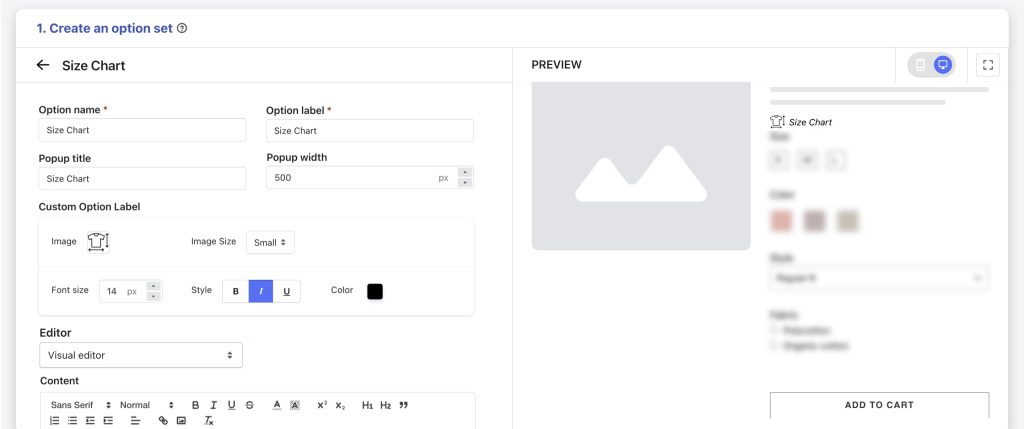
- Option Name: Assign a name like “Size Chart” for easy identification.
- Option Label: Set the label that will display on the product page, such as “View Size Chart.”
- Popup Title: Enter a title like “Size Guide” for the popup.
- Popup Width: Adjust the width (e.g., 600px) to ensure optimal display on desktop and mobile.
- Custom Option Label: Tailor the label’s appearance, including image size, font size, style, and color.
- Editor: Choose between the Visual editor for easy content creation or the Code editor for developers to add custom code for advanced personalization.
- Content: Insert text, images, links, or other relevant size chart details.
Step 5: Select Products
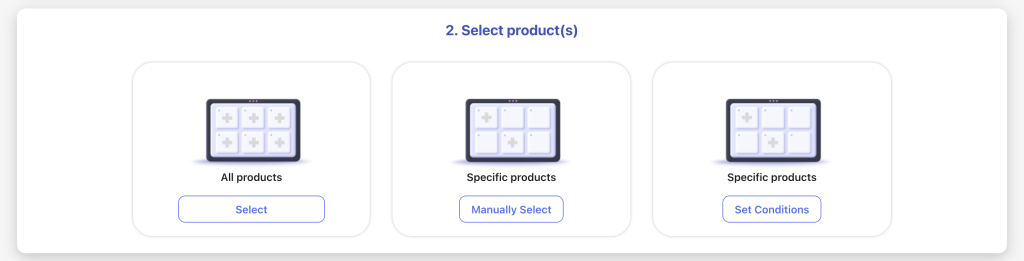
Decide the scope of the size chart by applying it to all products, manually selecting specific products, or setting automatic assignment conditions based on product categories or tags.
Step 6: Save and Preview
After configuring the details, save your changes. Visit your storefront to preview the size chart popup and ensure it displays correctly on the product pages.
That’s all it takes to enhance your store with a customizable size chart using Easify Product Options, one of the best Shopify size chart apps!
Final thoughts
Incorporating a size chart into your Shopify product pages is a simple yet powerful way to boost customer confidence, reduce returns, and enhance your store’s professionalism.
Take the time to test and refine your size chart—whether through clear tables or engaging pop-ups—to ensure it aligns with your brand and customer expectations. With these tools at your disposal, you’re well-equipped to create a seamless shopping experience that drives sales and fosters loyalty.