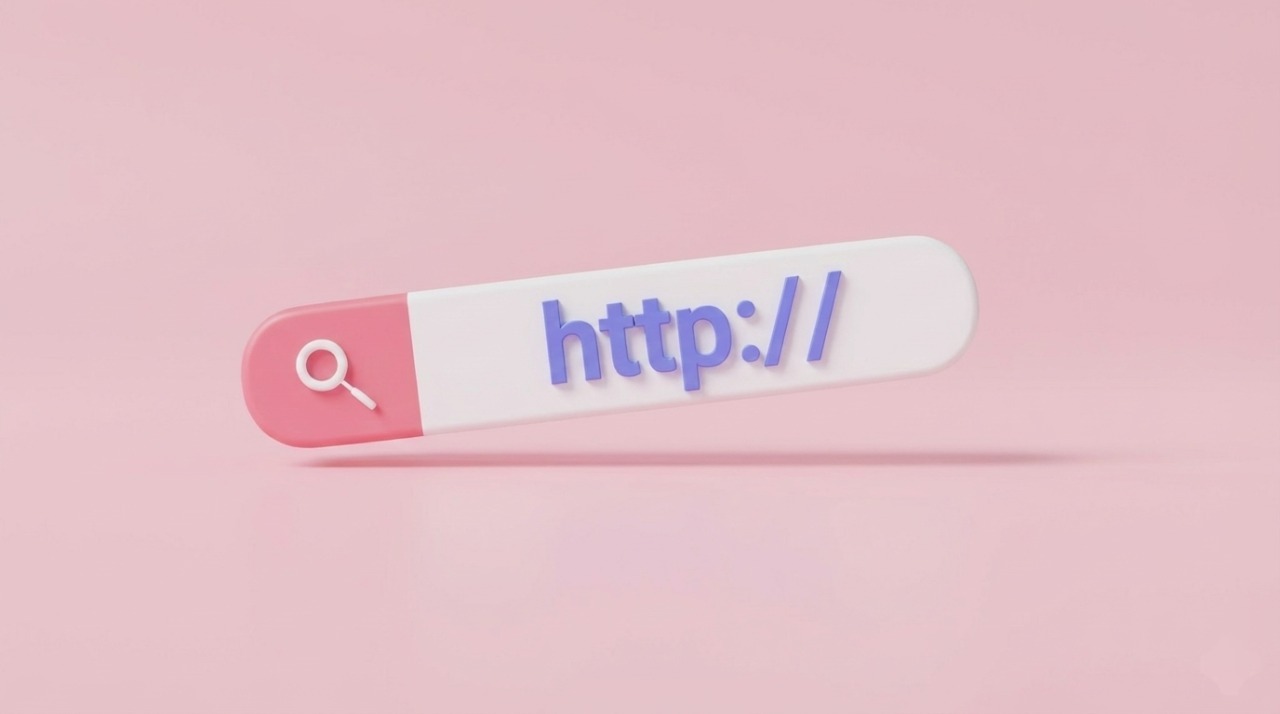If you sell products that come in different versions—like T-shirts in multiple sizes and colors, or mugs in different materials—then you’ll need to use variants in Shopify.
Variants let you manage all these options under a single product listing, so customers can easily choose the version they want without scrolling through dozens of separate product pages.
In this guide, we’ll walk you through everything you need to know about adding variants in Shopify: what variants are, things to consider before creating them, and a step-by-step tutorial for setting them up in your store.
Key Takeaways
- Variants in Shopify let you offer multiple versions of the same product (e.g., size, color, material) under one listing.
- Each product can have up to 3 options and 100 variants—important limits to keep in mind when planning your catalog.
- You can easily add variants in your Shopify admin by setting option names and values, then customizing each variant’s price, SKU, inventory, and image.
- For advanced customization or to go beyond Shopify’s variant limits, apps like Easify Product Options allow you to add infinite options, personalization features, and conditional logic.
Understanding Variants in Shopify
In Shopify, variants let you offer different versions of the same product without creating separate product listings. A variant is created when a product has multiple options, such as size, color, or material.
For example, if you sell T-shirts with two options—size and color:
- The Size option has three values: Small, Medium, and Large.
- The Color option has two values: Blue and Green.
Every possible combination of these option values becomes a unique variant. So a Small, Blue T-shirt is one variant, while a Large, Green T-shirt is another.
All variants are displayed on the product’s details page in your Shopify admin, where you can manage their information. Each variant can have its own:
- Price
- SKU and barcode
- Inventory level
- Image
Shopify also allows you to add metafields to store specialized details about variants (such as fabric type or supplier code). However, keep in mind that variant metafields aren’t visible to customers—they’re for internal use only.
If you want to organize variant options across multiple products, you can connect category metafields. This way, you don’t need to recreate the same option data for each new product.
In short, variants make it easier to manage products that come in multiple styles while keeping your store organized and customer-friendly.
Considerations Before Adding Variants

Before you start adding variants to your products in Shopify, it’s important to understand the platform’s rules and limitations. This ensures you set up your products in the most efficient way and avoid running into issues later.
Here are the key points to keep in mind:
- Variant and Option Limits
- Each product can have up to 100 variants.
- You can add a maximum of three options per product (e.g., Size, Color, Style). These options can vary from product to product—one product might use Size, Color, and Style, while another uses Weight, Finish, and Material.
- Using Category Metafields
- Category metafields let you create reusable option data across products. For example, if you want to rename a color from Black to Graphite, you only need to update it once, and the change will apply anywhere that metafield is used.
- If you use color entries as variant options, you can also display them as color swatches on your storefront (with a compatible theme).
- Custom Information with Metafields
- You can add specialized details to each variant using custom metafields. This is useful for internal data such as supplier codes, fabric details, or care instructions.
- If your theme supports it, you can even display certain variant metafields directly on your product pages.
- Large Stores with Many Variants
- If your store has 50,000 or more variants, Shopify applies a daily upload limit if you’re adding variants through an app or CSV import.
- Standard stores can add up to 1,000 new variants per day.
- If you’re on Shopify Plus, this limit does not apply.
- Exceeding Shopify’s Variant Limits
- If you need more than 100 variants per product or more than three options, Shopify doesn’t support this natively.
- To get around these limits, you can:
- Use a third-party app from the Shopify App Store.
- Customize your theme code to capture extra product details through line item properties.
✅ Tip: Plan your product structure before adding variants. Think about which options (size, color, material, etc.) are most important to your customers, and check whether your store might approach Shopify’s limits.
How to Add a Variant in Shopify (Step by Step)
Adding variants to a product in Shopify lets you offer multiple versions of the same item, like different sizes, colors, or materials. Here’s how you can do it:
Step 1: Go to Your Product
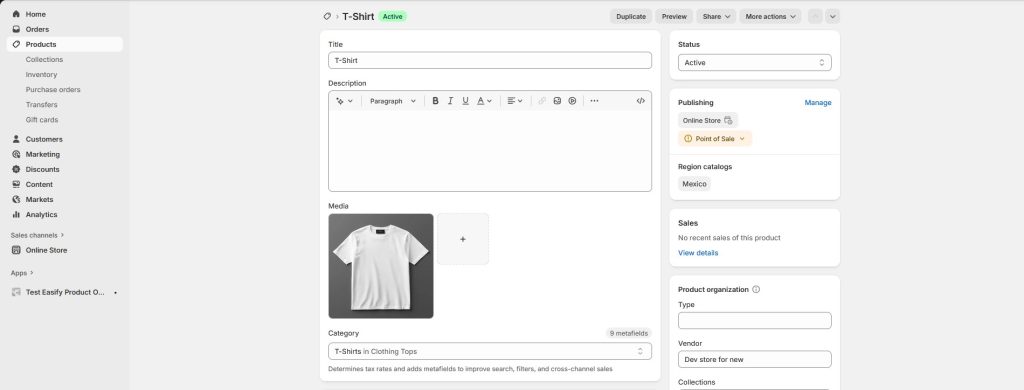
- From your Shopify admin, click Products.
- Select the product you want to edit (or create a new product first).
Step 2: Open the Variants Section
- Scroll down to the Variants section.
- Click + Add options like size or color.
Step 3: Add Your First Option
- In the Option name field, enter the name of the option (for example: Size).
- In the Option values field, enter each value you want to offer (for example: Small, Medium, Large).
- These names and values are what customers will see when choosing their variant.
Step 4: Add More Options (Optional)
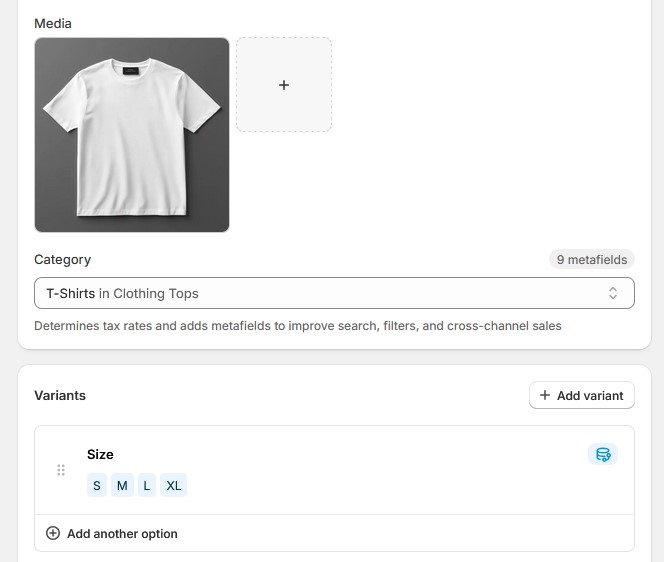
- If you want to add another option (like Color or Material), click + Add another option.
- Remember, Shopify allows up to three options per product.
Step 5: Save Your Variants
- Once you’ve entered all your options and values, click Done.
- Then, click Save at the top right of the product page.
Step 6: Customize Each Variant
- After saving, Shopify will generate every possible combination of the options you entered.
- You can now set details for each variant, such as:
- Price
- SKU and barcode
- Inventory levels
- Shipping weight
- Images (if different)
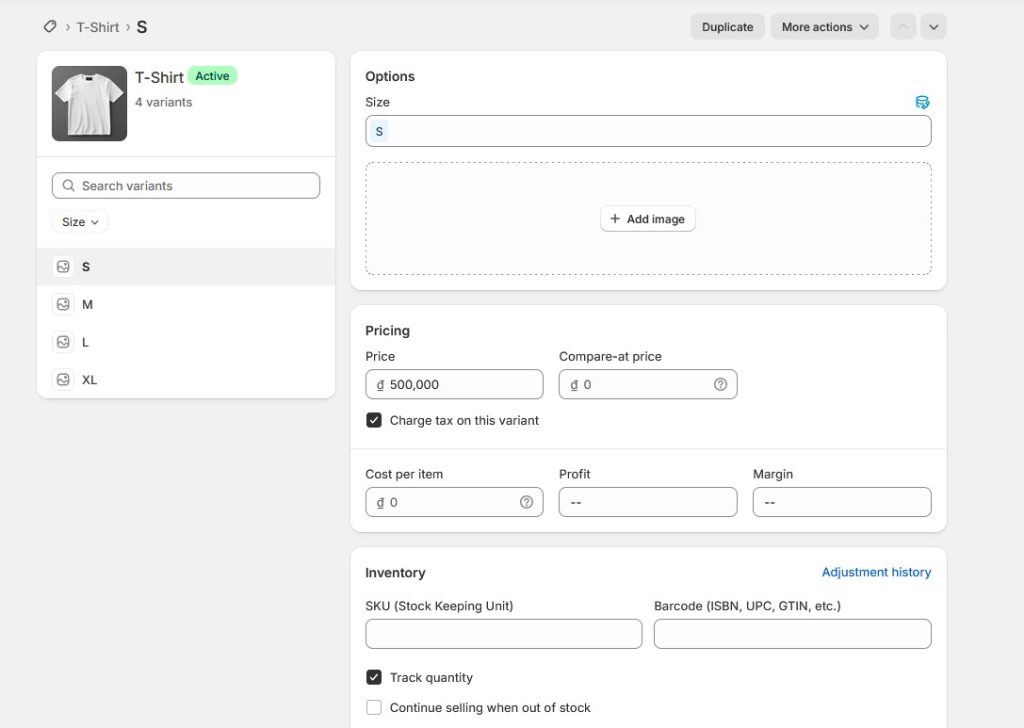
Going Beyond Shopify’s Variant Limits with Easify Product Options
While Shopify’s built-in variant system works well for many stores, it does come with some restrictions:
- You can only have up to 3 options (like Size, Color, Material).
- Each product can have a maximum of 100 variants.
- Adding too many variants can make product management time-consuming.
If your products need more flexibility—for example, engraving text on jewelry, uploading images for custom designs, or offering a wider range of option types—this is where apps like Easify Product Options can help.
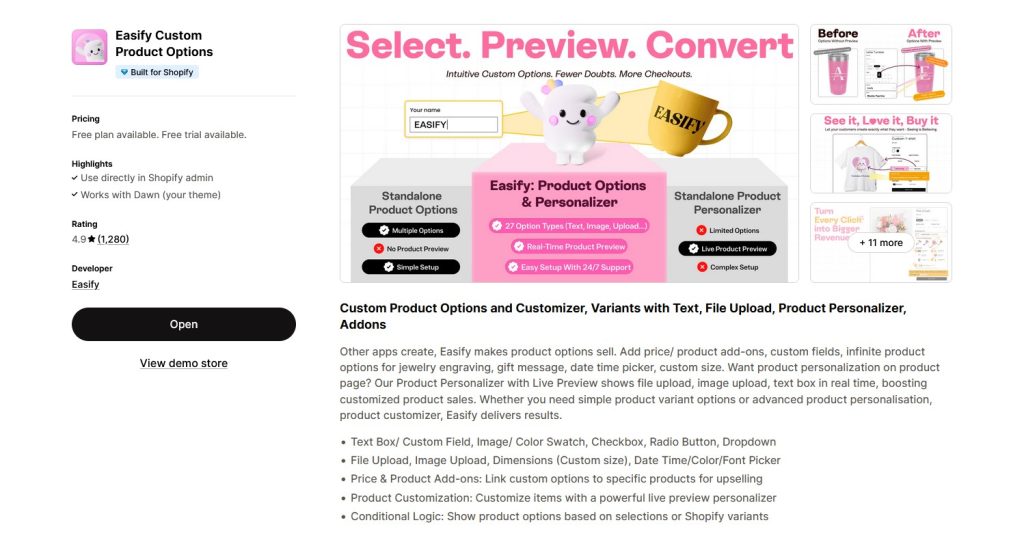
With Easify Product Options, you can:
- Create infinite product options beyond Shopify’s limits.
- Use advanced input types like text fields, checkboxes, radio buttons, dropdowns, image/color swatches, date & time pickers, and custom size fields.
- Allow customers to upload images or files directly on the product page.
- Add conditional logic so options appear only when relevant (e.g., show engraving text box only if the customer selects “Yes” to engraving).
- Offer price add-ons and link custom options to upsell related products.
- Provide a live preview personalizer so customers can instantly see their customizations.
This means you’re no longer limited by Shopify’s default variant rules—you can create highly personalized shopping experiences that not only improve customer satisfaction but also increase conversions.
👉 Pro Tip: If your store sells customizable products (like engraved jewelry, personalized gifts, apparel with size adjustments, or furniture with material options), Easify Product Options gives you the flexibility to showcase these choices in a clean and user-friendly way—without being constrained by Shopify’s variant limits.
FAQ
To add custom variants in Shopify, use an app like Easify Product Options. It lets you replace basic dropdowns with text fields, swatches, date pickers, file uploads, and conditional logic—plus live previews and add-ons—so you can create a fully interactive, personalized product page without coding.