If you sell products with multiple variants on Shopify—like different colors, materials, or sizes—you’ve probably noticed one big limitation: Shopify only allows one product description for all variants.
This can be frustrating when each variant has unique details worth highlighting. For instance, one material might have different care instructions, or one finish might have unique benefits you want to showcase. Having only one product description for everything makes it hard to give customers the specific information they need to make confident buying decisions.
Luckily, there’s an easy way to fix this. In this guide, we’ll show you how to add different descriptions for each variant in Shopify—no coding required.
Key Takeaways
- Shopify doesn’t support variant-specific descriptions by default — all variants share the same product description, limiting customization.
- Unique descriptions improve the shopping experience by giving customers relevant details for each option, boosting engagement and conversions.
- Easify Product Options makes it easy to add variant-specific descriptions with a user-friendly interface and powerful features like conditional logic.
Why Different Variant Descriptions Matter (and Shopify’s Limitations)
When you sell products with multiple variants—such as different colors, materials, sizes, or styles—each option may come with its own unique features or benefits. For example:
- A T-shirt in 100% cotton might require care instructions that differ from a polyester blend.
- A skincare product in two formulas (e.g., sensitive vs. normal skin) might need different ingredient details.
- A furniture item available in multiple finishes could benefit from tailored descriptions highlighting each material’s look and durability.
Adding distinct descriptions for each variant not only helps customers make informed decisions but also improves user experience and can even boost SEO. Shoppers stay engaged longer when the information they see feels relevant to the specific option they’re considering.
The problem? Shopify’s default product setup doesn’t make this easy. By default, Shopify allows you to:
- Create variants with different prices, images, and inventory levels.
- Add one product description that applies to all variants.
There’s no built-in way to assign unique text for each variant without resorting to complicated coding or messy workarounds like creating separate product listings for every version. This can quickly become unmanageable, especially if you have many products or frequently change your offerings.
That’s where a flexible solution like Easify Product Options comes in, giving you the freedom to add rich, variant-specific content without the technical headaches.
How to Add Different Descriptions for Variants with Easify Product Options
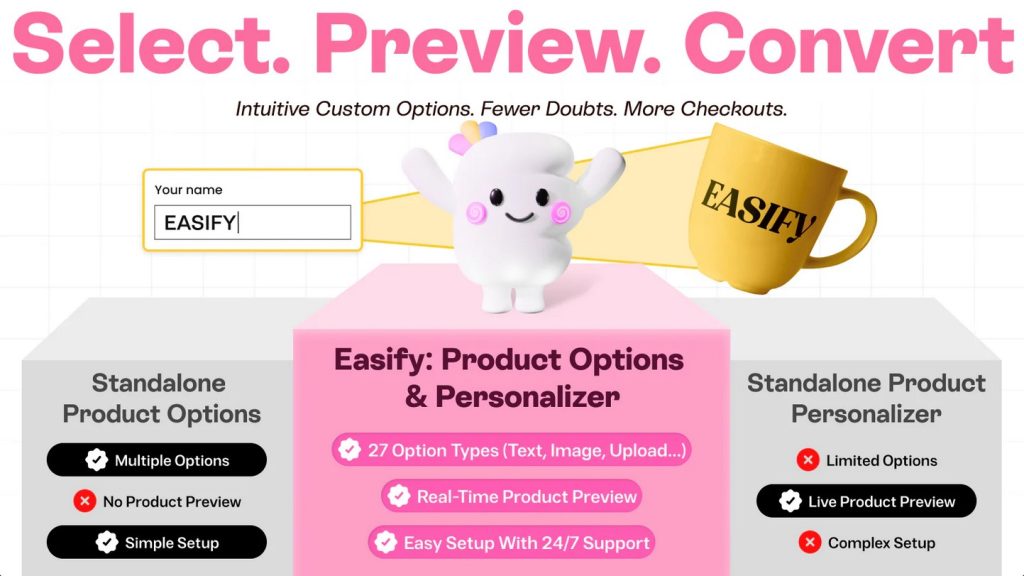
Shopify’s default product setup doesn’t let you assign unique descriptions for each variant—but that’s exactly where Easify Product Options shines.
This powerful app goes beyond standard variant tools, offering:
- Infinite Product Options: Add text fields, image swatches, dropdowns, checkboxes, and more.
- Advanced Personalization: Live previews for engraving, custom text, or image uploads right on the product page.
- Conditional Logic: Show or hide fields based on the customer’s selections.
- Upsell Potential: Add price and product add-ons directly within your product options.
Whether you want to offer simple variant details or advanced personalization features, Easify Product Options makes it easy—no coding required.
Follow these simple steps to create variant-specific descriptions for your Shopify products:
1. Install and Activate the App
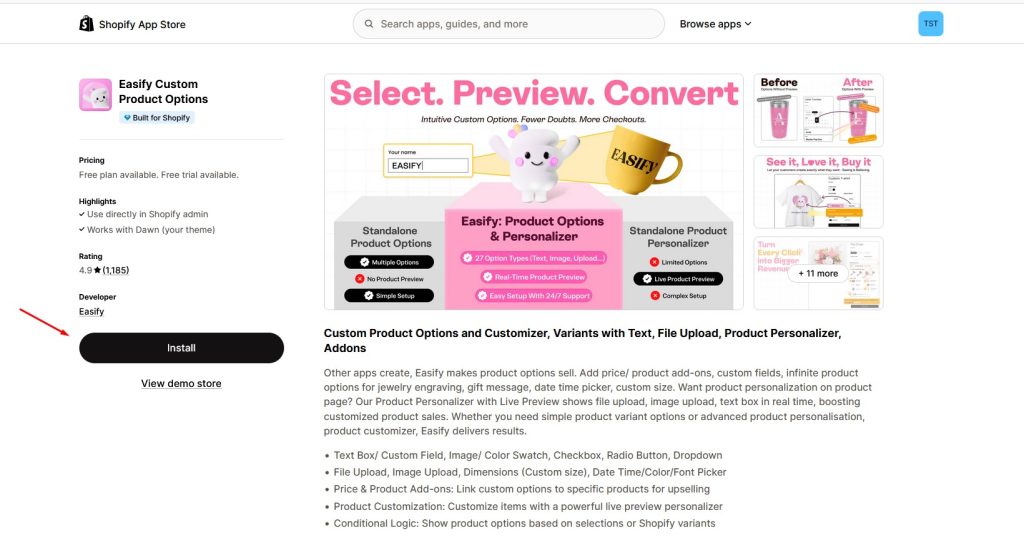
- Go to the Shopify App Store and install Easify Product Options.
- Follow the in-app tutorial and activate the app.
2. Create a New Option Set
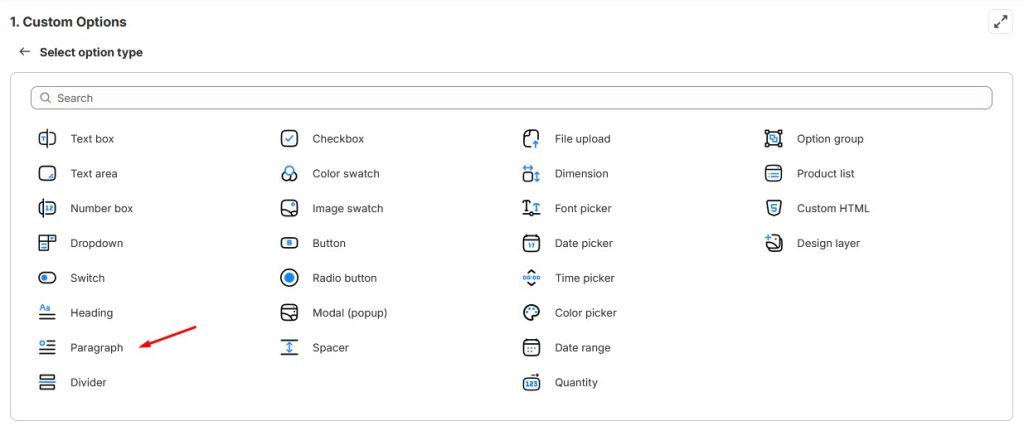
- In the app dashboard, click Create Option Set.
- Select Paragraph as your option type to add descriptive text for each variant.
3. Write Unique Descriptions for Each Variant
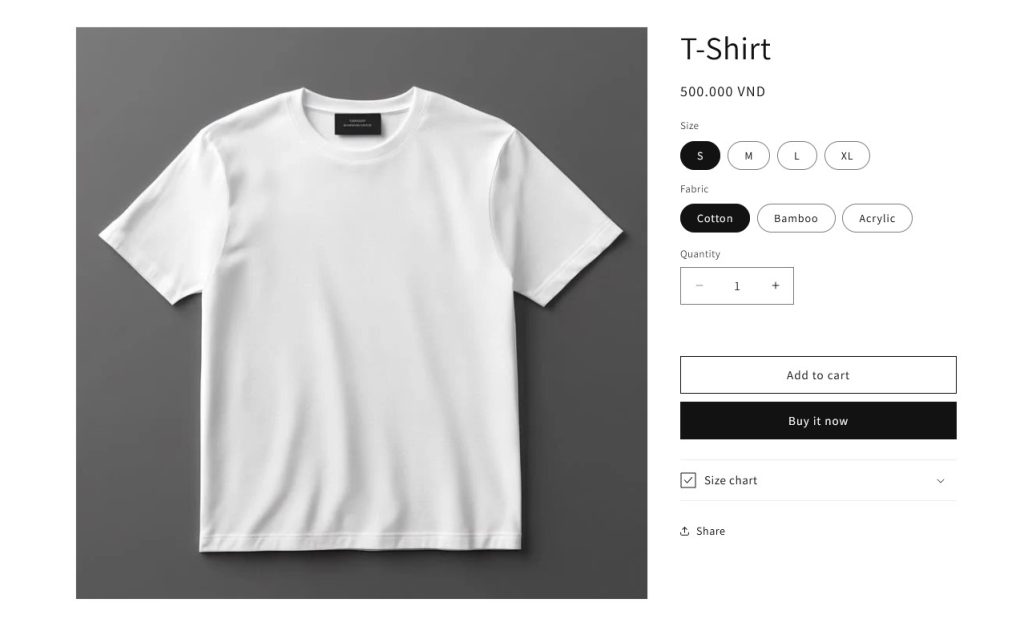
- In this example, our product is a t-shirt that comes in three fabrics—Cotton, Bamboo, and Acrylic. That means we need to create 3 separated options.
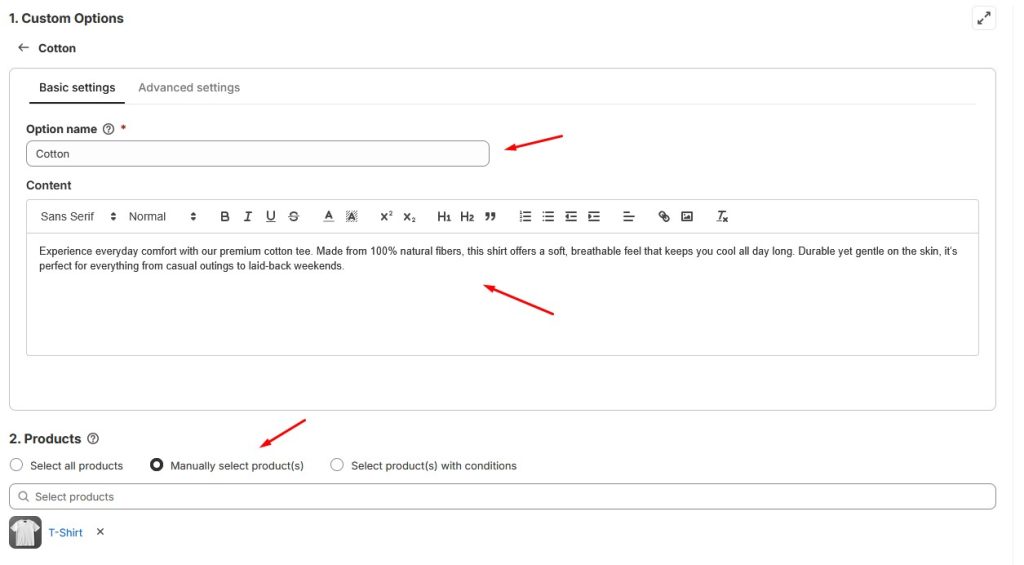
- Set the name and write the description for the according variant.
- Choose the product that applied in the Products section, which is T-Shirt in this case.
4. Set Conditional Logic
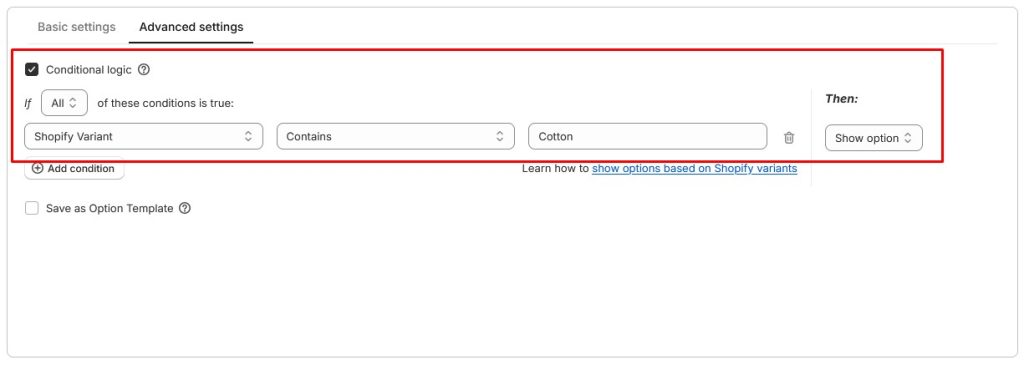
- Use the rule: If Shopify Variant contains [Variant Name], then Show Option.
- This ensures the right description shows up when a customer selects a specific variant.
5. Repeat for All Variants
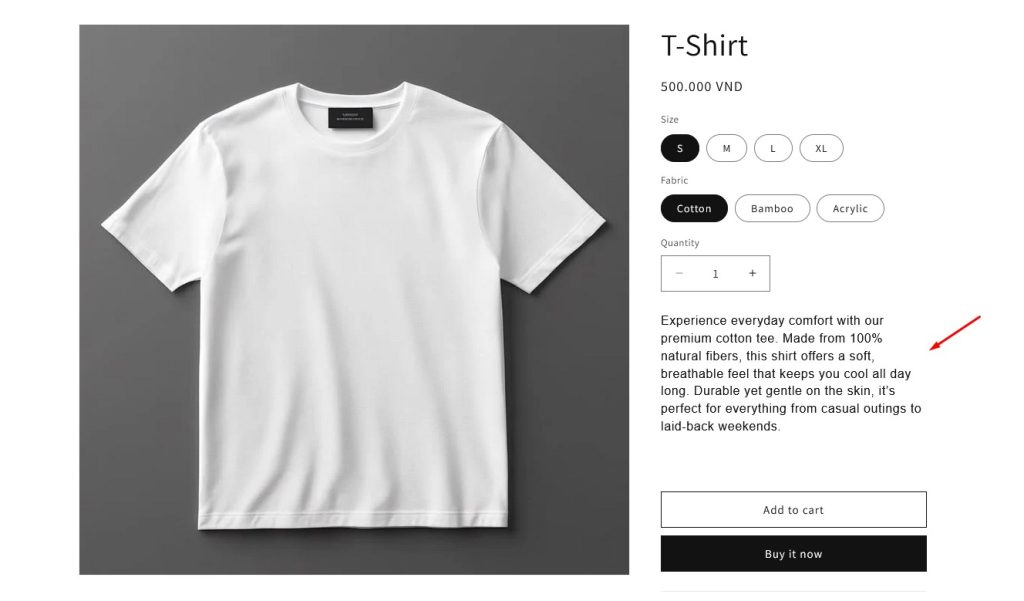
- Add a new option for each variant and customize the text accordingly.
- Save your changes and preview your product page to see variant-specific descriptions in action.
Final Thoughts
Adding unique descriptions for each product variant can dramatically improve the shopping experience on your Shopify store. Instead of relying on one generic product description, you can give customers the exact information they need for the specific option they’re considering—whether that’s fabric details, ingredient lists, or care instructions.
While Shopify doesn’t offer this feature by default, the Easify Product Options app makes it simple. With its intuitive setup, conditional logic, and unlimited customization options, you can manage variant-specific descriptions without coding or complicated workarounds.
If you’re looking to make your product pages more engaging and informative—and ultimately boost conversions—Easify Product Options is a must-try solution for your Shopify store.



