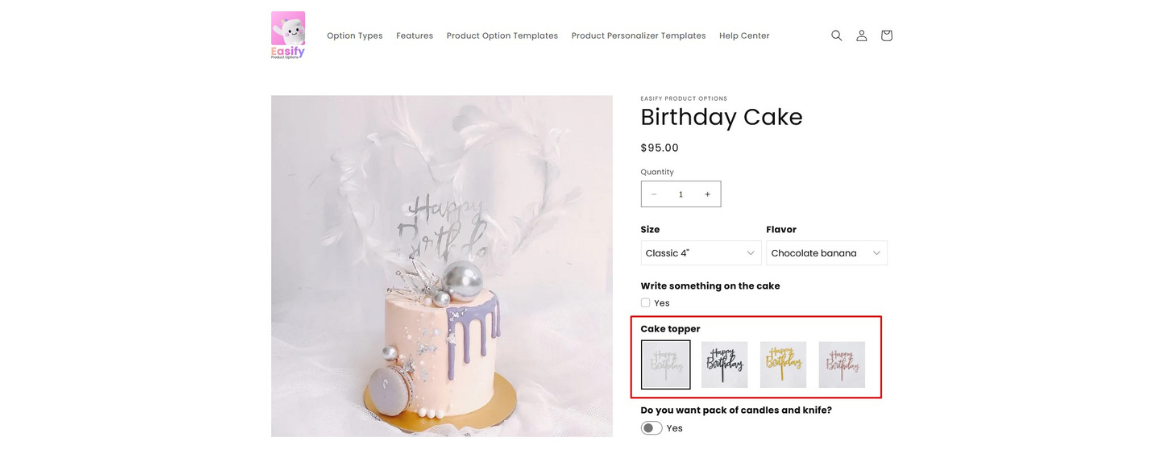When customers shop online, visuals make all the difference. If a shopper can instantly see what a product looks like in different colors, materials, or styles, they’re far more likely to feel confident hitting “Add to cart.” That’s why adding images to your product variants in Shopify isn’t just a nice-to-have — it’s a must for creating a smooth shopping experience and reducing purchase hesitation.
In this post, we’ll explore how you can set up variant images in Shopify and make your product pages more engaging, professional, and conversion-friendly.
Key Takeaways
- Adding images to product variants helps shoppers clearly see their options, leading to higher confidence and more conversions.
- Shopify provides a built-in way to assign images to variants — simple but limited if you sell products with many options.
- Third-party apps, like Easify Product Options, allow for greater flexibility with unlimited variants and advanced features like image swatches and conditional logic.
- Choosing the right method depends on your product catalog size and the level of customization you want for your storefront.
Method 1: Add Variant Images Using Shopify’s Built-in Function
If you’re only managing a few product variants, Shopify’s native feature makes it simple to assign images directly to each variant. Here’s how you can do it:
Step 1: Open Your Product in Shopify Admin
- From your Shopify admin, go to Products.
- Click on the product you want to edit.
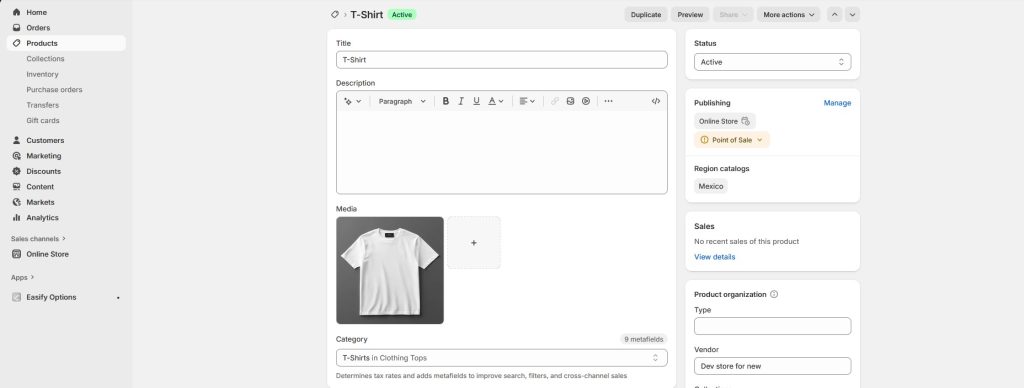
Step 2: Assign Images to Variants
- In the Variants section, find the variant you want to add an image to.
- Click the image icon next to that variant.
- Choose an existing product image, or click Add image to upload a new one from your device.
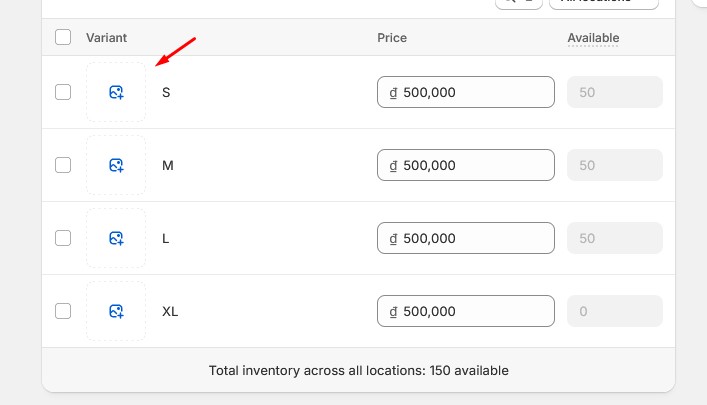
Step 3: Save Your Changes
- Click Done, then hit Save in the top-right corner.
- Preview your product in your storefront to make sure the correct images appear when customers select each variant.
Pros & Cons of Shopify’s Built-in Method
Pros:
✅ Free and built into Shopify.
✅ Straightforward for stores with just a handful of variants.
Cons:
❌ Limited by Shopify’s 100-variant cap per product, which can restrict complex products.
Method 2: Add Variant Images Using Easify Product Options
If your store has more complex products or you need more flexibility than Shopify’s built-in variant system, Easify Product Options is a powerful alternative. With this app, you can create image-based options without worrying about Shopify’s 100-variant limit.
Here’s how to set it up:
Step 1: Install and Activate the App
- Go to the Shopify App Store and install the Easify Product Options app.
- Once installed, activate it from your Shopify admin.
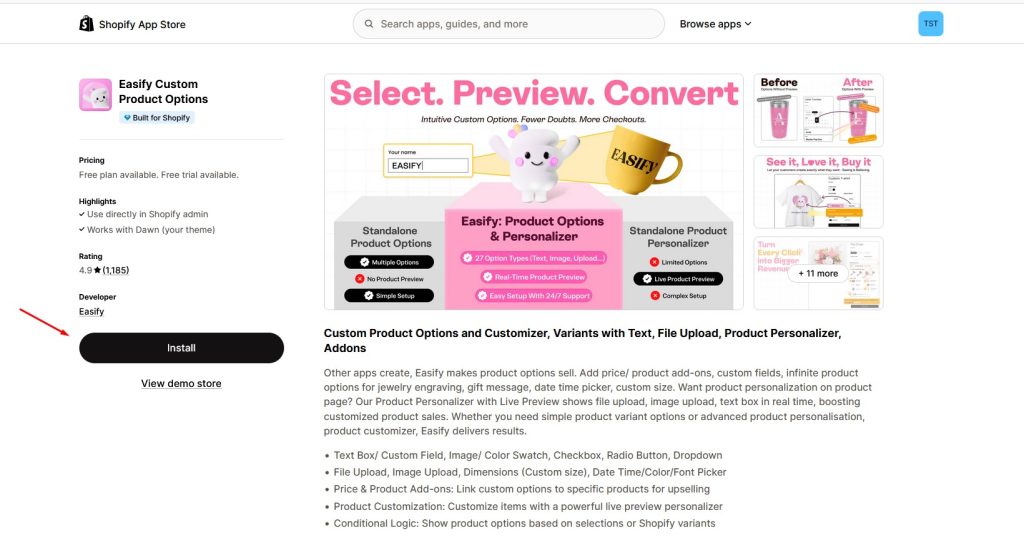
Step 2: Create an Option Set
- Inside the app, click Create Option Set.
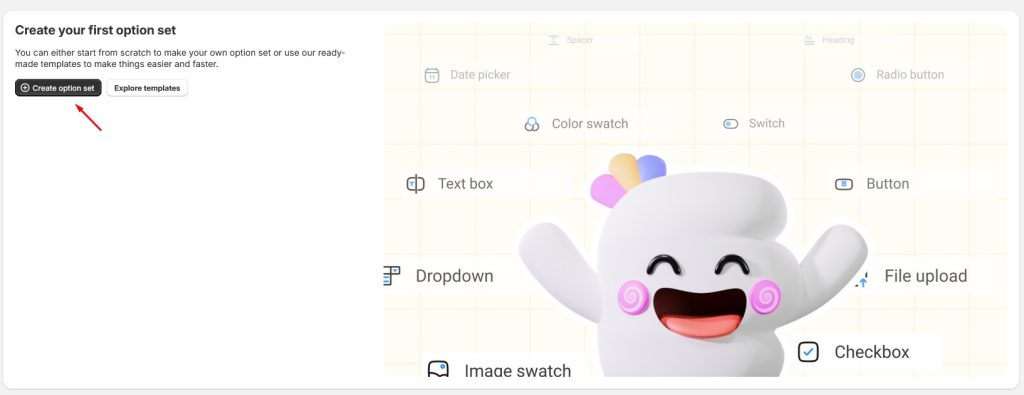
- Choose Image Swatch as your option type (this allows customers to pick variants by clicking on images).
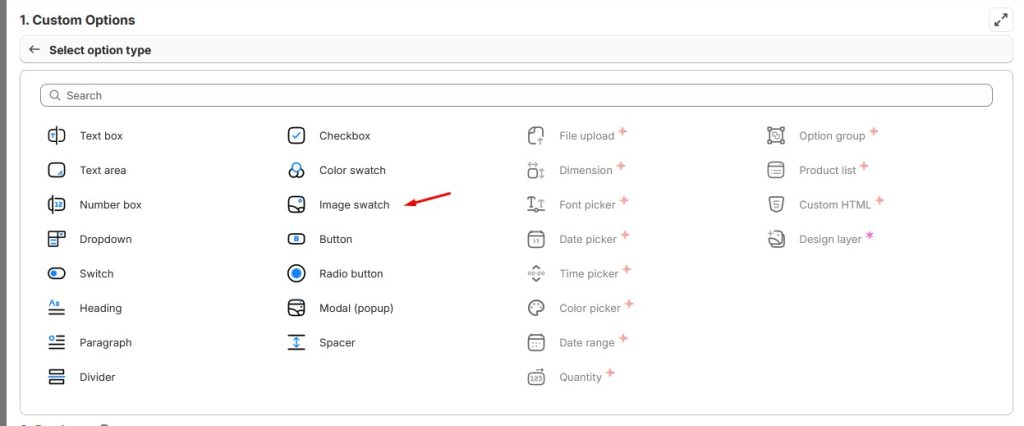
Step 3: Customize Your Image Swatch
- Add an option label (for example, Color, Material, or Size).
- Upload images for each option value (e.g., different colors, styles, or patterns).
- Adjust settings such as image display style, tooltip text, or conditional logic (showing certain options only when others are selected).
- Select the products you want to apply it to.
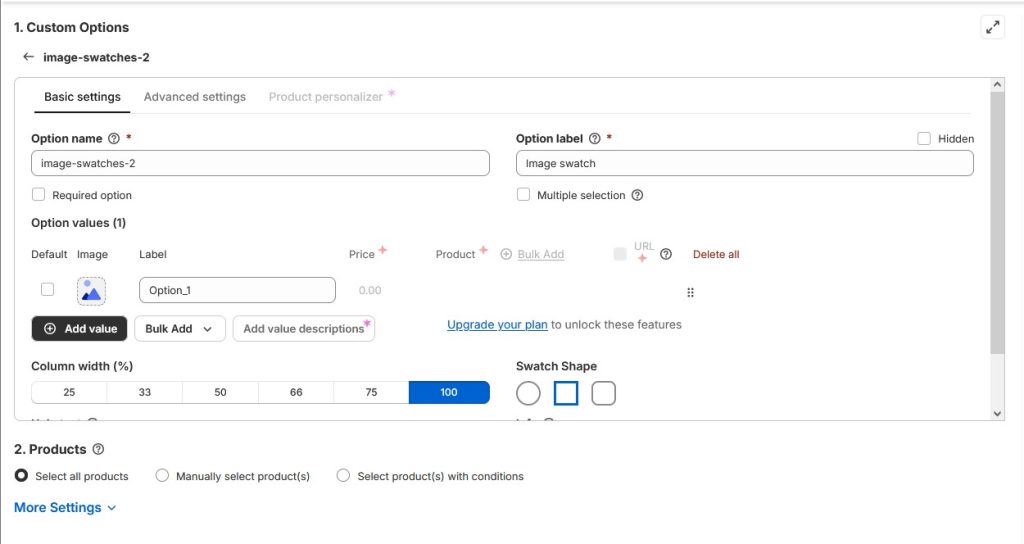
Step 4: Save and Preview
- Click Save to apply the changes.
- Open your storefront and test the product – customers will now be able to select options by clicking directly on images.
Pros & Cons of Using Easify Product Options
Pros:
✅ No 100-variant limit – create as many options as you need.
✅ Image swatches make shopping more visual and intuitive.
✅ Advanced features like conditional logic and custom option types (file uploads, text boxes, dropdowns, etc.).
✅ Faster setup for complex products.
Cons:
❌ Requires installing an app.
Comparison Table: Shopify vs Easify Product Options
| Feature | Shopify Built-in | Easify Product Options |
|---|---|---|
| Variant image support | ✔ | ✔ |
| Variant limit | 100 max | Unlimited |
| Setup speed | Moderate | Fast |
| Conditional logic | ✘ | ✔ |
| Extra option types (e.g., uploads, swatches) | ✘ | ✔ |
Final Thoughts
Adding images to product variants is one of the easiest ways to improve the shopping experience in your Shopify store. Clear, visual options help customers make faster decisions and reduce confusion — which ultimately boosts your conversion rates.
Shopify’s built-in variant image feature works well if you only sell products with a small number of options. But if you’re managing more complex products, or simply want more flexibility and control, an app like Easify Product Options makes the process smoother and more scalable.
Whether you stick with Shopify’s native tools or upgrade to Easify Product Options, giving shoppers a visual way to explore your variants is a win for your store.