Choosing the right way to present color variants in your Shopify store can do more than make your product pages look nice — it can improve the shopping experience, help customers make confident decisions, and even boost sales.
Whether you’re launching a brand-new product or refreshing your store’s design, understanding how color options work (and how to manage them effectively) is key.
In this guide, we’ll walk through everything you need to know about adding, managing, and customizing color variants in Shopify — and how you can make the process faster and easier.
Key Takeaways
- Color variants let customers choose different shades of the same product without leaving the product page.
- Shopify’s built-in variant tools are functional but limited in styling and bulk management.
- Easify Product Options makes adding and managing color swatches simple — no coding required.
Understanding Color Variants in Shopify
In Shopify, a color variant is simply a product variation that differs by color while keeping the rest of the product the same. For example, if you sell a T-shirt in red, blue, and black, each of those colors is a separate variant under the same product listing.
Shopify organizes these using Options and Variants:
- Option – The attribute that can change (e.g., Color, Size, Material).
- Variant – The actual combination of option values (e.g., Color: Red, Size: Medium).
When you set up a product, “Color” is just one type of option you can add. Each color choice you create becomes its own variant, with its own SKU, inventory tracking, and price if needed.
Further reading: How To Create Product Options/Variants Without Affecting Inventory Of Main Products
Why Color Variants Matter
- Better customer experience – Shoppers can easily see all available colors without navigating to separate product pages.
- Higher conversion rates – Visual swatches and color-specific images help buyers feel confident in their choice.
- Simplified inventory management – You can track stock for each color separately.
How Shopify Displays Color Variants
By default, most Shopify themes display color variants in a dropdown menu. However, many merchants customize this to show clickable color swatches, which can be images or simple color blocks. This not only looks better but also makes color selection more intuitive for shoppers.
How to Add Color Options & Variants in Shopify
While Shopify’s built-in product editor lets you add basic color variants, it can be limited in terms of design and flexibility. If you want clickable, visual color swatches without custom coding, the Easify Product Options app makes it quick and easy.
Below is a step-by-step guide to adding beautiful color options using Easify:
Step 1 – Install & Activate the App
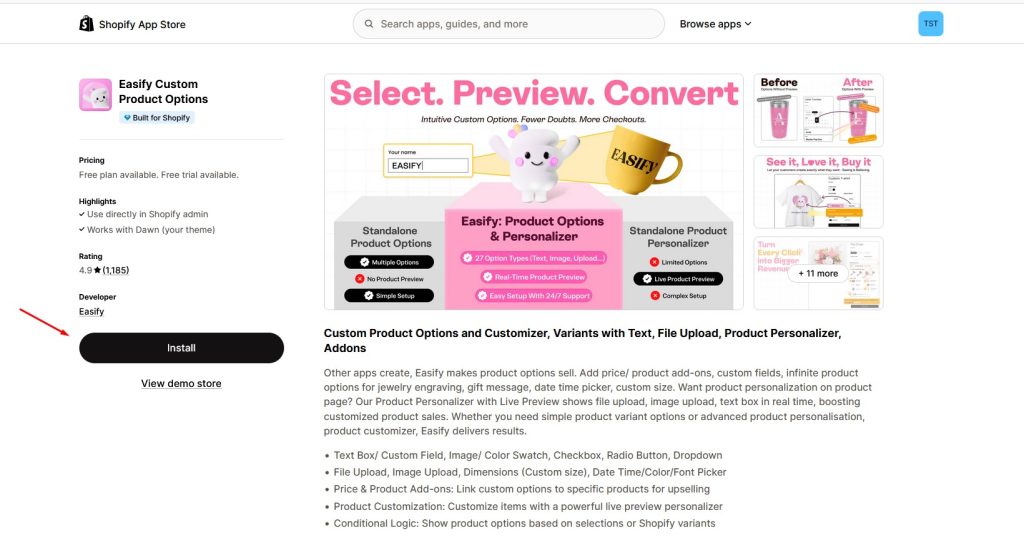
From your Shopify admin, go to the Shopify App Store and search for Easify Product Options.
Install the app, then activate it in your store.
Step 2 – Create a New Option Set
Inside the app, go to the Option Sets section. Click Create Option Set to start building your color options.
Step 3 – Add a Color Swatch Option
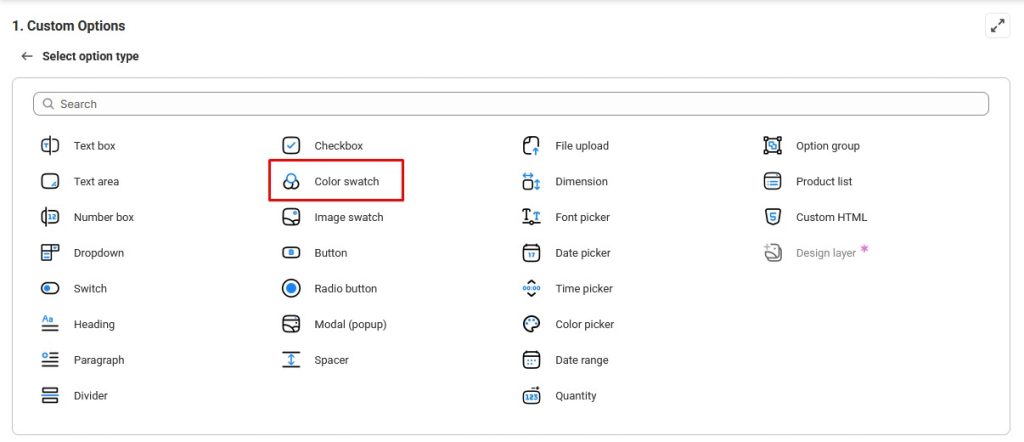
Click Add Option and choose Color Swatch from the list.
What it does: The Color Swatch option type displays your color choices as visual swatches, letting customers select their preferred color(s) more easily than from a dropdown menu.
Step 4 – Configure Your Color Options
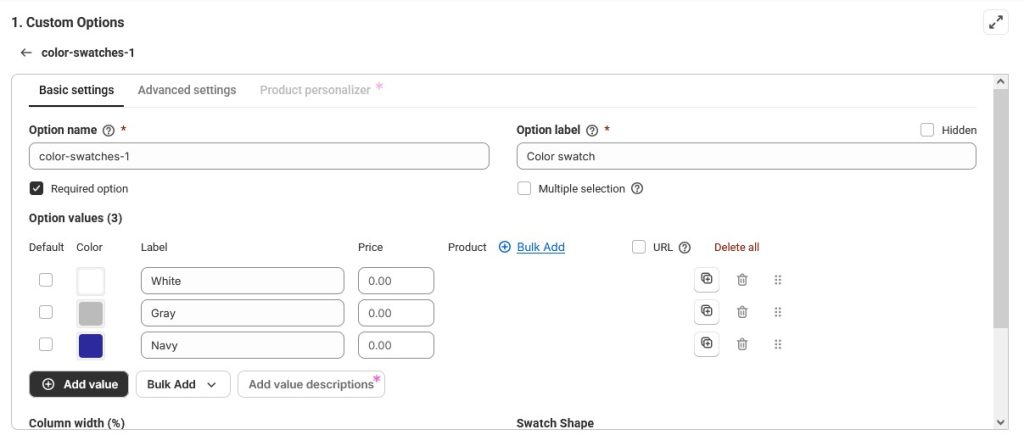
Set your Option Name (e.g., “Color”). Add a Label if you want text to appear above the swatches.
Add each Color as an option value, picking from a color picker.
Step 5 – Apply to Products
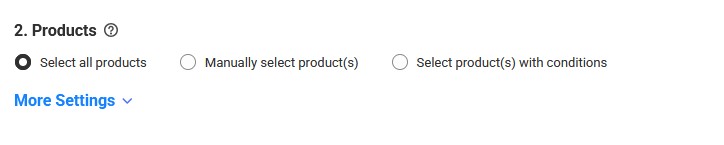
In the Applies To section, choose the product(s) you want this color swatch to appear on.
Save your changes.
Step 6 – Check Your Storefront
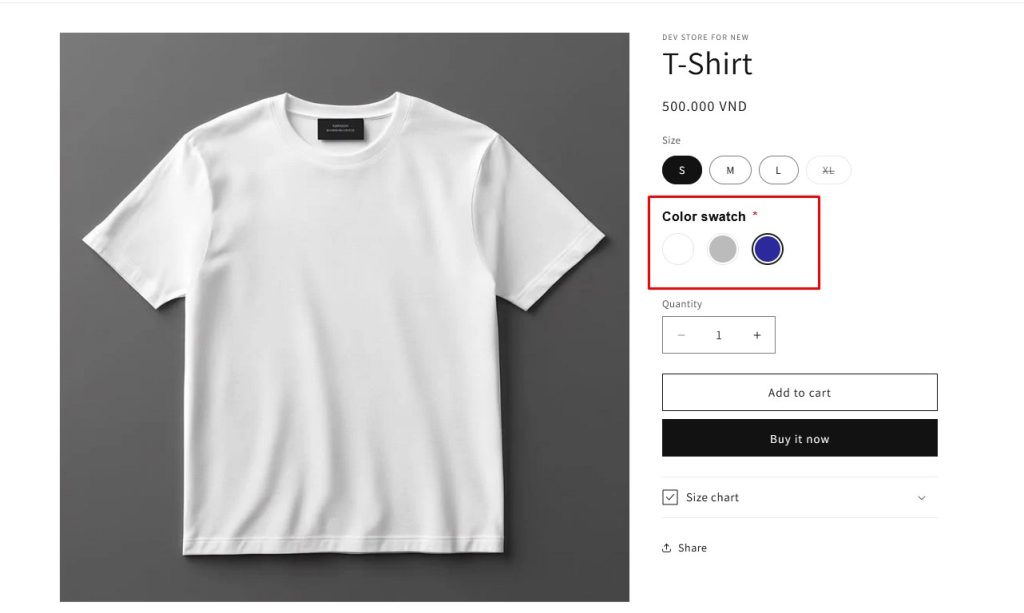
Visit the product page you applied the color swatch to.
You should now see clickable color swatches instead of a dropdown list.
Changing & Managing Color Variants
Once your color variants are set up, you may need to update them over time — whether that’s adding seasonal colors, renaming shades, or providing extra details to help customers choose.
With Easify Product Options, you can manage these changes quickly, without digging into complex Shopify variant settings.
Bulk Adding New Color Values
If you need to introduce multiple new colors at once (for example, launching a new collection), Easify’s Bulk Add Values feature saves you from adding them one by one.
To bulk add values:
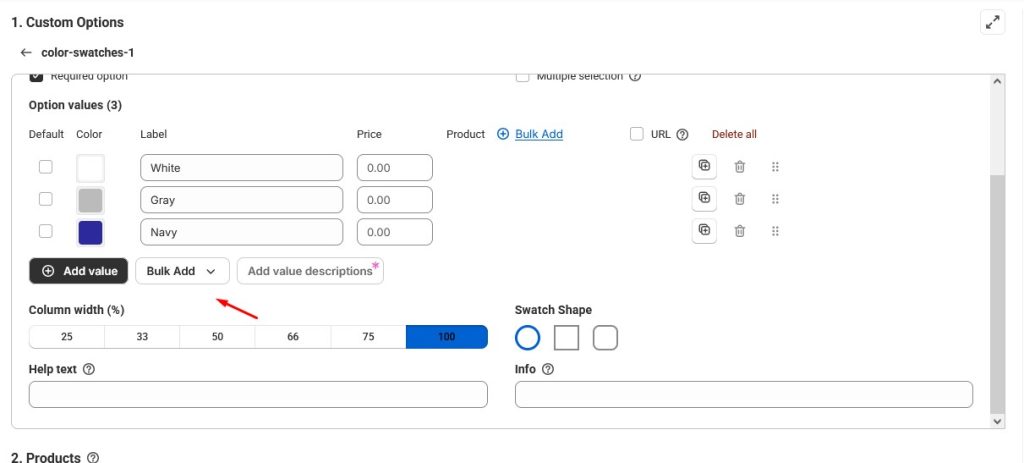
Open your existing Option Set in Easify. Select the Color Swatch option you want to update. Click Bulk Add Values.
Enter your new color names and choose their swatch colors, then save your changes.
Adding Value Descriptions (Premium Feature)
For premium users, Easify lets you add Value Descriptions to each color. This is perfect for providing helpful details like:
- Fabric type (e.g., “Emerald – 100% cotton”)
- Finish (e.g., “Silver – matte finish”)
- Seasonal notes (e.g., “Limited Edition Summer Color”)
To add value descriptions:
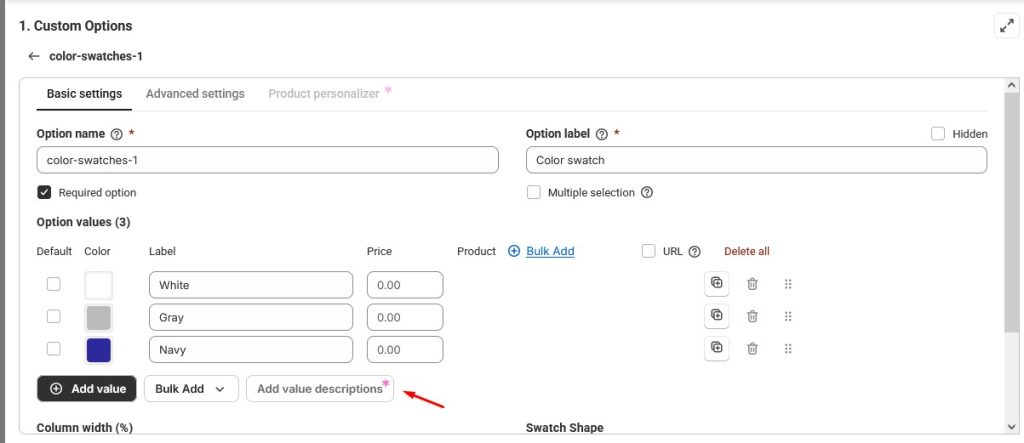
Edit your Color Swatch option, click on the Add value descriptions option.
For each color value, enter a short description in the Value Description field. Save — descriptions will display alongside or beneath the swatches, depending on your theme.
Updating or Removing Colors
To change a color name or swatch: Just click the value, make your edit, and save.
To remove a color: Hover over it and click the delete/trash icon.
Changes are applied instantly across all products that use that option set, so you don’t have to update each product manually.
Pro Tip: Keep your color list fresh by removing discontinued shades and adding trending colors — this keeps your store looking current and encourages customers to check back for new options.
Customizing Color Variants with Code (Or Without, Using Easify)
In a typical Shopify store, customizing how color variants look often means editing your theme’s Liquid, CSS, or JavaScript files. For example, merchants might:
- Replace dropdown menus with clickable swatches.
- Style swatches into rounded buttons with hover effects.
- Adjust spacing, borders, and sizes for better visual appeal.
While these tweaks can make your store look more polished, they require coding knowledge, can be time-consuming, and carry the risk of breaking your theme if not done correctly.
How Easify Product Options Removes the Need for Coding
With Easify Product Options, you can apply those “code-only” design improvements without touching a single line of code:
- Visual Color Swatches – Instantly replace text-based dropdowns with clickable swatches.
- Custom Swatch Styling – Choose your swatch colors and arrange them exactly how you want.
- Bulk Updates & Descriptions – Manage your swatches in one place, add helpful descriptions (Premium), and keep your store looking fresh.
All of these settings are available directly in the app’s interface, so you can make changes quickly and preview them without editing theme files.
Final Thoughts
Color variants play a big role in how customers interact with your products. Whether you’re selling apparel, accessories, or home décor, giving shoppers an easy, visual way to choose their preferred color can make the difference between browsing and buying.
While Shopify’s built-in tools let you add basic color options, Easify Product Options takes it further — turning simple dropdowns into attractive, clickable swatches, and giving you full control over styling, organization, and management, all without touching code.
With features like:
- Easy setup through option sets
- Bulk adding multiple colors in seconds
- Optional value descriptions for richer product details
- Built-in visual customization tools
…you can keep your store looking professional and fresh with minimal effort.
If you want to save time, avoid code edits, and give your customers a better shopping experience, Easify Product Options is a solution worth adding to your store today.



