If you sell products that require custom measurements—like curtains, furniture, or apparel—you’ve probably realized that Shopify’s default product options can be limiting. Standard size variants like Small, Medium, or Large simply don’t work for every product or customer.
That’s why adding a custom size option is essential. It allows shoppers to provide exact measurements right on the product page, ensuring they get the perfect fit without the back-and-forth communication or sizing errors.
In this guide, we’ll show you exactly how to add a custom size option to your Shopify store using a simple, no-code solution that helps you create custom fields in just minutes.
Key Takeaways
- Custom size options improve customer experience by letting shoppers provide exact measurements directly on the product page.
- Offering custom sizes can reduce returns, streamline communication, and open up new opportunities for product personalization and upselling.
- Setting up custom size options with Easify Product Options takes just a few steps: install the app, create an option set, configure the fields, and apply them to your products.
Why Add a Custom Size Option to Your Shopify Store?
Not every customer fits into standard sizing options like Small, Medium, or Large. For many products—such as apparel, furniture, home décor, or even personalized gifts—customers often need to provide their own measurements to get the perfect fit. That’s where a custom size option becomes essential.
Here are some key benefits of adding a custom size option to your Shopify store:
- Better Customer Experience: when customers can provide their exact measurements, they feel confident that the product will meet their needs.
- Reduced Returns and Exchanges: incorrect sizing is one of the main reasons for product returns. Allowing customers to specify custom measurements minimizes the risk of sizing issues, saving you time and money on returns.
- Expanded Product Offerings: With custom size options, you can sell more than just standard items—you can offer tailored products, making your store more competitive and appealing to a wider audience.
- Streamlined Communication: Instead of going back and forth with customers over email or chat for custom measurements, you can collect all the required details right on the product page, making the order process smoother for both you and your customers.
How to Add a Custom Size Option with Easify Product Options
Now that you understand the benefits of offering custom sizes, the next step is figuring out how to add this feature to your Shopify store quickly and easily. This is where the Easify Product Options app comes in.
Designed specifically for merchants who want to go beyond Shopify’s basic variant options, Easify Product Options provides everything you need to offer truly customized products. From simple text boxes and dropdown menus to advanced features like file uploads, live preview personalization, and conditional logic, the app makes it easy to collect custom details right on your product pages.
With its intuitive, no-code interface, you can create custom fields—like height, width, or other measurements—directly on your product pages in just a few minutes.
Follow these steps to set it up. For this example, we’ll create custom size fields for a curtain product.
Step 1: Install and Activate the App
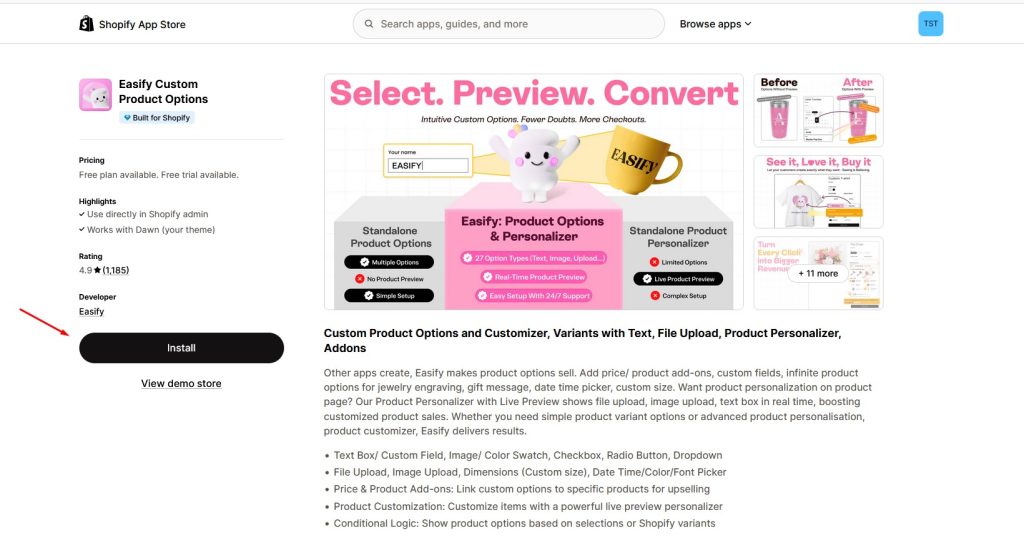
- Go to the Shopify App Store and install for Easify Product Options.
- Once installed, activate the app by follow the tutorial in the dashboard.
Step 2: Create a New Option Set
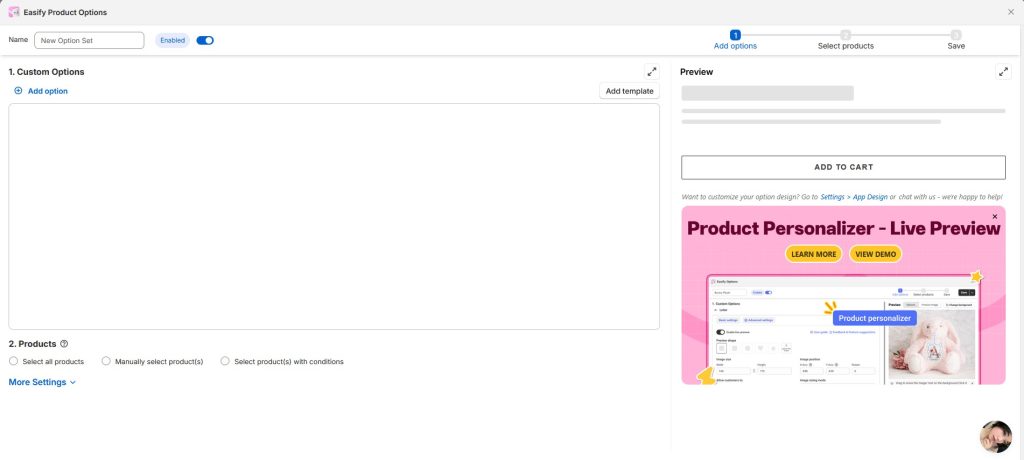
- In the app’s dashboard, click on Create Option Set.
- This is where you create the custom options you want to add to specific products.
Step 3: Choose the Dimension Option Type
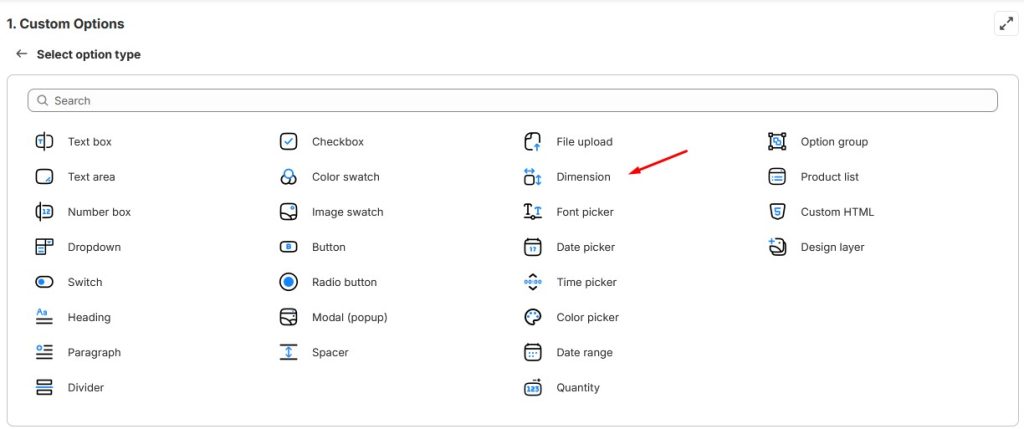
- Click Add Option and select Dimension as the option type.
- This option type is perfect for collecting measurements like height and width.
Step 4: Set Option Name and Labels
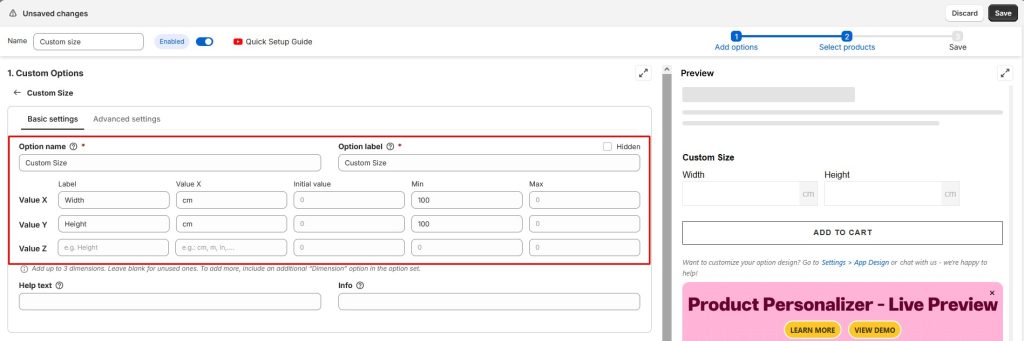
- Name the option set something like Custom Size for easy reference.
- For each measurement field (e.g., Height, Width), set the:
- Label: What the customer sees (e.g., “Height”, “Width”).
- Value X: Centimeters (cm) or any unit you prefer.
- Initial Value: A default value to display when the page loads.
- Min/Max Values: To prevent incorrect measurements, you can set minimum and maximum limits.
Step 5: Apply the Option Set to Products
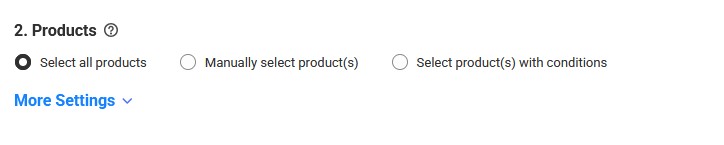
- Under the Products section, choose the product(s) this custom size option should be attached to.
- In this case, we’ll select all products.
Step 6: Save and Check the Front End
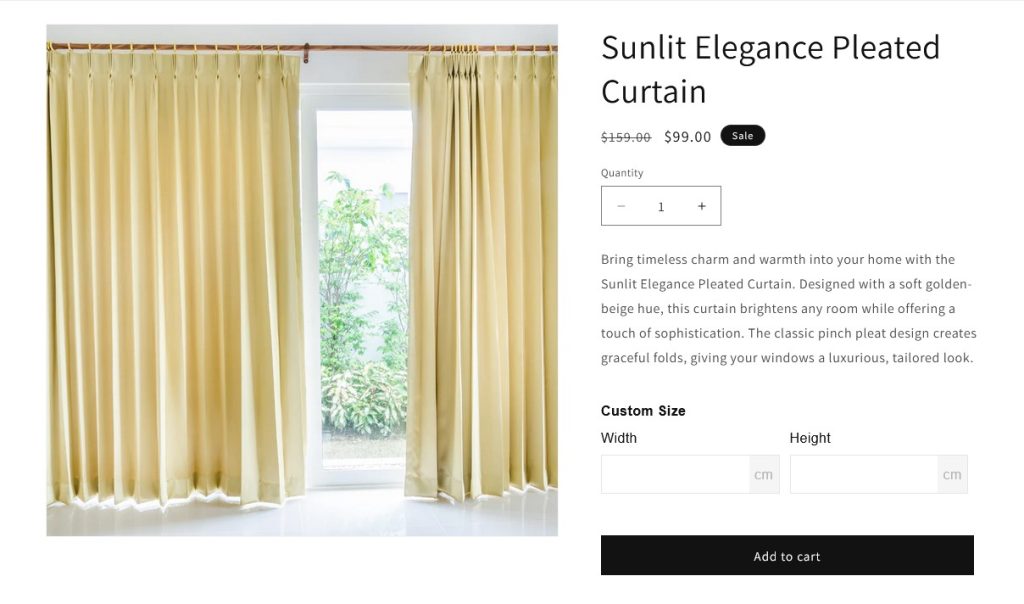
- Click Save to apply your changes.
- Open your store’s product page to see the custom size fields in action.
- Test it by adding a custom size to the product to ensure everything works correctly.
Final Thoughts
Adding a custom size option to your Shopify store doesn’t have to be complicated. With Easify Product Options, you can create flexible, user-friendly measurement fields that make it easy for customers to provide the exact dimensions they need—whether it’s for curtains, furniture, clothing, or other customizable products.
Not only does this improve the shopping experience, but it also reduces sizing errors, lowers return rates, and opens the door to offering more personalized products in your store. If you’re ready to give your customers the customization they want, Easify Product Options is the perfect tool to make it happen.



